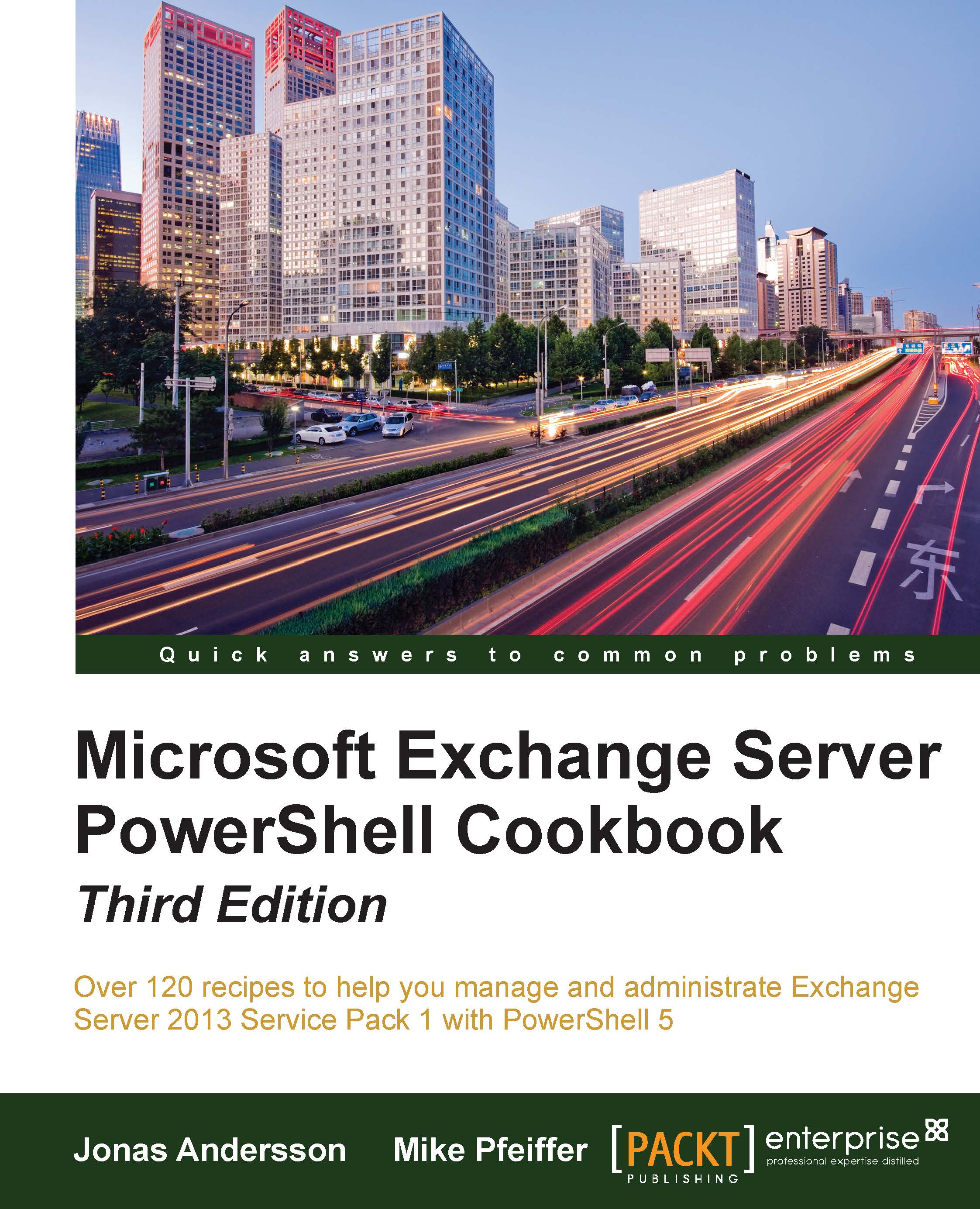Reporting on the mailbox size
Using cmdlets from both the Exchange Management Shell and Windows PowerShell gives us the ability to generate detailed reports. In this recipe, we will use these cmdlets to report on all of the mailboxes within an organization and their total size.
How to do it...
Let's see how to generate and export the report of a mailbox using the following steps:
Use the following command to generate a report of each mailbox in the organization and the total mailbox size:
Get-MailboxDatabase | Get-MailboxStatistics | ?{!$_.DisconnectDate} | Select-Object DisplayName,TotalItemSize
Pipe the command even further to export the report to a CSV file that can be opened and formatted in Excel:
Get-MailboxDatabase | Get-MailboxStatistics | ?{!$_.DisconnectDate} | Select-Object DisplayName,TotalItemSize | Export-CSV c:\mbreport.csv -NoType
How it works...
In both the commands, we're using the Get-MailboxDatabase cmdlet to pipe each database in the organization to the Get-MailboxStatistics...