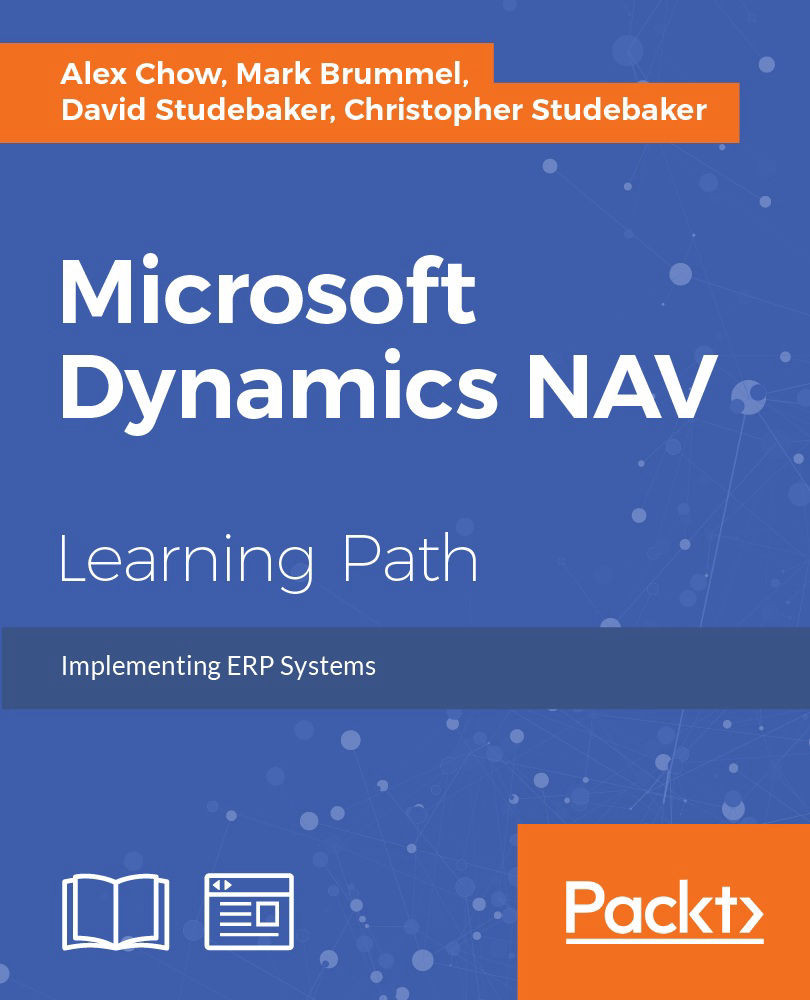Layout the new report body
Open the report layout in the SSRB. From the Ribbon, we'll grab a Table and drag it into the layout work area for the report body. The Table starts with only three columns. After positioning the Table to the top-left of the body, we will add four more columns to accommodate the seven data fields we want to include for each mailing address.
We will drag a data field from the DataSet_Result into each of the Data Row Text Boxes (the bottom row). In the top row, captions will appear. Where we want the displayed captions to be different than what fills in automatically, we'll either type in what we want (not very sophisticated) or delete the default captions and drag in captions from the Parameters list.

Among our caption options are the CountryLabel and StateLabel we see in the preceding and following images. These are the result of defining Labels in the C/SIDE RD Report Label Designer.

Save and test
After we lay out, Save and Exit, Update, and...