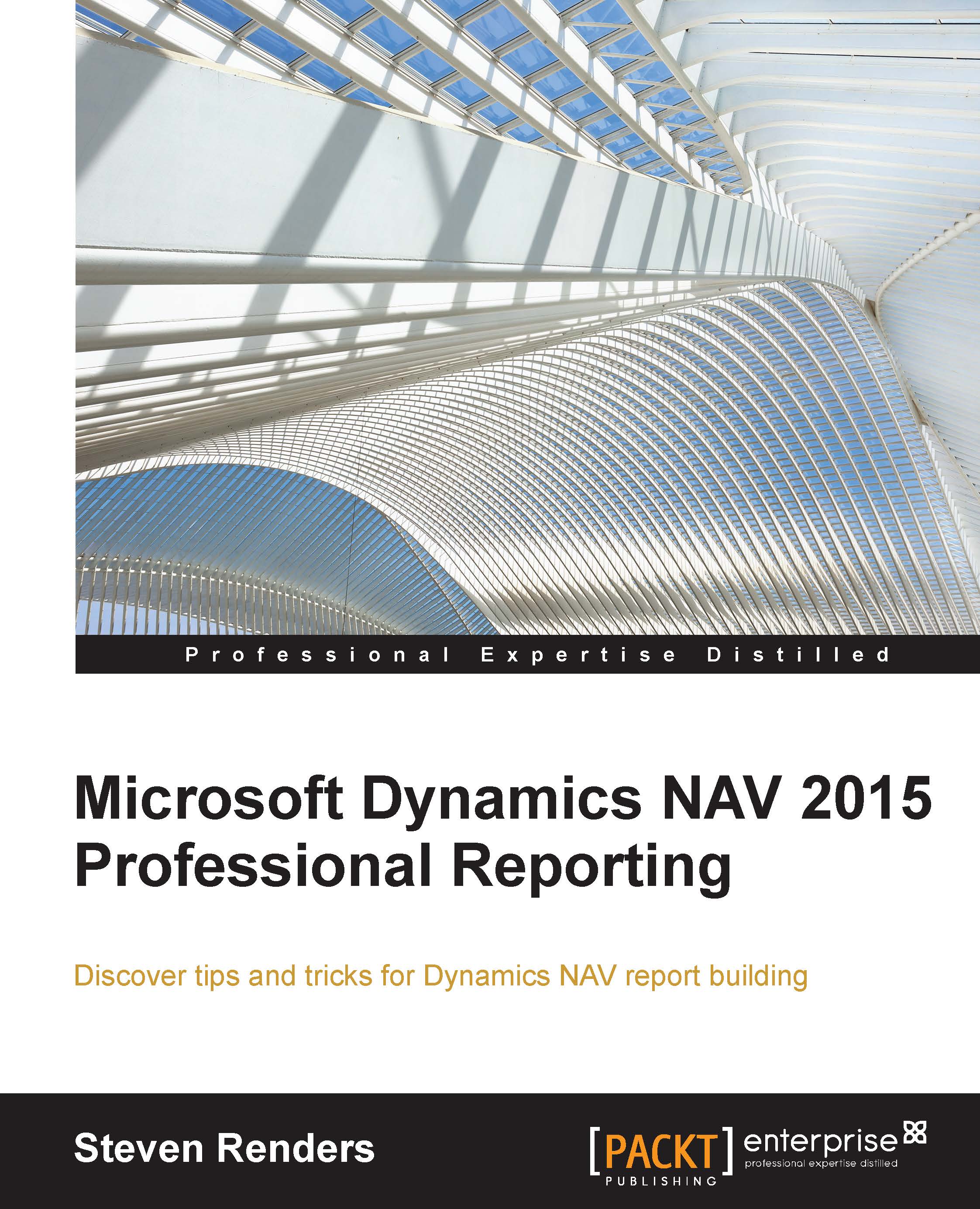Using Excel
You can import data from different sources using Microsoft Office Excel, one of which, as from version 2010, is ODATA.
Note
I'm using Excel version 2013 in the demonstrations and examples. Most of it is also possible in version 2010, but I recommend the 2013 version.
Start Microsoft Office Excel, and create a blank workbook. Then, in the ribbon, look for DATA and select From Other Sources, then select the From OData Data Feed:

You need to enter the OData web service URL and the credentials used to access Dynamics NAV in the popup window that opens:

In the next window you will see the Customer Card web service. Select it and click on Next. Then you will be asked to save the connection so that Excel remembers it.

You can then decide if you want the data to be available in a table, a pivot table or a pivot chart:

If you have Power View enabled in Excel, the Power View option is also available. I will come back to this in the section about Power View.
In this example I selected the Table...