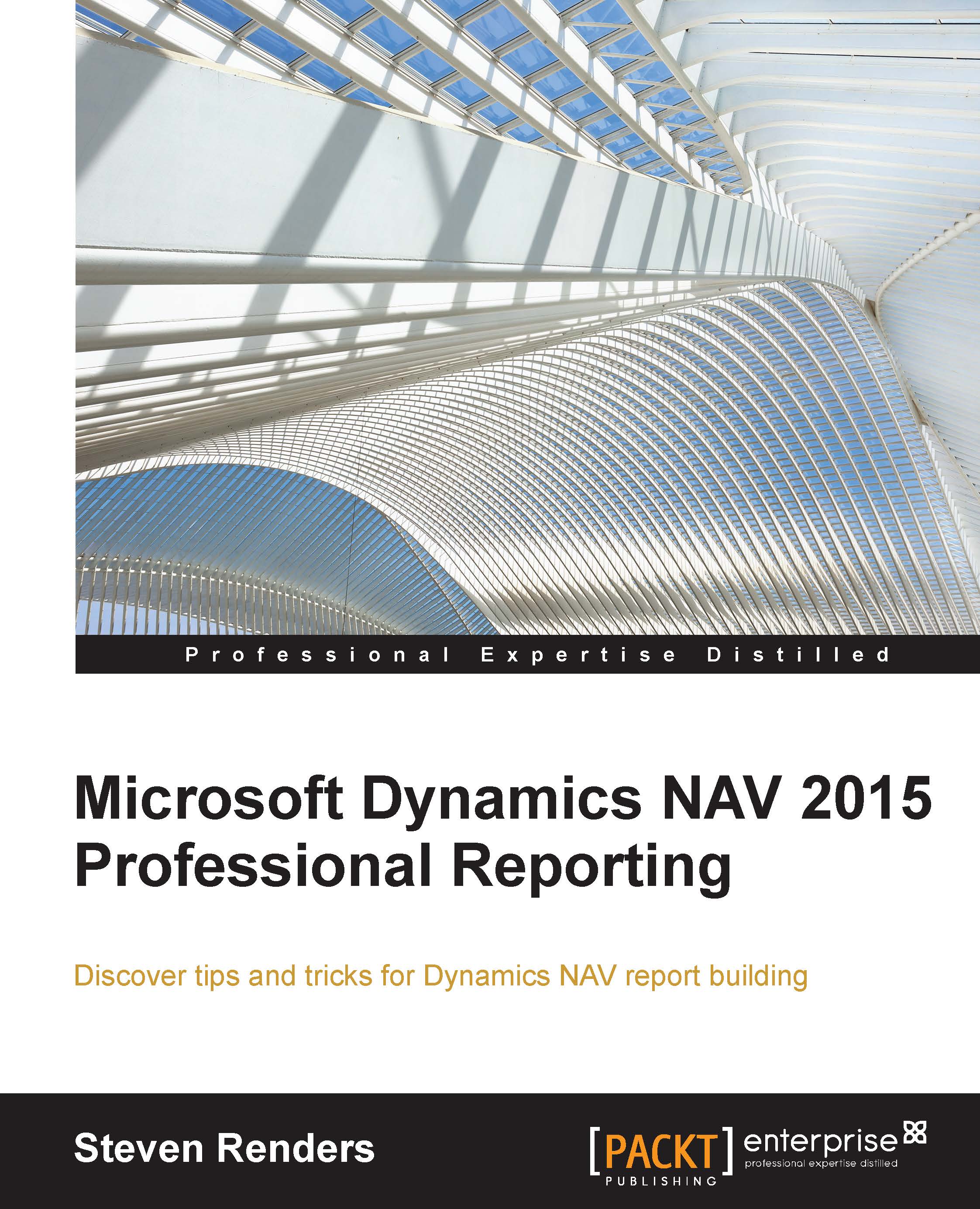Creating links
Sometimes, as a user, when you run a report and analyze the information that is displayed on it, you might require more in-depth information about related subjects. The report may show a document number, or an item or customer number and you want to provide the user with a way to drill through to the document report or item card or customer list page. You can do this by creating links. A link can be created in several ways. First we will have a look at how it works in the layout and then at the kind of links that can be used.
Links always start from inside a textbox in the layout of a report.
Note
Remember that a chart also contains textboxes, the difference is that a chart renders them differently. This can also be applied to parts of a chart.
When you right-click on a textbox and go to its properties, have a look in the Action pane:
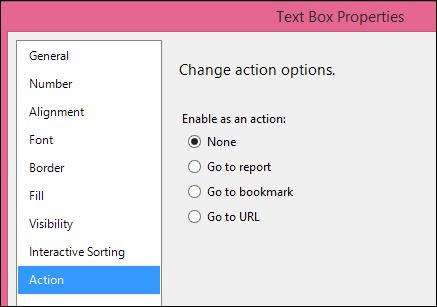
Here is where you can define an action or, in other words, a link or a hyperlink:
The Go to report option is not available in Dynamics NAV. It is...