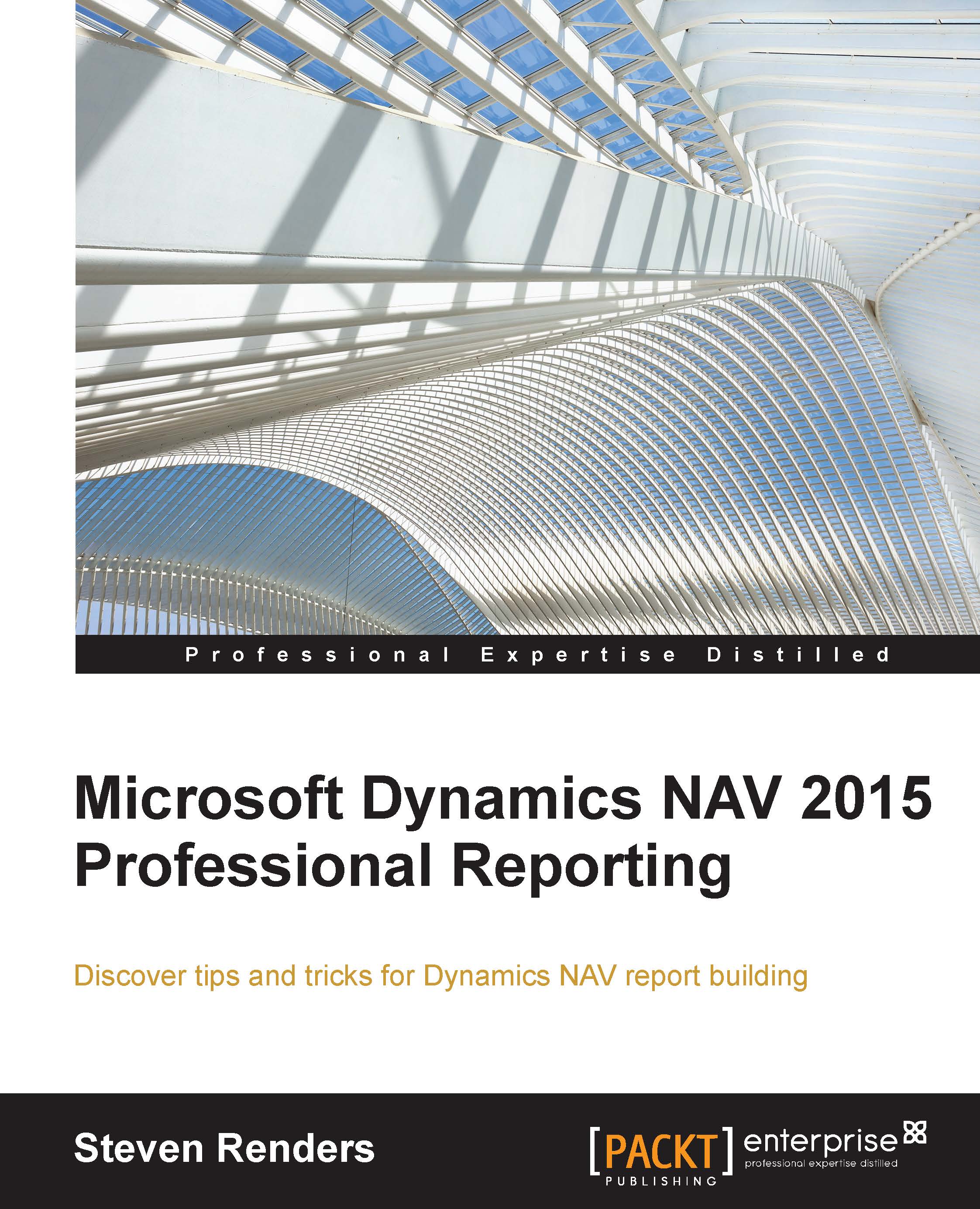Typical expression examples
Now that we know how to create expressions and custom functions, let's have a look at some typical examples of how expressions can help us achieve our goals when creating reports.
Working with dates
The following function can be used to display the current date:
=Today()
The following function can be used to calculate new dates based upon an existing date:
=DateAdd(DateInterval.Month, 6, Parameters!ExpirationDate.Value)
In this example, starting from the expiration date, you add 6 months to it to calculate a new date. The number 6 can be any number and, when it is negative, you can subtract periods from a date. DateInterval contains Year, Month, Day, Hour, Minute, and so on.
The following function retrieves the year from a date:
Year(Fields!PostingDate.Value)
In this example, I have used the posting date, but it could be any date. As in the Year() function, you can also use Month(), Day(), and other functions. To see which functions are available for dates, you can...