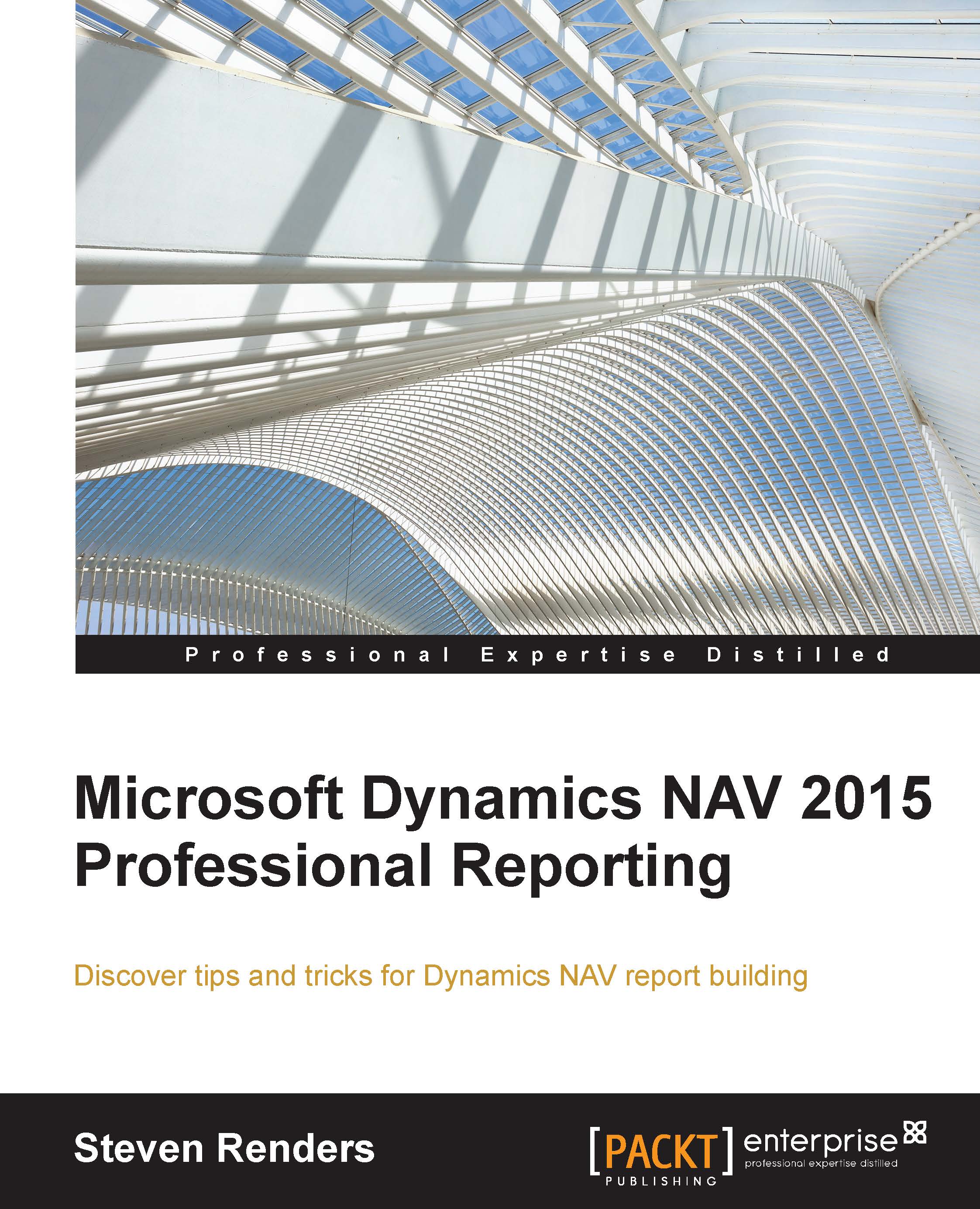Everything is a Tablix
If you already have some experience in developing RDLC report layouts in Dynamics NAV 2013 or later, then you will surely have noticed that when you select a List, Table, or Matrix from the toolbox and add it to the report body, it shows up as a Tablix in its properties, as you can see in the following screenshot:
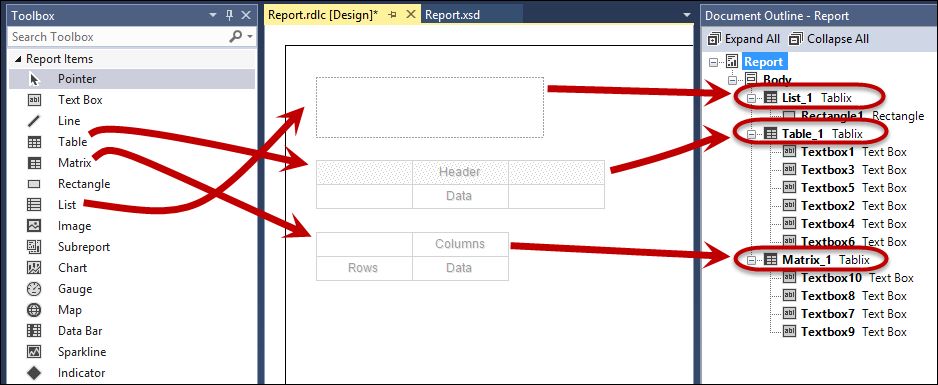
The Document Outline
To open the Document Outline window, go to View, Other Windows, and select Document Outline, or use the shortcut: Ctrl + Alt + T:
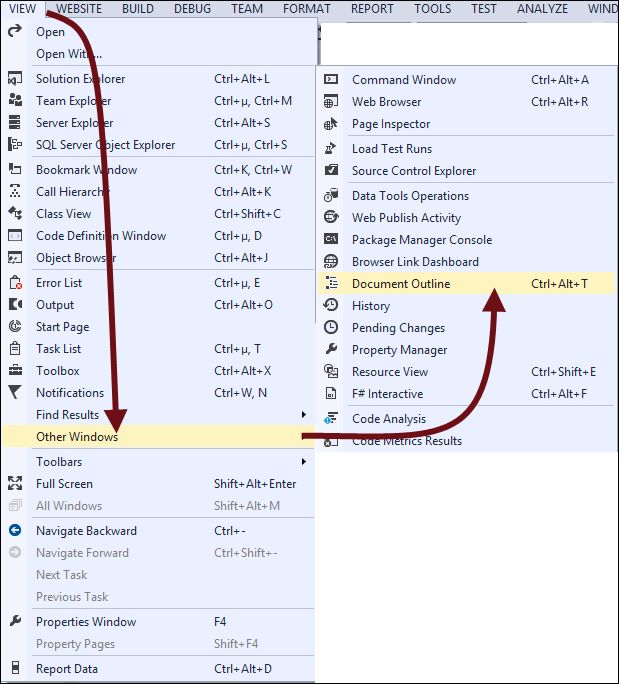
Note
Tablix naming
To see the difference in the properties I recommend changing the name of your List, Table, or Matrix, as I did in this example, to reflect the template you used to create it. An explanation of how you can do this is available in the section, Changing the name of a Tablix.
This was not the case in earlier versions and the reason is that we are now on RDLC version 2010. In RDLC version 2008, the Microsoft SQL Server team decided to merge the List, Table, and Matrix data regions into a new object...