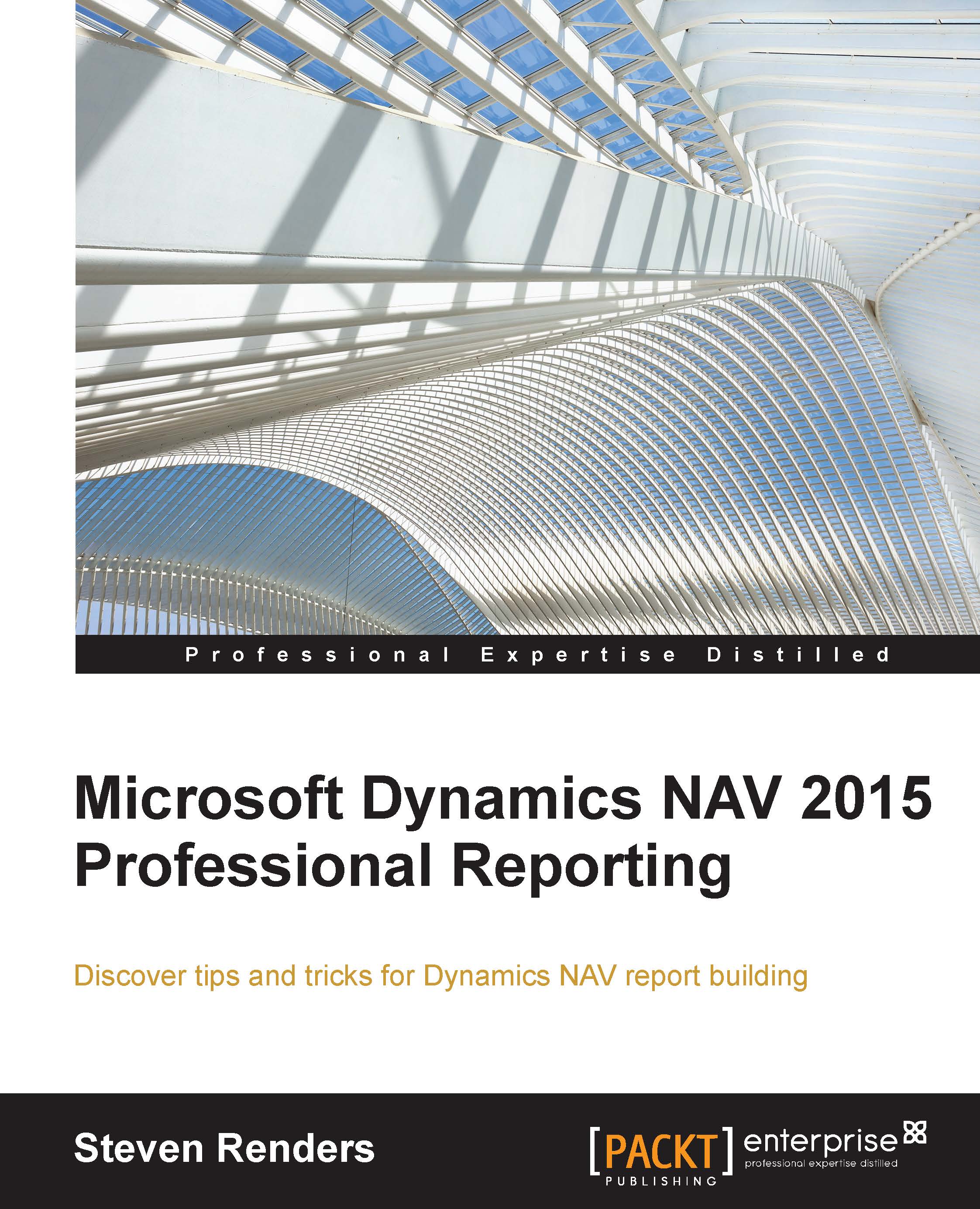Business charts
Charts are built directly on top of data from either a table or a query object. If you want to create dynamic business charts with flexible options and different visualizations based on business logic, then you can use what is called the business chart.
Note
Another advantage of the business chart is that is works with both a web and tablet client. It uses a JavaScript control in the web client, and a .Net control to render in the Windows client. There are only minor differences in how it is displayed in the different clients, such as the line and chart heights and the way that the legend is presented.
An example of a business chart is shown in the following diagram:

You can see these charts if you log on to Dynamics NAV with the profile of the President.
To do this, follow these steps:
- Go to
User Personalisation,CRONUS International Ltd./Departments/Administration/Application Setup/RoleTailored Client/User Personalization, and click New. - Select your user ID In the User Personalization...