Improving cross-company visibility with Intercompany Journal inquiries
One of the improvements to the intercompany functionality in Dynamics GP is the ability to view the intercompany distributions of a journal entry from another company.
Having the Intercompany Journal Entry Inquiry window eliminates the need for users to switch between companies to view all originating-company and destination-company distributions of an intercompany journal entry. All distributions can be viewed from one company:
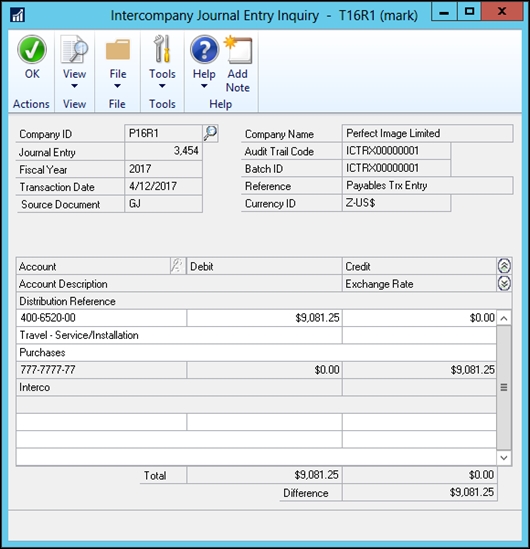
How to do it...
To view details for an intercompany journal entry, follow these steps:
Select Financial | Inquiry | Journal Entry.
Look up or enter the Journal Entry number for an intercompany transaction.
The window displays the portion of the transaction applicable to the current company.
Click the Intercompany button on the bottom left to see details of the intercompany transaction for the other companies.
How it works...
If the intercompany entry is viewed in the originating company, the window behind...























































