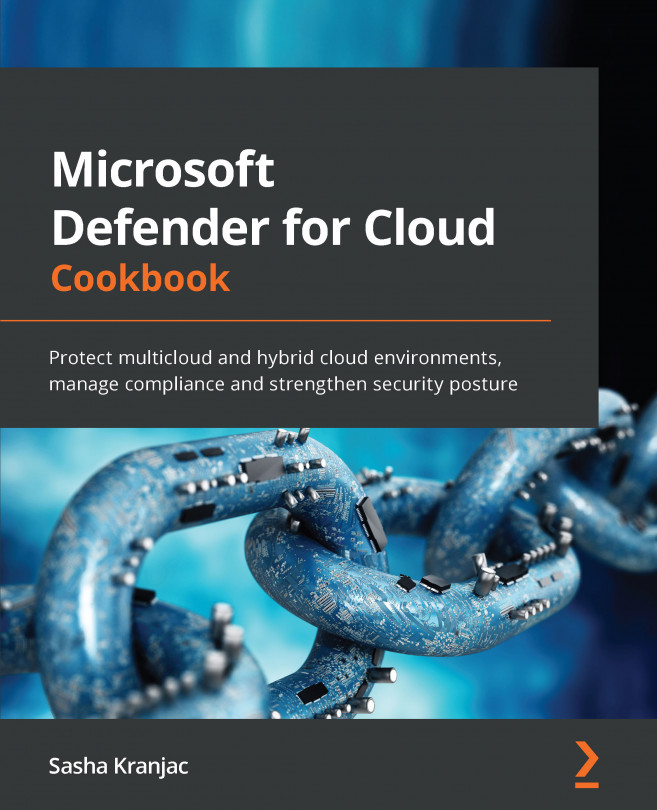Enabling a Log Analytics agent for Azure VMs manually in the Virtual Machine settings
Let's say you want to enable Log Analytics Agent on an Azure virtual machine manually. This recipe will explain how to perform such an installation using the Virtual Machine blade settings.
Getting ready
Assuming auto-provisioning is disabled and the target Azure virtual machine does not have Log Analytics Agent already installed, you can perform the steps described in this recipe. You must have a Log Analytics Workspace provisioned if you do not have one. Open a web browser and navigate to https://portal.azure.com.
How to do it…
- In the Azure portal, open the Virtual Machine blade where you want to enable Log Analytics Agent manually. You can open the Virtual Machine blade in multiple ways: by typing Virtual Machine in a search bar, clicking on a favorite link, or by going to All Services.
- From the left menu, under Monitoring, select Logs: