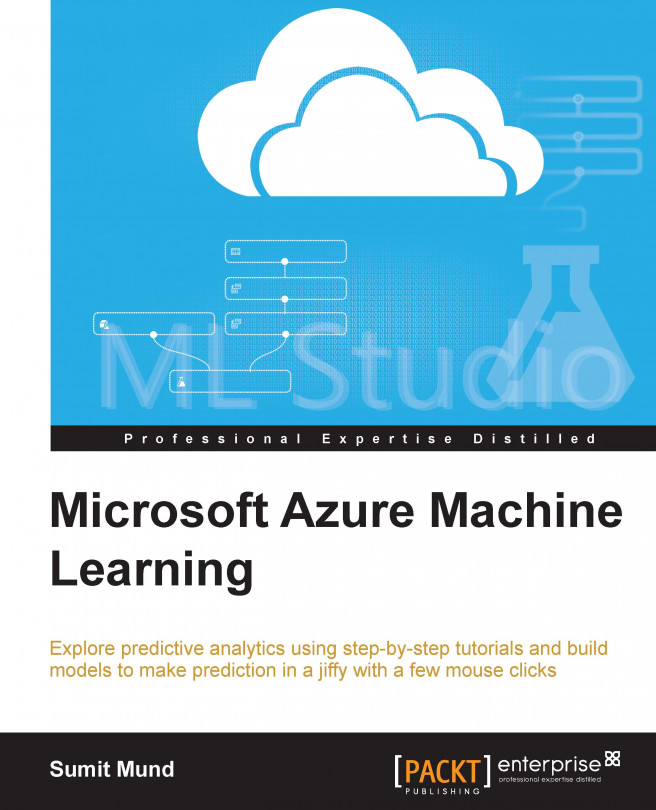Getting data from ML Studio
You can also export data from ML Studio to another data destination, you can export it to your PC, or save it to ML Studio itself as a saved dataset item.
Saving a dataset on a PC
If you want to download a dataset from a module output in ML Studio to your PC, follow the given steps:
Right-click on the output port of the module that you want to save as a dataset. Note that you can't download a dataset that is an output in the data table format. In such a case, you have to convert it to the CSV or TSV format to download it. Refer to the following screenshot to see this:

Click on Download and the file will be downloaded to your PC.
Saving results in ML Studio
There will be times when you would want to take a result from an experiment and would want to save it in ML Studio for later use. To do this:
Right-click on the output port of the module that you want to save as a dataset.
Click on the Save as Dataset option:

When prompted, enter a name that would allow you to identify...