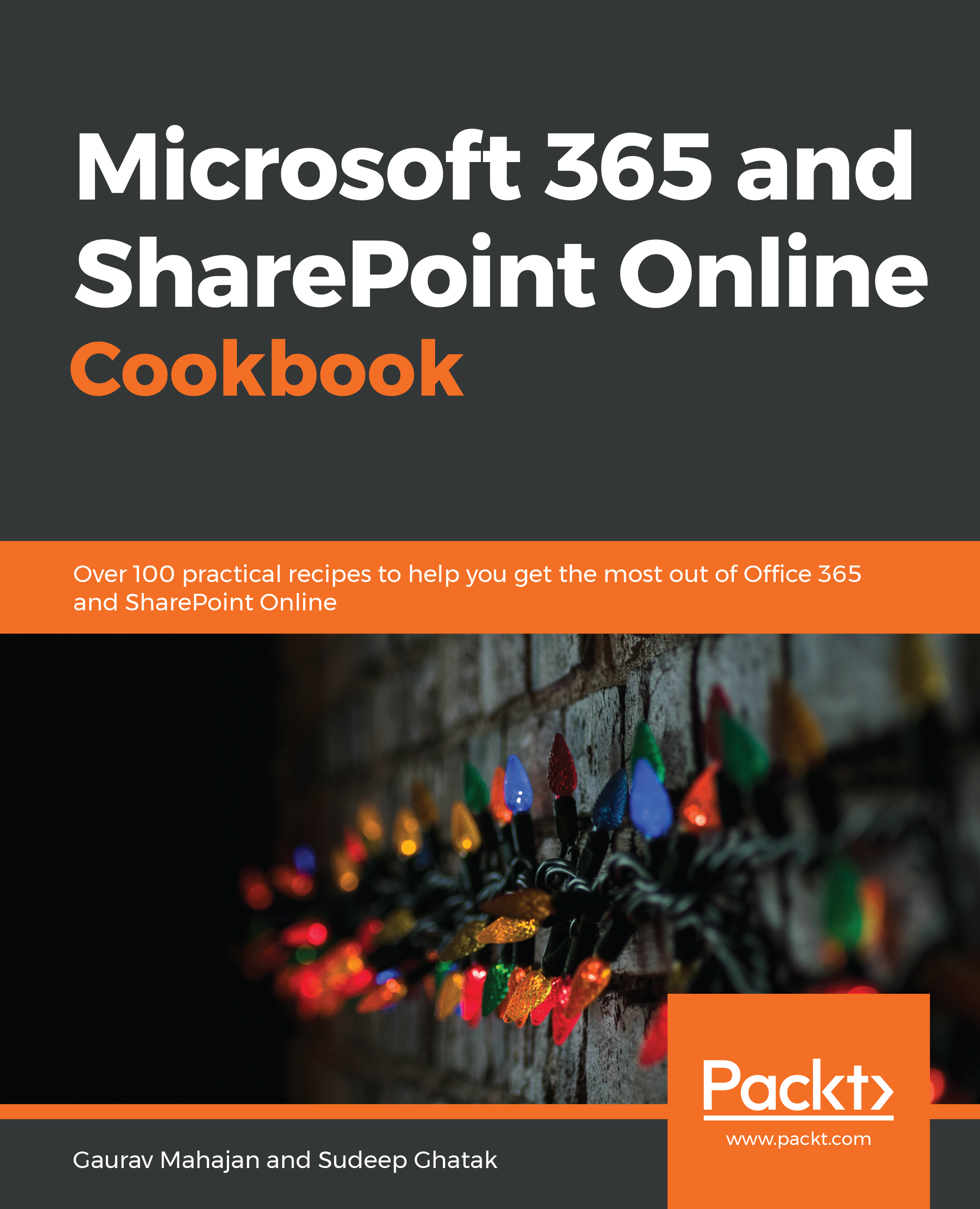To change your profile photo in Microsoft 365 using Delve, follow these steps:
- Browse to your profile page in Delve, as described in the previous recipe in this chapter, Navigating to your Delve profile page.
- Click on the camera next to your profile image, as shown in the following screenshot:

- Click Upload a new photo on the next screen to select a photo from your computer.
- Once you select the photo, you can pan or zoom using the controls on this screen, as shown in the following screenshot:

- Click Apply to save your changes.
- Your new photo should immediately show up on the Delve home page. It might take a couple of hours though for the photo to be reflected in other Microsoft 365 workloads.
That's it! You just saw how to change your profile photo in Microsoft 365...