Deleting a team
In Teams, it is possible for owners to delete specific teams if they deem it necessary. It is a good practice to inform the members beforehand so that any contents (files and conversations) can be moved/archived elsewhere. Within 30 days, a deleted team can be recovered by recovering the Microsoft 365 group that gets deleted along with it. Please note that there is also an option available to Archive a team instead of deleting it. Archiving adds a temporary freeze on the content of the team. It can be unarchived at any point.
Getting ready
You need to be the owner to delete a team. You can delete a team via the Outlook client, Outlook Web Access, or the Outlook mobile app.
How to do it...
- To delete a team, do the following:
- Click on ... next to the name of the team you want to delete.
- Select the Delete the team option from the context menu, as shown:
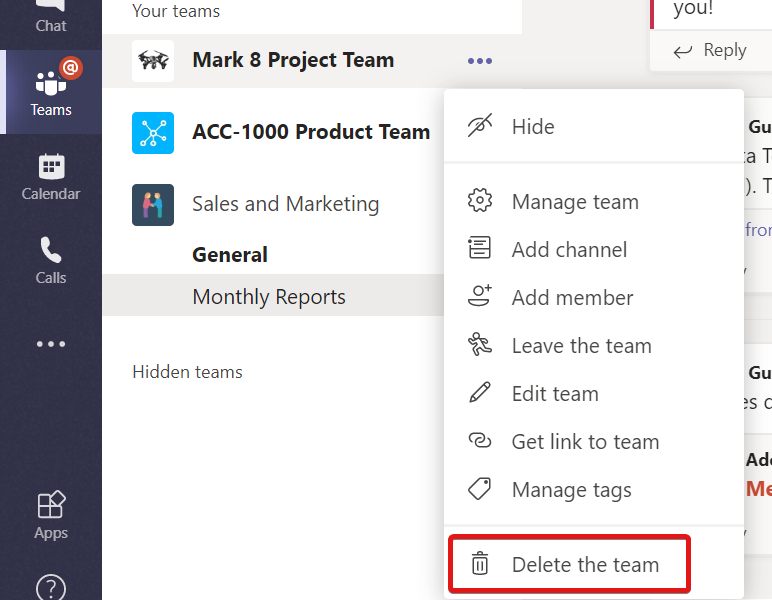
How it works...
By deleting a team, you lose all its associated components, such as...































































