Accessing the admin centers
The Microsoft 365 admin center is your gateway to administering your organization’s Microsoft services and subscriptions. It’s a unified platform where you can manage users, groups, billing, and much more. This first recipe is a guide on how to navigate and utilize the admin centers effectively.
Getting ready
To access the admin centers, you must hold a role with administrative privileges. The Global Administrator role grants you full access across all admin centers. Specific app administrator roles, meanwhile, allow access to relevant app-specific admin centers.
How to do it…
- Sign in to the Microsoft 365 admin center at https://admin.microsoft.com/. If you’re already signed in to Microsoft 365, you can also access the admin center via the app launcher by selecting Admin, as shown in Figure 1.1.
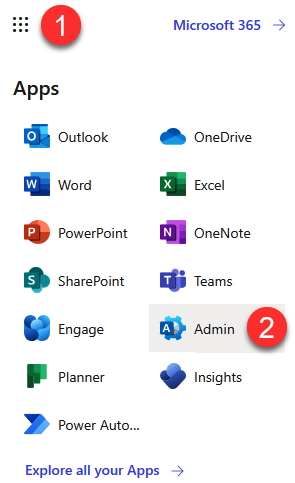
Figure 1.1 – Admin center location from the app launcher
- Upon entry, explore the left-hand navigation pane, which presents various management options, including user and group management, Billing, Settings, and Setup. These options are your tools for customizing and managing the Microsoft 365 experience for your organization.
Tip
Settings is an important menu option where you can access most of your organization’s configuration settings. Take time to explore the Settings menu to familiarize yourself with its various sections, such as Domains, Search & intelligence (for knowledge management), and Org settings, which offer a wide range of customization options for themes, organization information, specific app settings, and more.
- Select Show all. You will now see all admin capabilities available to you. Other administrators can also access the Microsoft 365 admin center, but their options may differ if they’re not also Global Administrators. For example, only Global Administrators and Billing Administrators may access Billing.
- At the bottom of the navigation pane, you’ll find the Admin centers section. Here, specialized admin centers for services such as Exchange, SharePoint, and Microsoft Entra ID (Identity) (formerly Azure Active Directory (AD)) are available, each providing a detailed suite of settings and options for the respective service.
- Select All admin centers. Once again, depending on your admin roles, your options on this screen may differ. Global Administrators will see all admin centers, as shown in Figure 1.2.
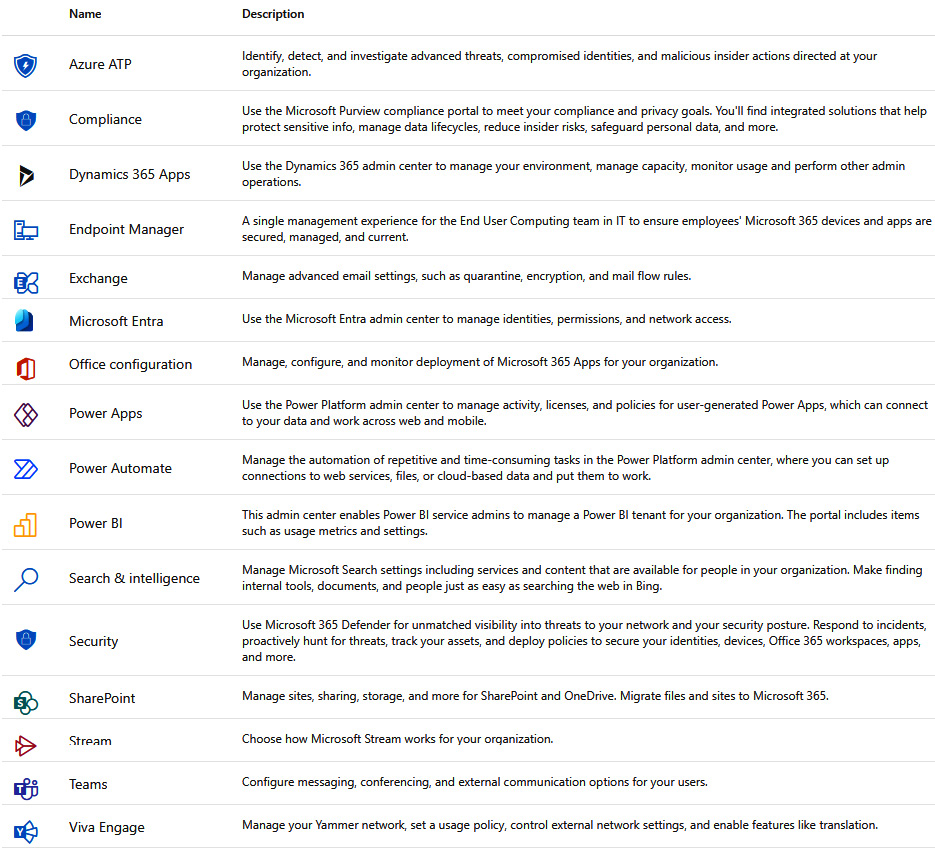
Figure 1.2 – All admin centers accessible via the Microsoft 365 admin center
- From this screen, you can access all apps and services to adjust individual policies, settings, identities, and more to curate your organization’s user experience. We’ll explore several of these admin centers throughout this book, but take a moment to explore a couple to get an idea of what sorts of configurations are possible.
How it works…
By default, admin centers are hidden behind a Show all menu item in the Microsoft 365 admin center. You can pin any of the admin center navigation menu items to always appear in the navigation pane. This makes it so that you don’t need to select Show all before accessing it next time. Figure 1.3 shows where the Pin feature appears when hovering over a menu node.
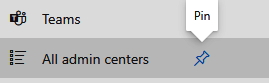
Figure 1.3 – The Pin option for Microsoft 365 admin center navigation options
Learn more about customizing the Microsoft 365 admin center navigation options in this chapter’s Customizing navigation of the admin center recipe.
Remember that depending on your assigned roles, you may be unable to access certain admin centers. In this recipe, you’ve discovered where they’re all listed and which of them are available to you.
Tip
Check out the last two recipes in this chapter, Customizing navigation of the admin center and Personalizing your admin center home page, to make your admin experience simpler and more specific to your role.
Also, as you become more familiar with the various admin centers, you’ll notice other uniform resource locators (URLs) that will save you a couple of selections, such as security.microsoft.com, compliance.microsoft.com, TenantName-admin.sharepoint.com, admin.powerplatform.microsoft.com, and so on.
See also
- Learn more about the admin center at https://learn.microsoft.com/en-us/microsoft-365/admin/admin-overview/admin-center-overview
- Learn more about specific admin roles and their abilities at https://learn.microsoft.com/en-us/microsoft-365/admin/add-users/about-admin-roles
































































