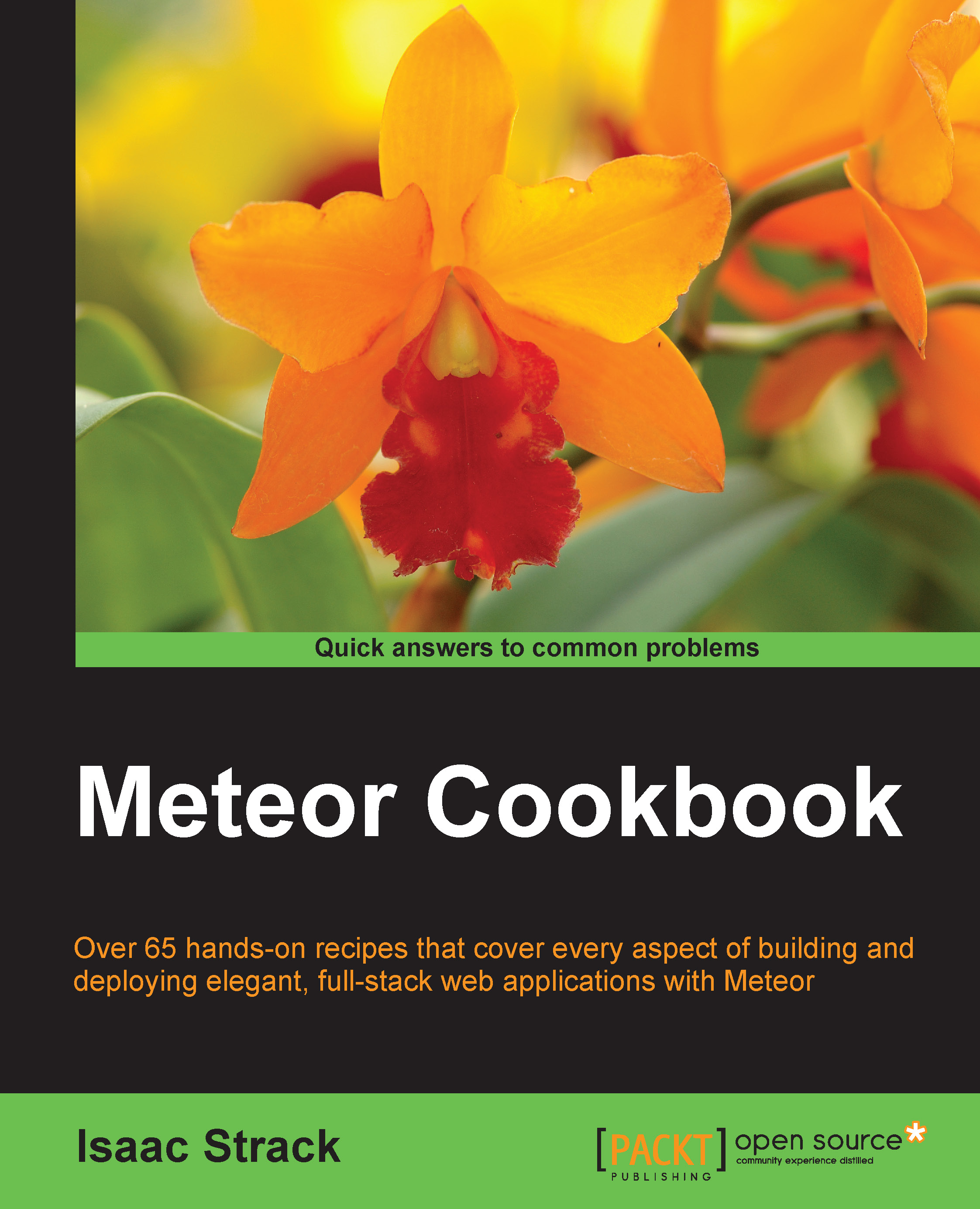Conventions
In this book, you will find a number of text styles that distinguish between different kinds of information. Here are some examples of these styles and an explanation of their meaning.
Code words in text, database table names, folder names, filenames, file extensions, pathnames, dummy URLs, user input, and Twitter handles are shown as follows: "You must have curl installed in order to install Meteor."
A block of code is set as follows:
<head>
<title>FileTemplate</title>
</head>
<body>
<h1>Welcome to Meteor!</h1>
{{> hello}}
</body>When we wish to draw your attention to a particular part of a code block, the relevant lines or items are set in bold:
Package.onUse(function(api) {
api.versionsFrom('1.0.3.2');
api.addFiles('testpack.js', 'client');
api.addFiles('servertestpack.js', 'server');
});Any command-line input or output is written as follows:
$ sudo apt-get install curl
New terms and important words are shown in bold. Words that you see on the screen, for example, in menus or dialog boxes, appear in the text like this: "Click on the button labeled NEW ORGANIZATION at the bottom of the screen."
Note
Warnings or important notes appear in a box like this.
Tip
Tips and tricks appear like this.