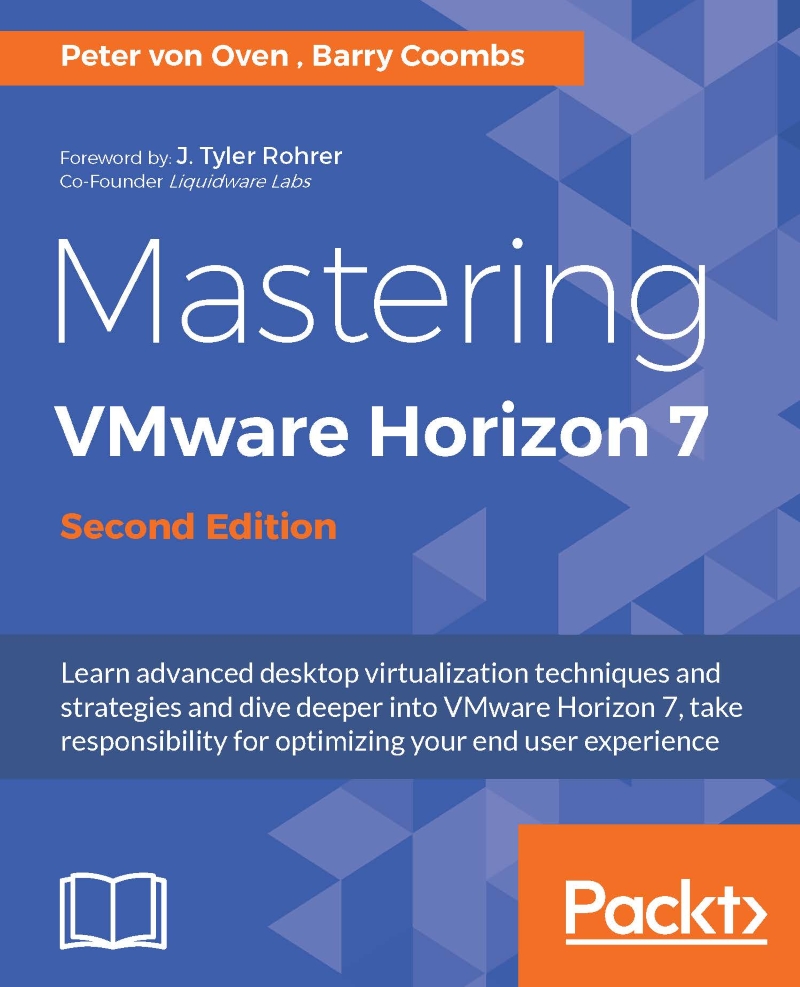Horizon View True SSO
In Chapter 2 , An Overview of Horizon View Architecture and Components , we introduced you to the True SSO feature and its architecture. In this section, we are going to look at how to configure it.
To set up True SSO, you first need to configure a Certificate Authority, which we have already configured earlier on in this chapter in the Installing a Root CA section. There are a number of steps to configure this as described.
Preparing AD for True SSO
Next, create an Active Directory (AD) group for the Enrollment Server. Open a console to your Domain Controller, in the example lab this is the machine called dc.pvolab.com, and launch the Active Directory Users and Computers configuration screen, as shown in the following screenshot:
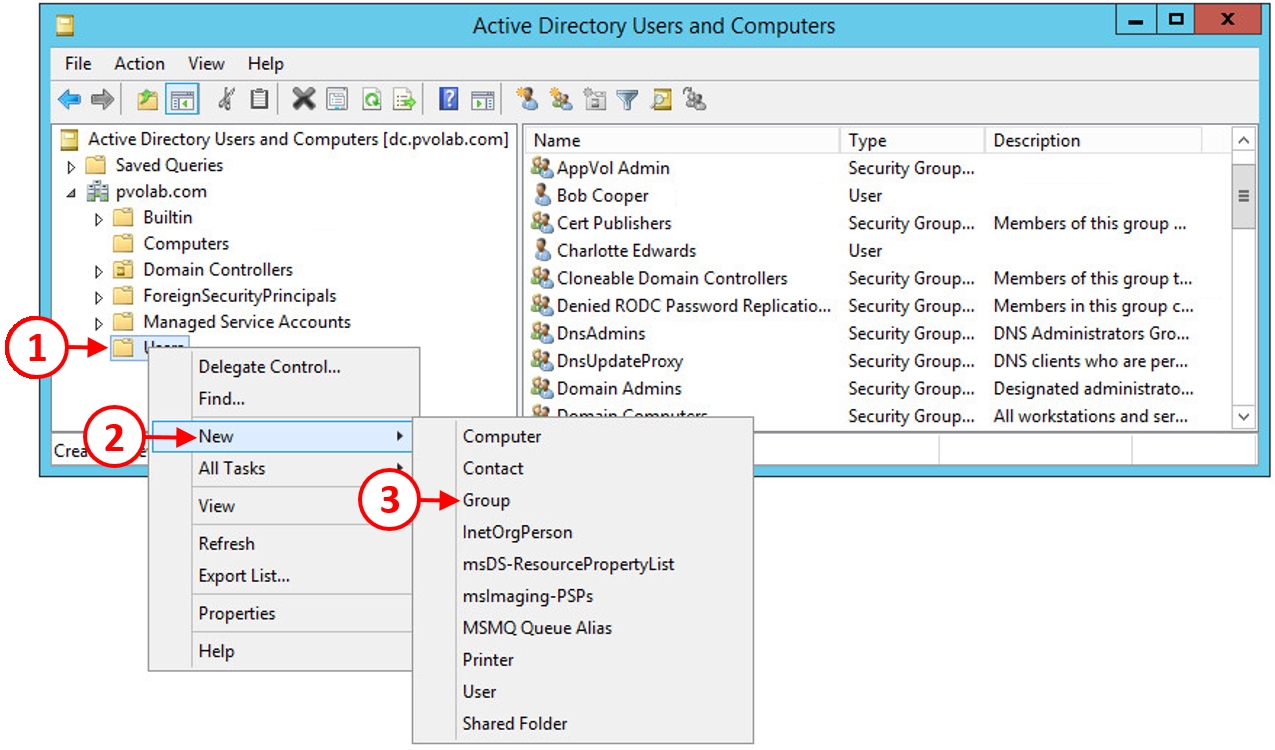
Click Users (1), right-click, and from the contextual menu, click on New (2). Then click Group (3).
You will now see the New Object - Group dialog box. In the Group name box (4), type in a name for the new group. In the example lab, this is...