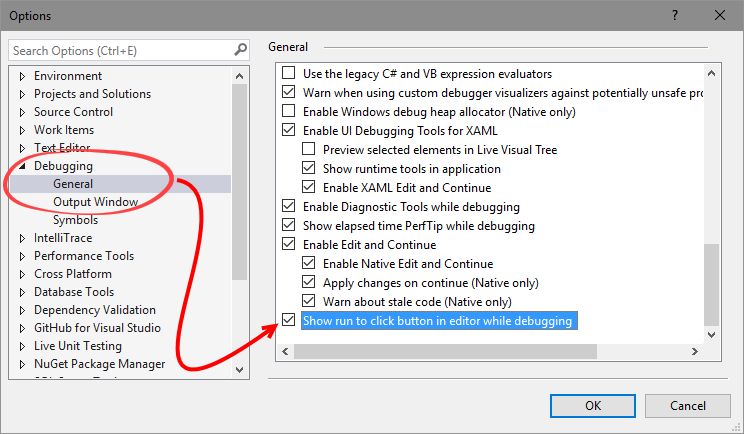Visual Studio 2017 provides a new feature, named Run to Click, which makes the debugging steps easy. Whenever you are in a debugging context, you can mouse hover on any line to let the IDE show you a green icon near to the line. You can then click on that icon to instruct the debugger to execute to that line and break for the next instruction. This is similar to the menu item, Run to Cursor, but with easier steps to execute:
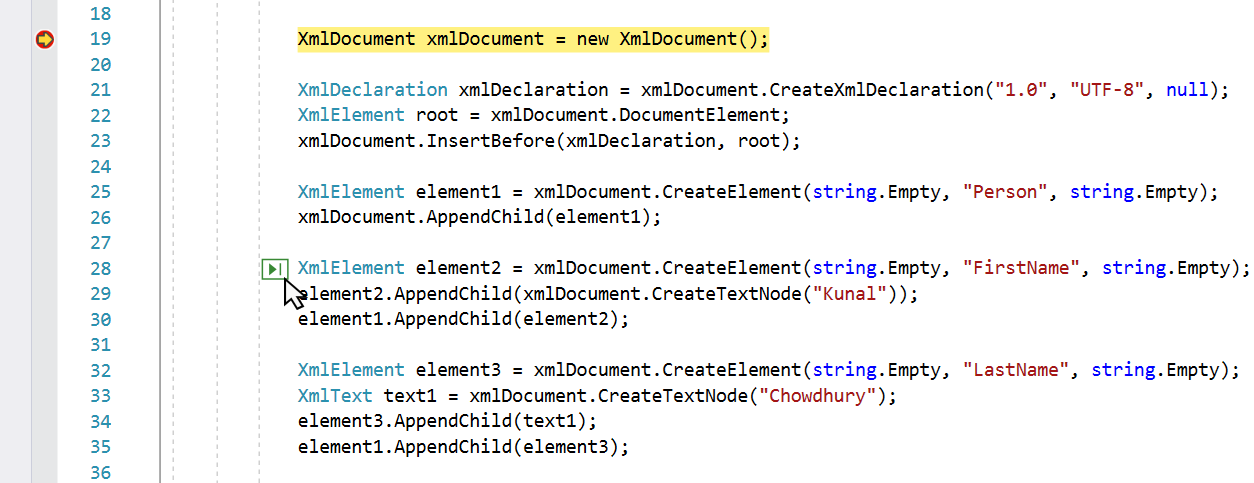
It is often useful to debug from one line of a code block to another by clicking just the icon, instead of placing breakpoints on each line. This option is enabled by default, but you can disable/enable it any time from Visual Studio Options | Debugging | General, as shown in the following screenshot: