Until now, we've used revert to undo the latest Commit. However, revert isn't limited to just that; it can restore a Branch back to even earlier Commits, going back to the very first Commit if needed. To do this, we simply need to find the Commit we want to restore in the branch, and then revert the Commit above that. This makes sense because we're effectively reverting all commits subsequent to the chosen one. Simply right-click on the Commit above the latest, and choose Revert commit. For this example, I am reverting to the first commit:
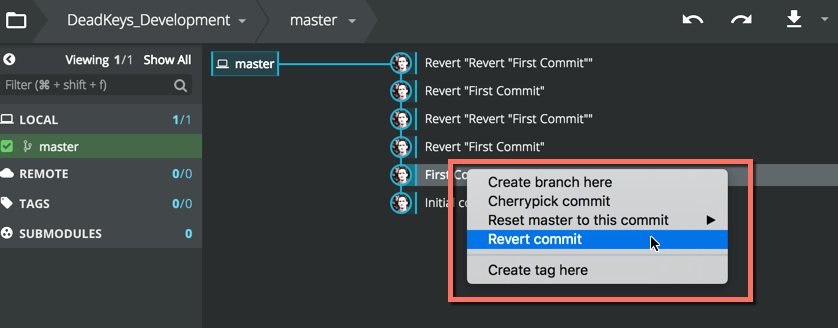
If you now open a Windows Explorer or Mac Finder window to your Git managed folder, you'll see the file contents updated to reflect the selected Commit on the Active Branch. In Git terminology, we always view the Head (topmost Commit) of the Current Branch (the selected...






































































