Distributing default configuration files with /etc/skel
In a typical organization, there are usually some defaults that are recommended for users in terms of files and configuration. For example, in a company that performs software development, there are likely recommended settings for text editors and version control systems. Files that are contained within /etc/skel are copied into the home directory for all new users when you create them (assuming you've chosen to create a home directory while setting up the user).
In fact, you can see this for yourself right now. Execute the following command:
ls -la /etc/skel
Now, you should be able to view the contents of the /etc/skel directory:
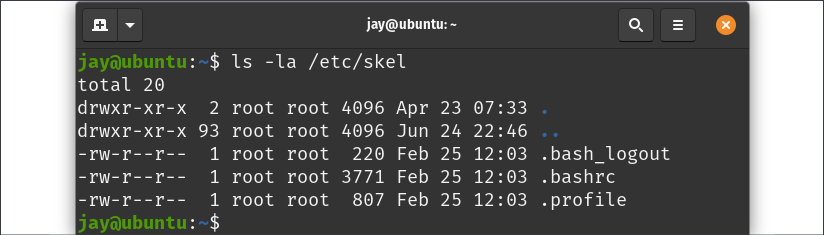
Figure 2.9: Default /etc/skel files
You probably already know how to list files within a directory, but I added the -a option because I wanted to view hidden files as well. The files included in /etc/skel by default are hidden (their filenames begin with a period). I threw in the -l parameter solely because it shows a long list, which I think is easier to read.
Each time you create a new user and request a home directory to be created as well, these three files, shown in Figure 2.9, will be copied into their home directory, along with any other files you create here. You can verify this by listing the storage of the home directories for the users you've created so far. The .bashrc file in one user's home directory should be the same as any other, unless they've made changes to it.
Armed with this knowledge, it should be extremely easy to create default files for new users that you create. For example, you could create a file named welcome with your favorite text editor and place it in /etc/skel. Perhaps you may create this file to contain helpful phone numbers and information for new hires in your company. The file would then be automatically copied to the new user's home directory when you create the account. The user, after logging in, would see this file in his or her home directory and see the information. More practically, if your company has specific editor settings that are favored for writing code, you can include those files in /etc/skel as well to help ensure your users are compliant. In fact, you can include default configuration files for any application your company uses.
Go ahead and give it a try. Feel free to create some random text files and then create a new user afterward, and you'll see that these files will propagate into the home directories of the new user accounts that you add to your system.
Now that we have multiple users and have also seen how to manage their default files, we can take a look at how to switch from one user to another.










































































