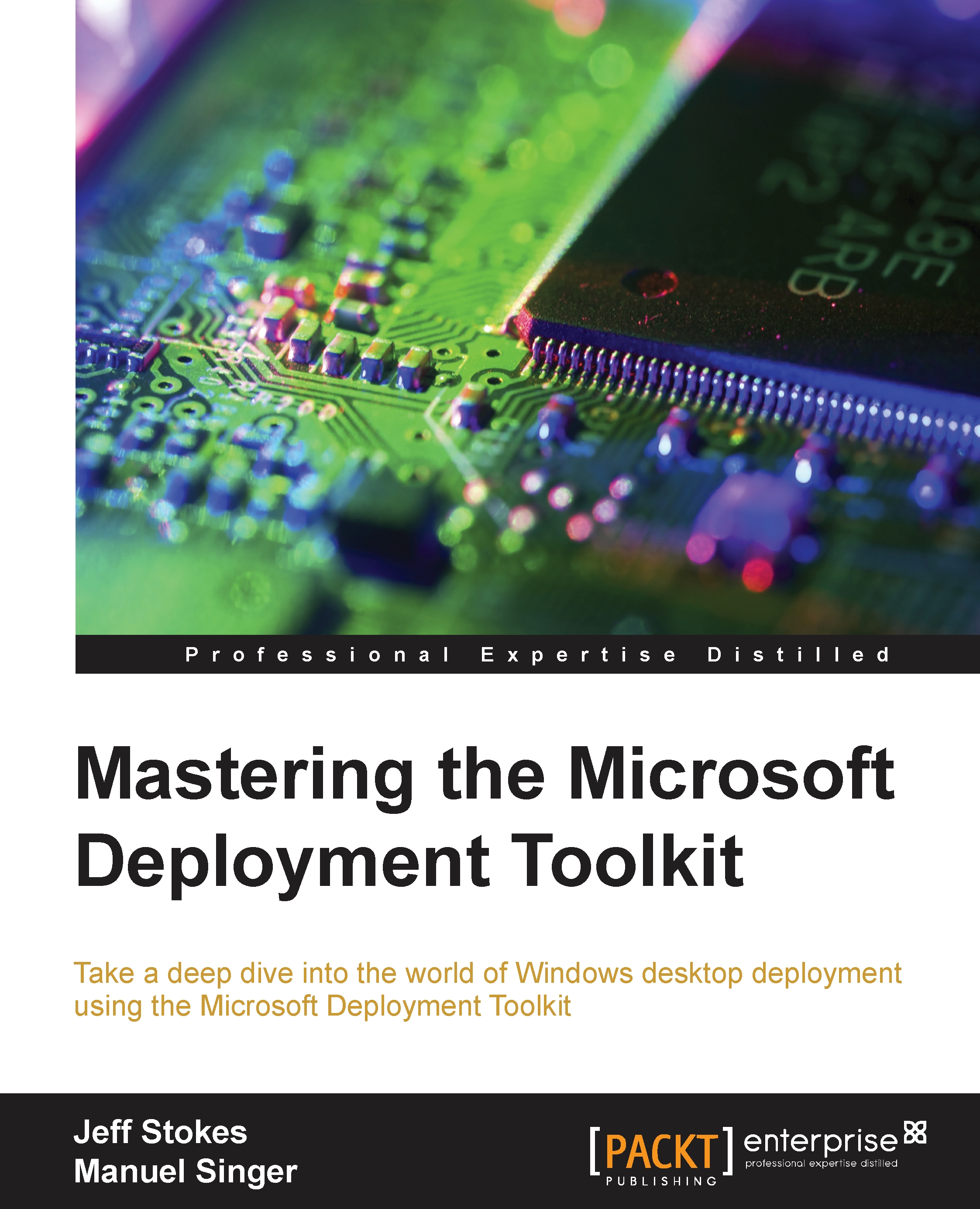Virtual machine creation
The screenshots and text are taken from Windows 8.1 Update 1, which is quite similar to Windows Server 2012 R2 as well. Most concepts will apply to down-level Hyper-V hosts as well though.
The first action item is to create a virtual machine. Generally speaking, a virtual machine with one core and 2 GB of RAM is adequate for our purpose. We'll walk through the wizard and create our virtual machine as follows:
 Virtual Machine name
Virtual Machine nameIn the next step, we'll want to select Generation 1. This is to support both x86 and x64 versions of Windows, and also Windows 7 and Server 2008 R2, as well as newer OSes:
 Generation 1 selection
Generation 1 selectionIn our next selection, we'll specify 2,048 MB for Startup memory, and not check the box for Use Dynamic Memory for this virtual machine. We don't want the hypervisor to try to reduce the RAM footprint of our system while it's installing software, Windows Updates, and so on:
 No Dynamic Memory here!
No Dynamic Memory here!Then on the next screen, we need the virtual machine...