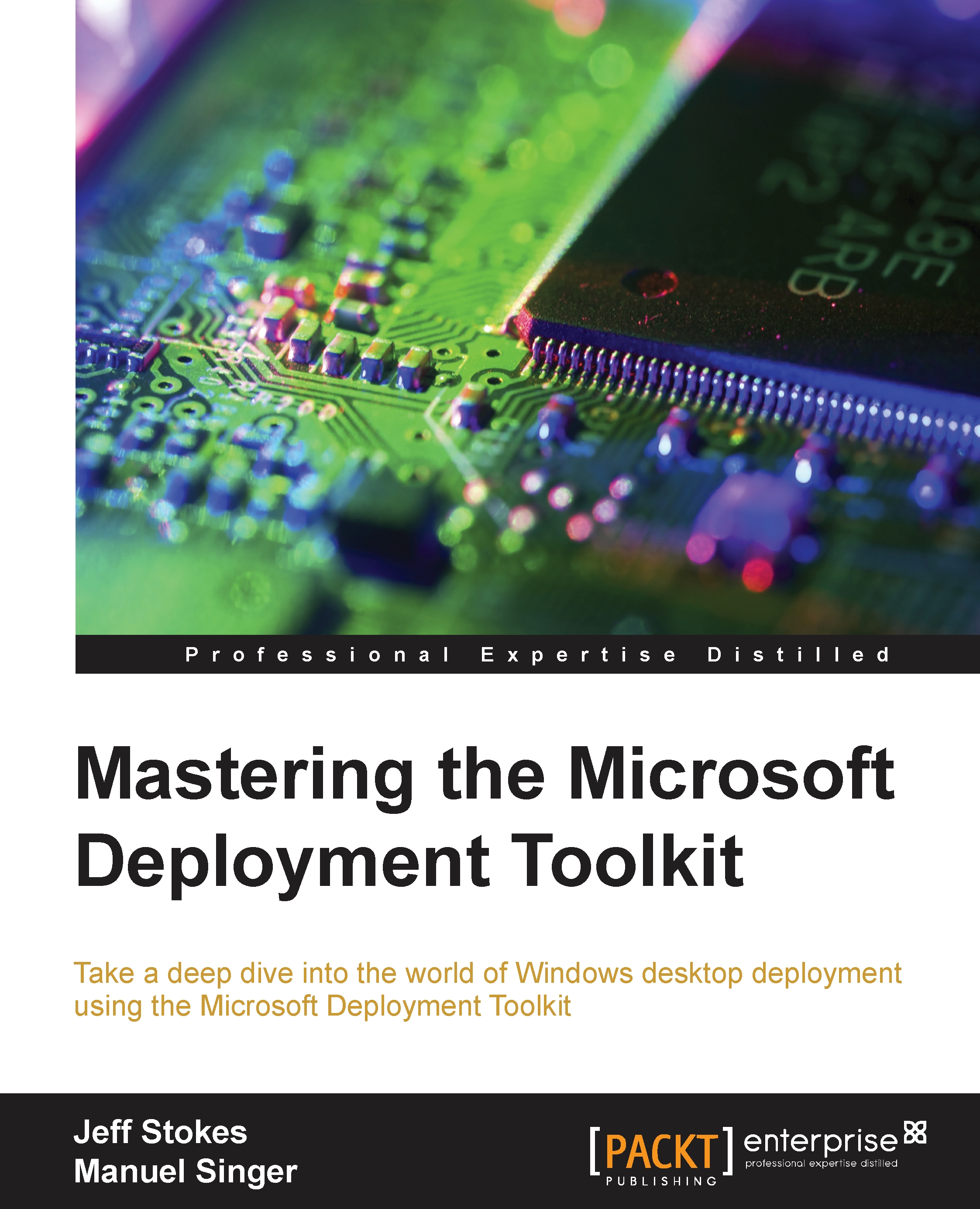Boot media for the reference task sequence
Boot media is created when the reference share is right-clicked and you select Update Deployment Share.
This action runs a PowerShell script to update the WinPE share. This action is known as UpdateDP:
Import-Module "C:\Program Files\Microsoft Deployment Toolkit\bin\MicrosoftDeploymentToolkit.psd1" New-PSDrive -Name "DS001" -PSProvider MDTProvider -Root "C:\ReferenceShare" update-MDTDeploymentShare -path "DS001:" –Verbose
This script updates the boot directory with a WIM and ISO media for easy use in a VM-boot scenario or the creation of USB stick media.
Note
Windows 10
All the concepts shown in this chapter are still valid for Windows 10, but pay attention to the following points:
- If you plan to create a Windows 10 image used for inplace upgrade, only pure OS, features on demand, and patches are allowed. Do not add any applications to an inplace upgrade Image.
- For a normal wipe and reload...