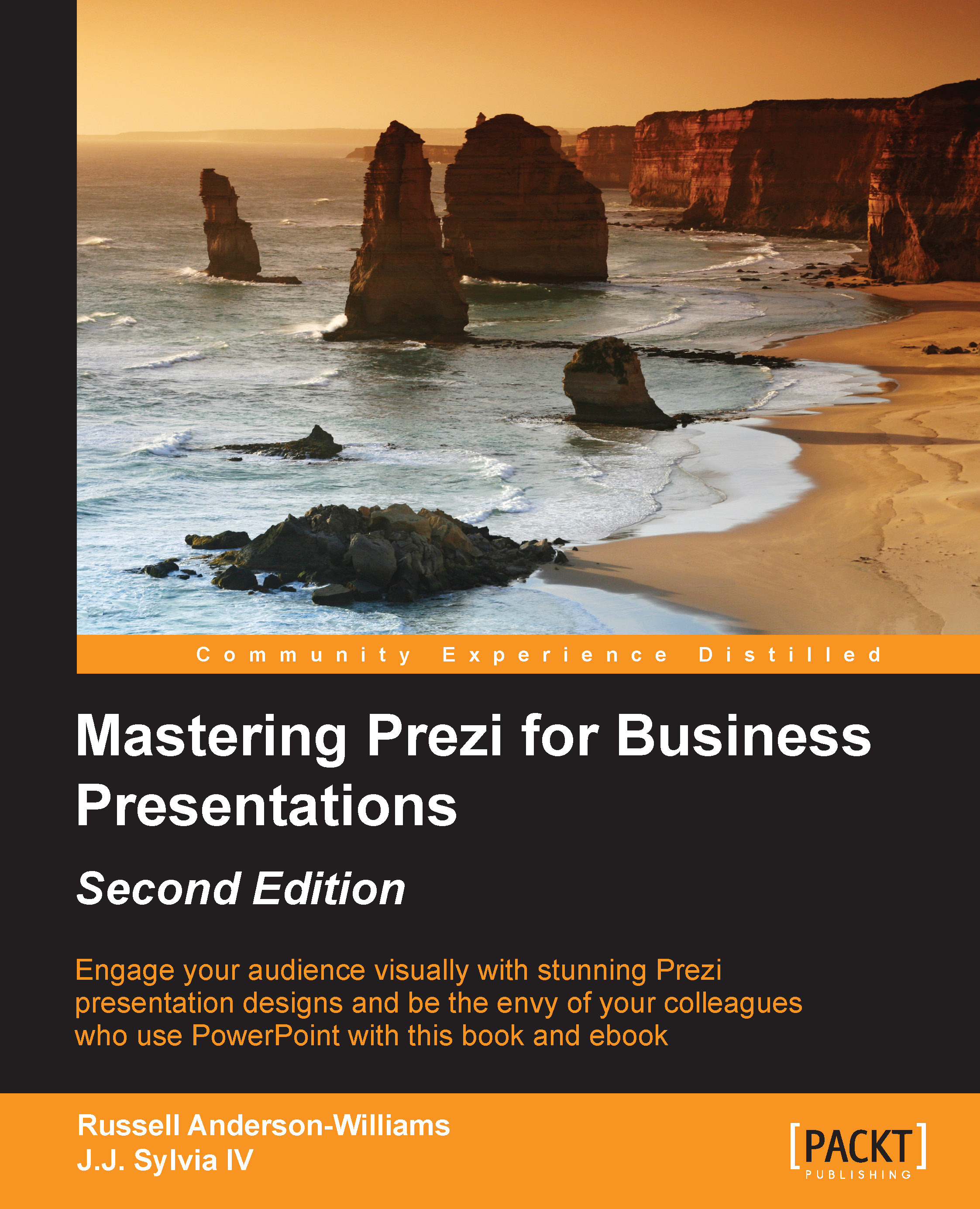Color schemes
The first thing you'll want to tweak in your Prezi when you're tailoring it for your business is the color scheme. Clicking on the Customize button on the Prezi menu will bring up a menu on the right that allows you to select from several color themes that have already been created. For many presentations, these may work well enough:
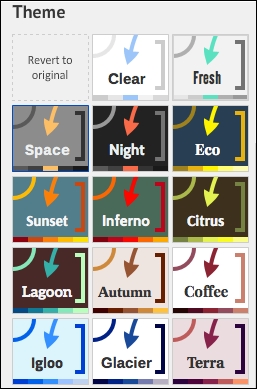
Despite these options, you might find that none of the themes offered by Prezi match the colors that are used by your business. Luckily, we can create our own color scheme rather easily.
The steps to create our own color scheme are as follows:
If you scroll past the generic color schemes created by Prezi, you can click on the Advanced… button that will allow you to tweak the colors for your presentation. This will bring you to the Wizard version of the advanced theme settings. On the first screen, you will be able to change the background color or upload a 3D background or custom logo. We'll come back to the custom logo a bit later.
By clicking on...