GitHub Copilot for AL developers
In your daily practice, you have probably desired, at some point in time, to have someone other than the rubber duck on your desk to help you find out the right procedure or code snippet faster to finalize your code. GitHub Copilot could be your dream come true in assisting you while developing.
GitHub Copilot’s documentation and price plans (currently $10/month for individuals, $100 per year, and $19 per user per month for the Business edition) can be found at this web page: https://github.com/features/copilot and is available as a Visual Studio Code extension in the marketplace: https://marketplace.visualstudio.com/items?itemName=GitHub.copilot.
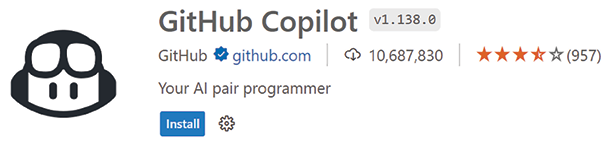
Figure 2.33: GitHub Copilot
Before installing GitHub Copilot, it is required to have a GitHub account. If you haven’t already got your own, you could easily create one at https://github.com/. This operation is free of charge.
Let’s enable the free trial together, step by step.
- Go to https://github.com/features/copilot and click on Start my free trial. NOTE: If you have not already signed in to your GitHub account, you will be prompted to do so.
- Give consent to the 30-day trial period.
- Add your payment details. NOTE: Remember to confirm or remove the payment details before the end of the trial period
- When prompted with GitHub Copilot can allow or block suggestions matching public code, choose Allow.
When you apply for a trial version, it might take up to 30 minutes to process and synchronize your submission. You should wait for this time before moving forward with the next bullet point.
- Launch Visual Studio Code and go to Extensions (Ctrl + Shift + X)
- Search for GitHub Copilot and install it.
- Reload the Visual Studio Code window. You will be prompted to sign in (see below):

Figure 2.34: Signing in to GitHub Copilot
- Allow and grant all prompt requests to generate the appropriate token to interact and work with Copilot.
And that’s all. You should be ready to work together with Copilot right away. To be sure that Copilot is enabled, just check the small Copilot icon at the bottom right in the status bar:
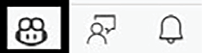
Figure 2.35: GitHub Copilot icon
You can click on it if you want to disable it and go back to flying solo.
To test the effectiveness of Copilot’s knowledge and how this could be of any help, just perform these simple steps in a simple HelloWorld.al file.
Under the trigger declaration, add a var section, then press Enter and Tab. GitHub Copilot will suggest creating a record variable called Customer of type Customer, as follows:
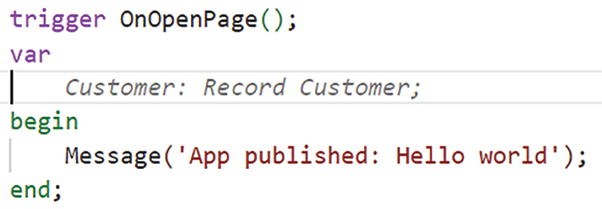
Figure 2.36: GitHub Copilot suggestions
You might accept the suggestion by simply pressing Tab twice.
From now on, you can continue experimenting with how good, fast, and proficient it is to develop together with GitHub Copilot.
If you want to learn more about GitHub Copilot, it is worth watching 20221121 - GitHub Copilot Write Extensions for Business Central with AL: https://www.youtube.com/watch?v=i-K3J6C5zkc.
































































