Working with materials
At the beginning of this book, we covered this important aspect. So, we can now work with Lumion materials. To refresh your memory, have a look at the Why materials are important? section in Chapter 1, Getting Ready for Lumion 3D.
To assign materials, we need a 3D model that is already exported with several different materials assigned to its surfaces, and the following screenshot from Chapter 1, Getting Ready for Lumion 3D shows us an example:
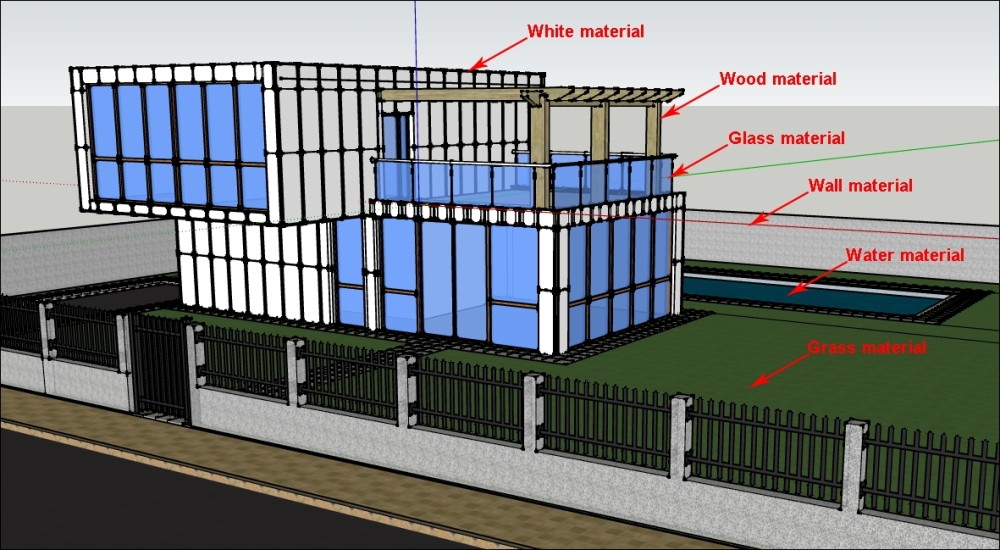
When this model is imported in Lumion, we can add at least nine materials and as you can see, the materials used during the modeling process don't need to be anything special. The Wood material, for example, is just a basic texture from SketchUp; the Water material is a solid color, and the same happens with the Glass material. Later, we may need to perform some rearrangements on the materials imported from the 3D again and reload the Lumion file. How can we do this?
In the previous chapter, we saw that we can reload a 3D model...























































