Adding Callouts to shapes
There is a built-in stencil called Callouts in the Visio Extras category, but the Callouts introduced as part of Structured Diagram API are something different. These are a special type of Shape that have some programmatic control. Any shape can have many Callouts associated with it. The names of Callout Masters in the built-in stencil can be read by moving the mouse over them in the Insert | Diagram Parts | Callout drop-down gallery, as in the following screenshot:
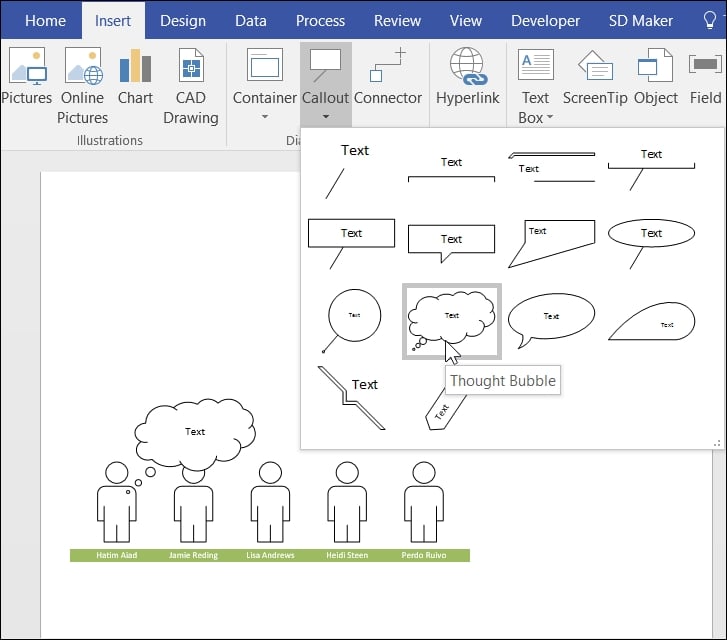
The following code, AddCallouts(), gets a reference to the Thought
Bubble callout from the built-in stencil. It then loops through all the shapes in the active page that are linked to Personnel DataRecordset. It drops a new shape instance of the Callout Master and associates it with the Person shape, and inserts the name of Person Shape as text.
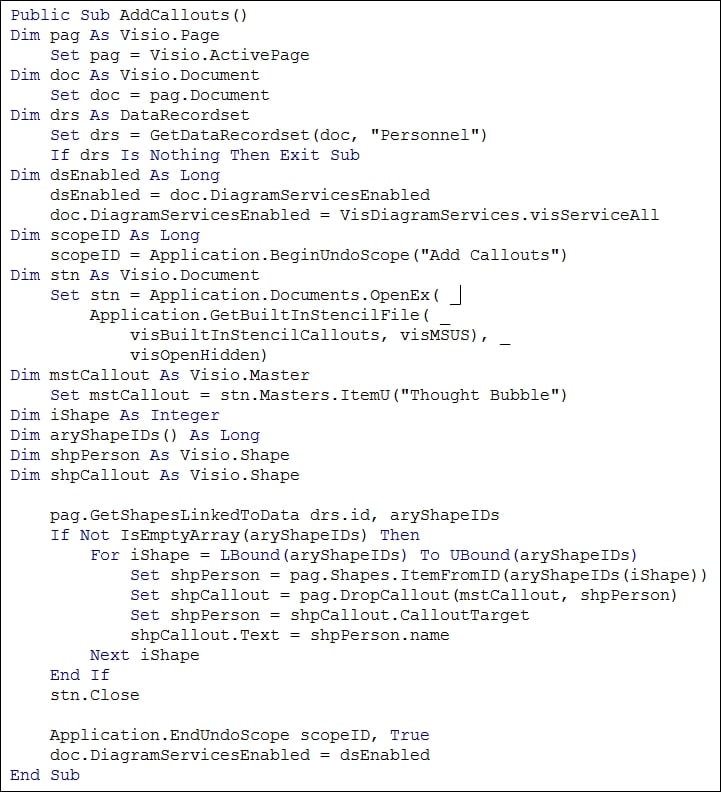
The resultant diagram is shown in the following screenshot:
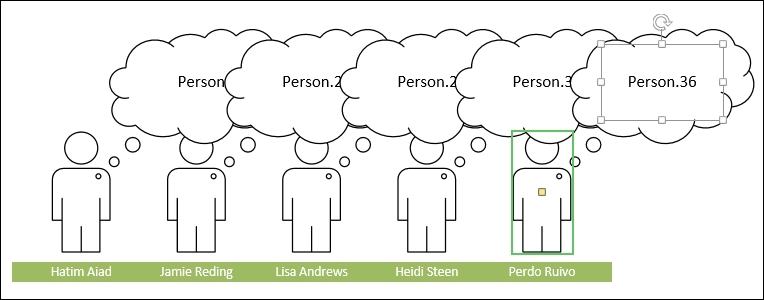
Callouts can be used for comments or notes, or even as additional placeholders for information held...























































