Configuring the PivotDiagram options
There are a few options that can be configured for the whole diagram using the PivotDiagram Options dialog, as shown in the next screenshot. This can be opened from the PIVOT DIAGRAM | Data | Data Options button:
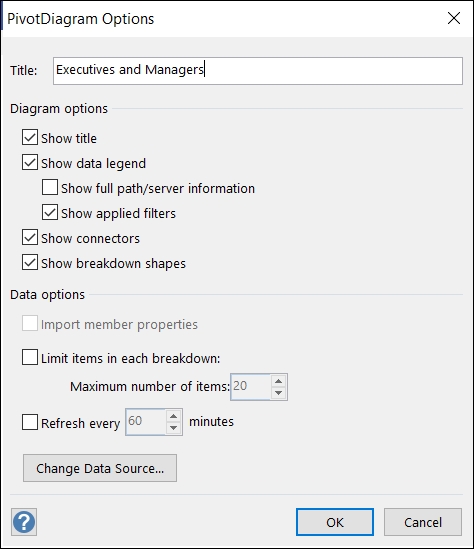
This dialog contains some options that were already in the Show/Hide group, but it contains more items that can have their visibility toggled with, such as the Pivot Connector shapes.
It also allows a refresh period to be set to fire every time between 1 and 60 minutes. The data sources can be refreshed manually using the Data | Refresh button, or it can fire periodically using this dialog.
Unlike the Link Data feature described in Chapter 3, Linking Data to Shapes, the data source of PivotDiagrams cannot be configured in SharePoint to automatically refresh periodically without being open in the Visio client.























































