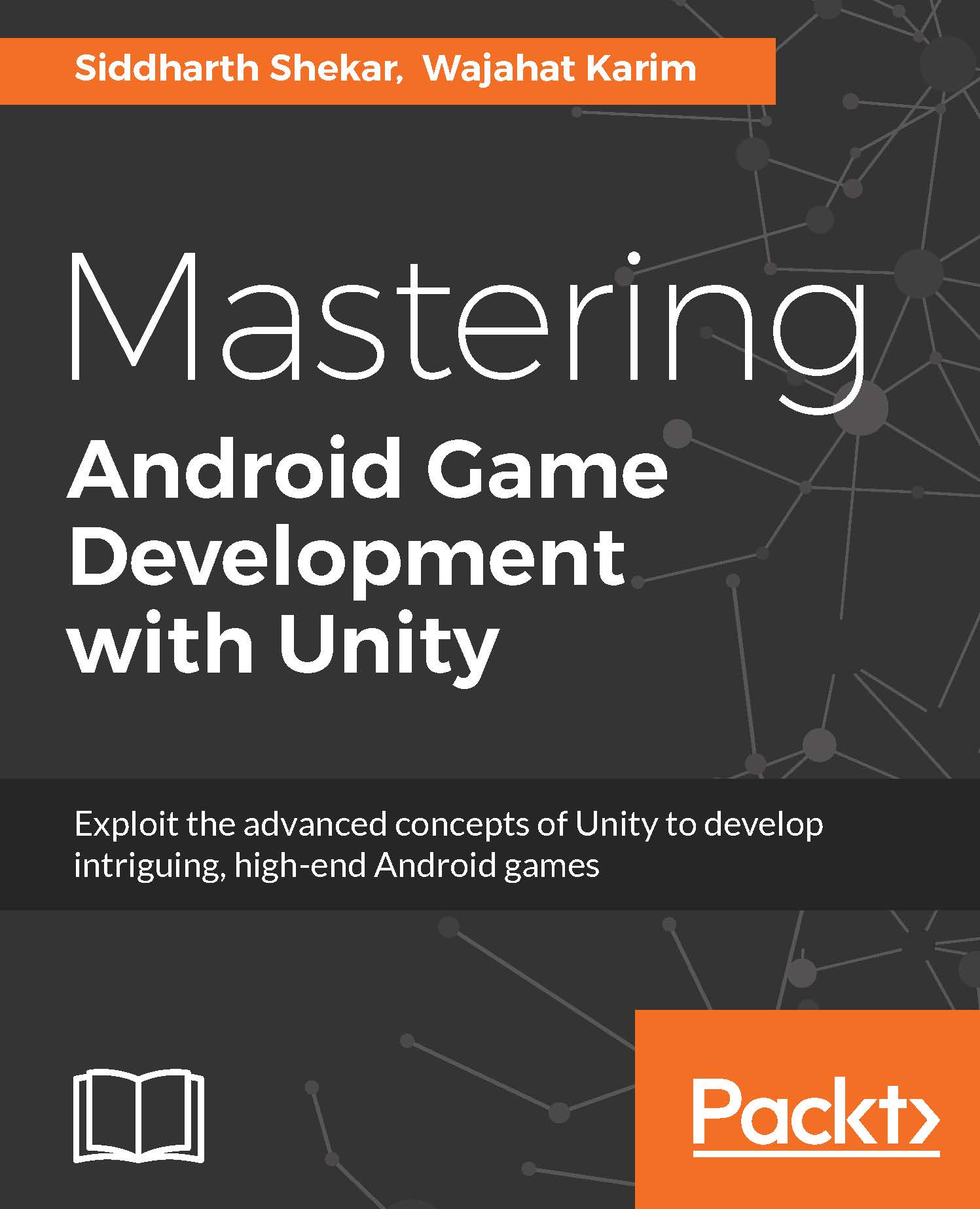Creating MainMenu scene
Go to the Scenes folder in the Project tab, right-click and create a new scene:
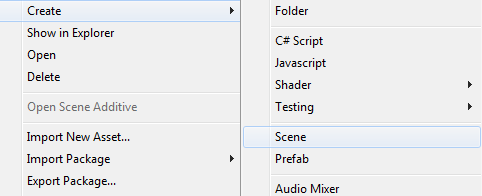
Name the scene mainMenuScene. Now you will have two scenes in the project's Scenes folder:
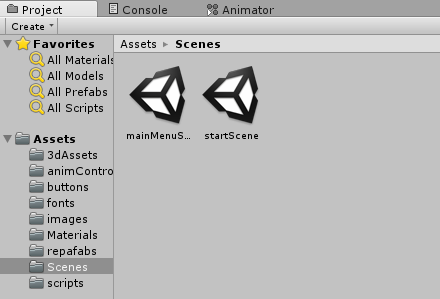
Double-click on the mainMenuScene scene and open it. This is a new empty scene, so we will start populating this scene now.
First, we'll add a background image. Go to GameObject-> UI and create an Image. It will create a new canvas and an image. Leave the canvas values set to their defaults.
Next, rename the image to bgImage. Select the scenary-ipad file as the background image, and click on Set Native Size option so that the image gets resized.
Next, in the titleText, we can add a name for the game, which we will call PunchyPunch. In the text box, rename the text to PunchyPunch. It is also a good idea to change the font from Ariel. In the Resources folder for this chapter, you will find a duncecapbb font. Copy and paste the font into the Assets/fonts folder. Under the Character section, in the Font...