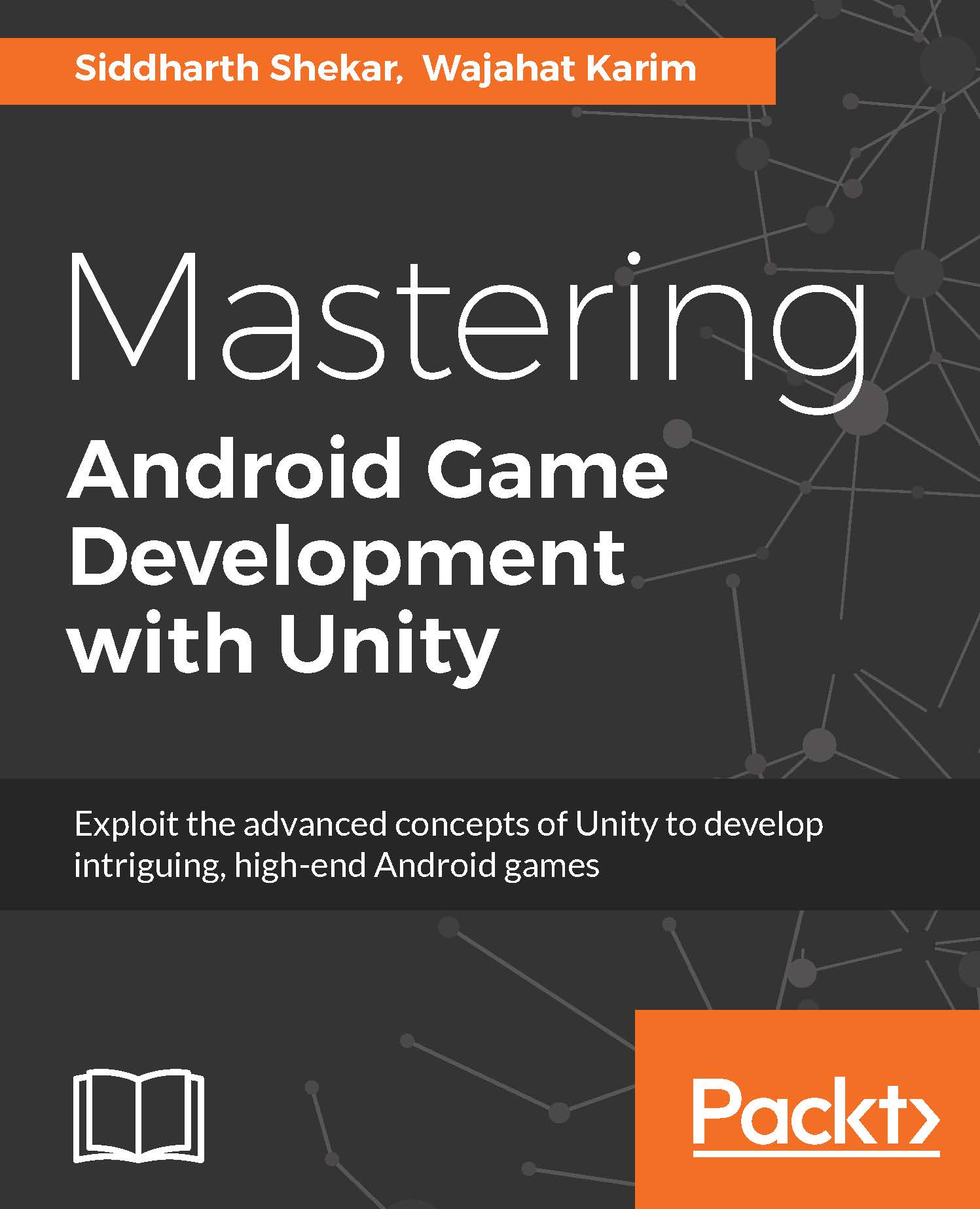Creating confetti Particle Effect
For the confetti, we create a Particle System as usual. For the initial values, we keep the position to be 0,0,-7.5. For rotation and scale value, we keep at default.
We keep the duration at 4 and uncheck the Looping option as we don't want the confetti to be created over and over. Start Delay is set to 0.
Start Speed is set to 5 and 3D Start Size is set to 0.25 in the X, Y, and Z directions. The 3D Start Rotation option is disabled. Start Rotation and Randomize Rotation are set to 0.
Start Color is set to randomize between two colors, red and blue. Gravity Multipler is set to 0.125, and we want the confetti to fall down after it has reached its maximum height.
The rest of the initial values are set to default:
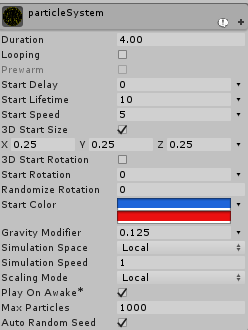
Emission is set to 20 for Rate over Time, and Shape is set to Cone.
To make the confetti more colorful and also change color over time, the color over lifetime is changed. So, change it to your needs. The Color over Speed parameter is also changed similarly...