Local Retouching: the Blur, Sharpen, and Smudge brushes
So many times, we use global editing tools in our work only to see that it's just a small part of the image that needs attention—not all of it. To this end, Elements sports a few excellent brush-based tools that work on local adjustments. You literally "paint" softness or sharpness into small areas of the image with complete control over how quickly the pixels under the brush tip are affected, and how soft the results might be.
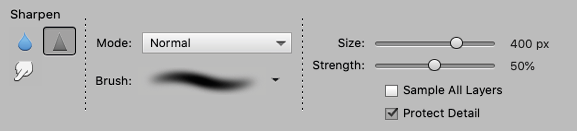
Three such tools are the Blur, Sharpen, and Smudge brushes. All three operate just like all other brush-based tools in that you can adjust the size of the brush (via a slider on the tool Options panel or by pressing the left/right square brackets), its efficiency (here, called Strength), and, of course, the softness/hardness and shape of the chosen brush tip.
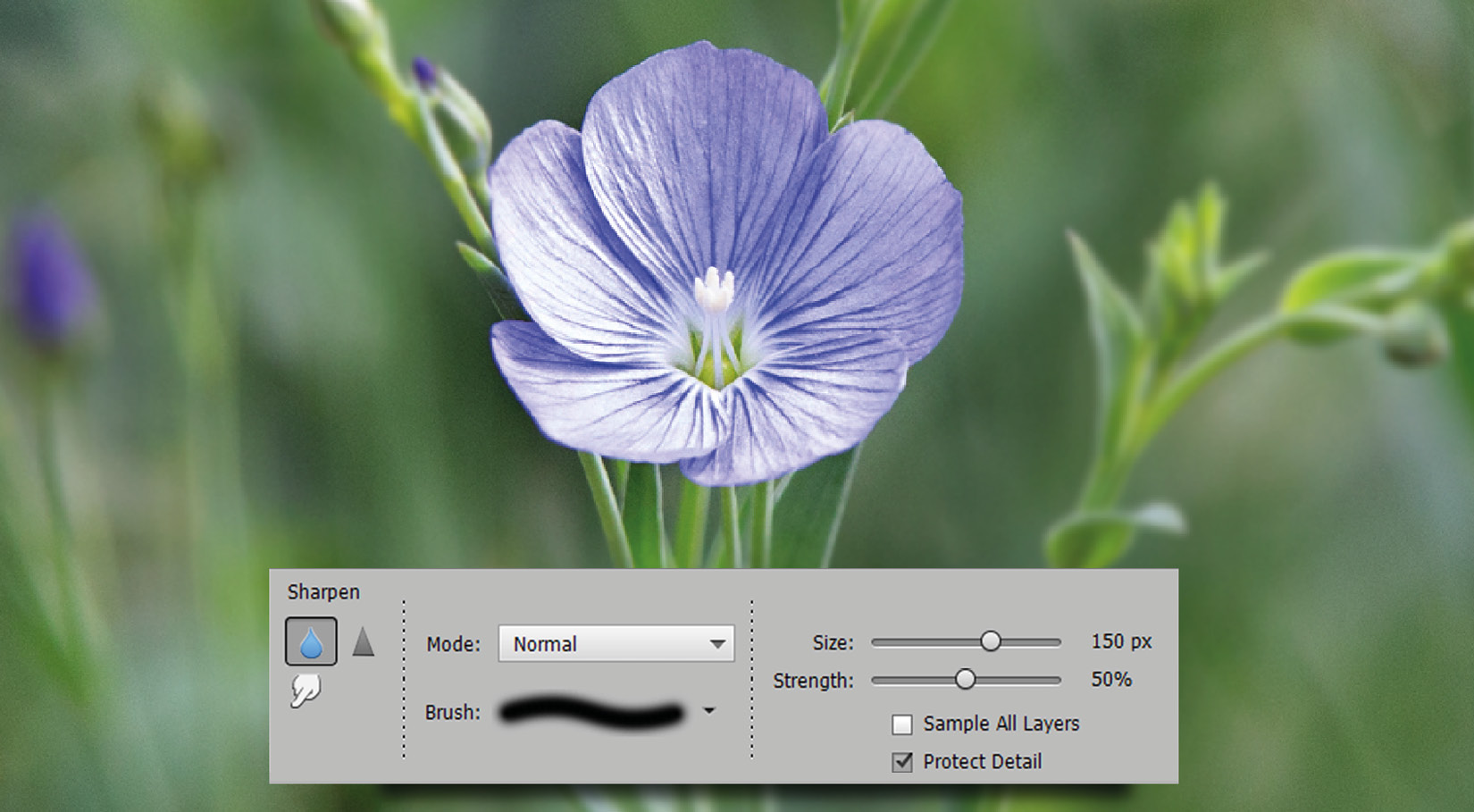
Blurring: I use this brush occasionally as it's good for small details—...
































































