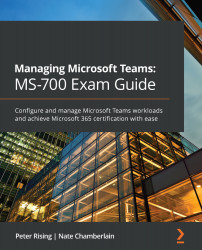Setting up and managing app setup policies
Teams app setup policies are what determine the apps that are installed for users by default, those to be listed in users' left-hand navigation bar in Teams, as well as the order in which they're listed from top to bottom. You can also specify whether the user(s) can upload custom apps and allow user pinning.
Even though you'll determine a base policy for users, they still may be able to install additional apps and re-order their left-hand navigation bar based on the permission policies set up for the user(s).
Each app setup policy features the following configurable settings:
- Upload custom apps (on/off)
- Allow user pinning (on/off)
- Installed apps (add apps you want to be installed for applicable users)
- Pinned apps (those apps that should appear in the left-hand navigation bar and the order in which they should be listed)
If you allow users to upload custom apps (in ZIP format), they can do so...