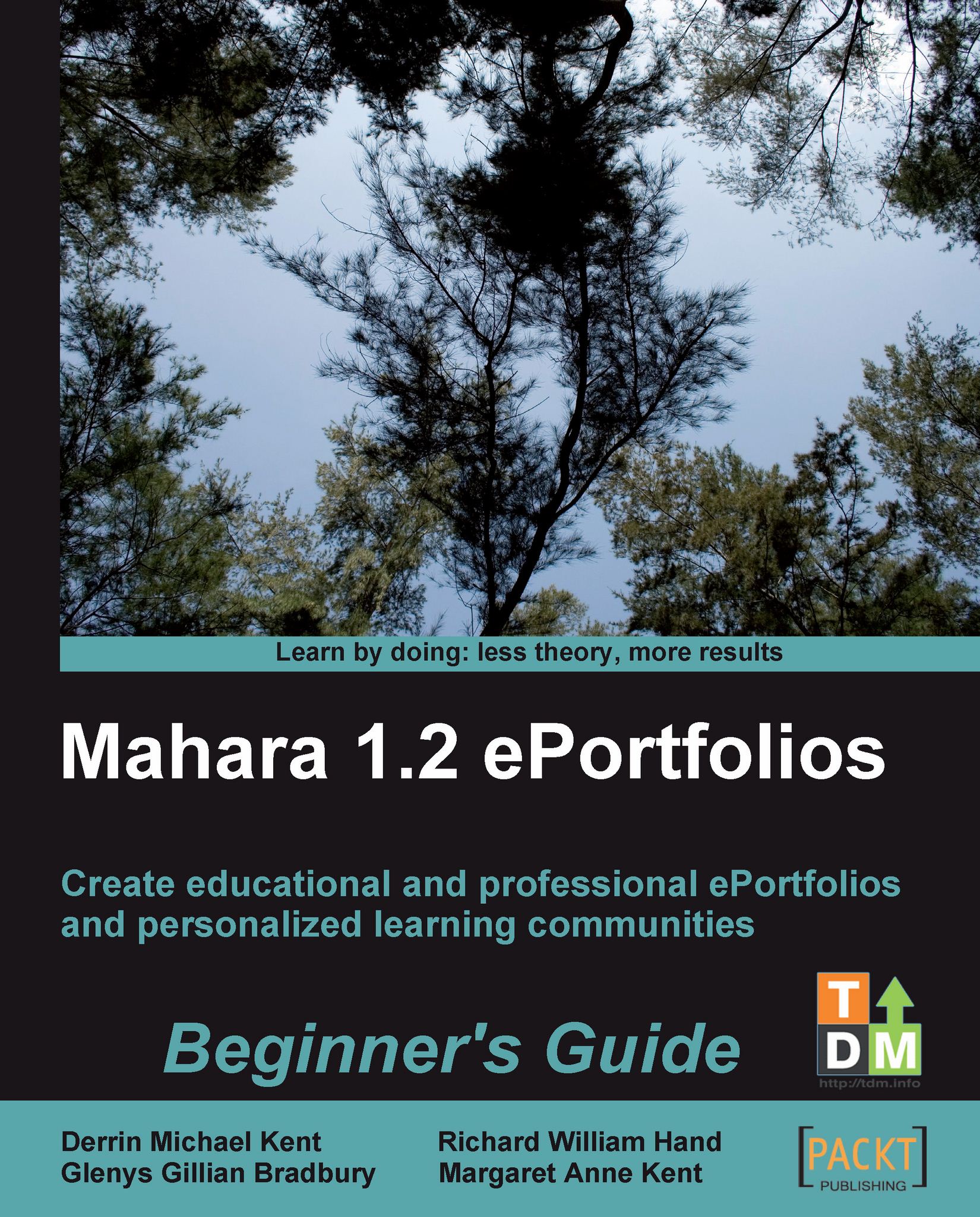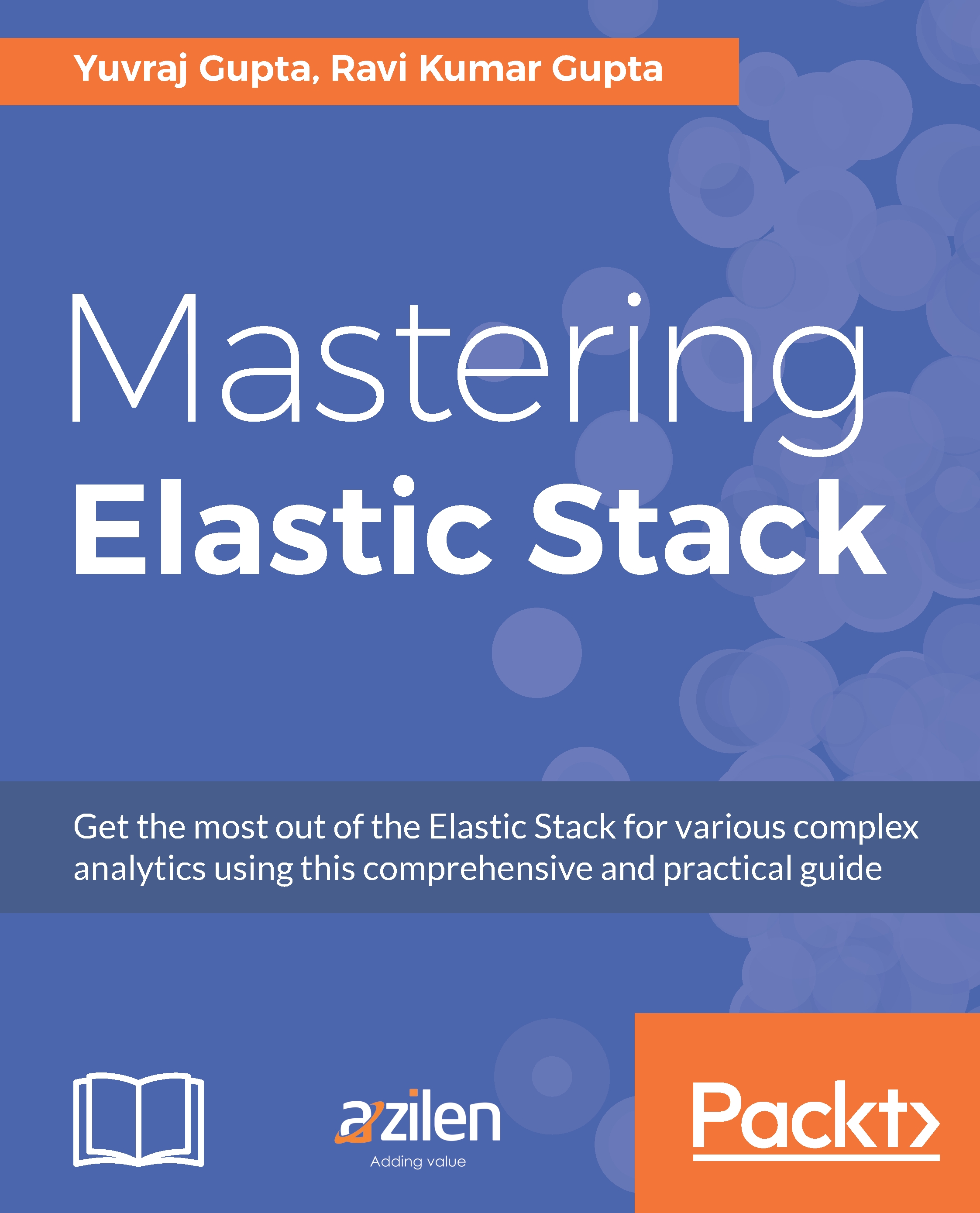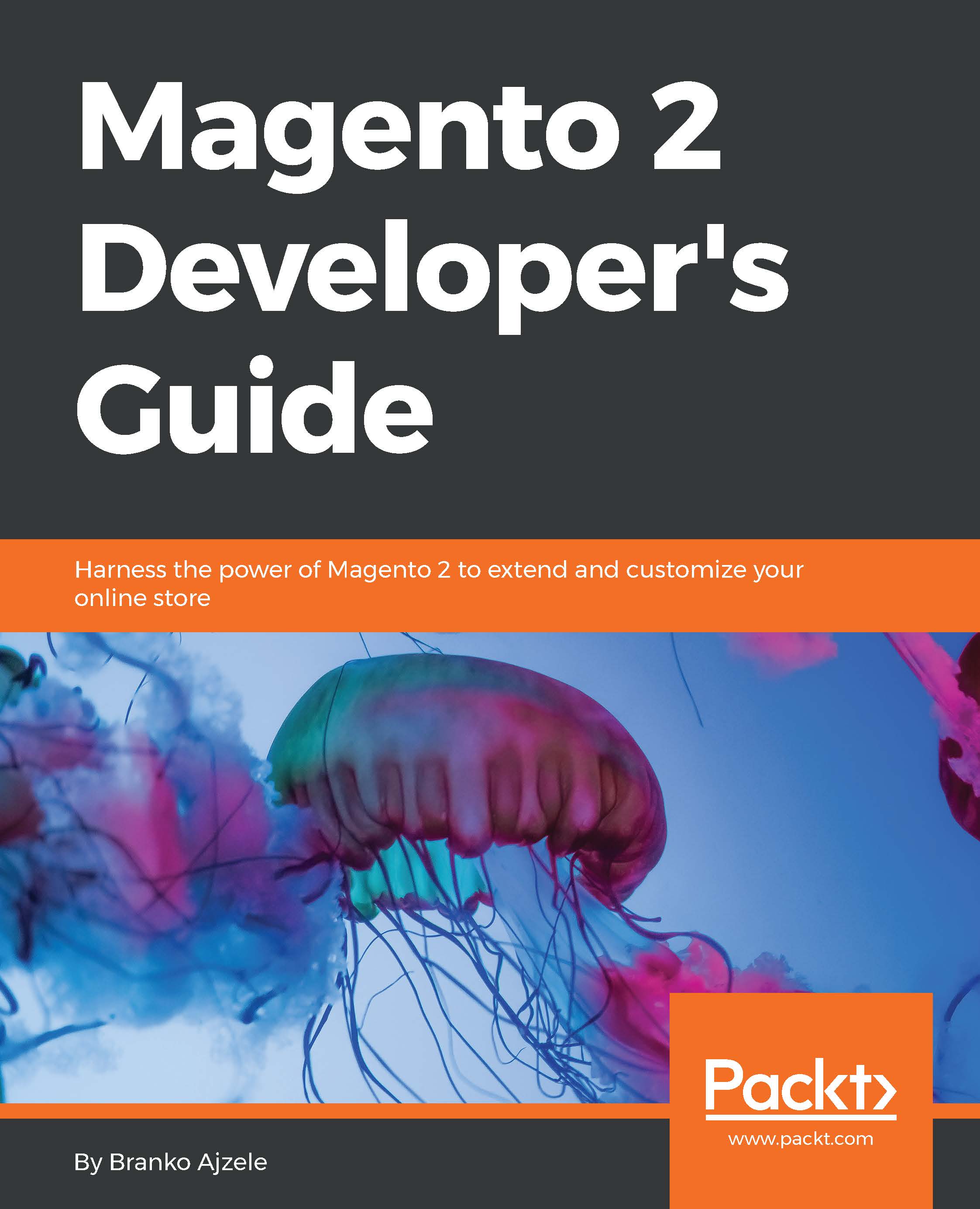-
Create, customize, and maintain an impressive personal digital portfolio with a simple point-and-click interface
-
Set customized access to share your text files, images, and videos with your family, friends, and others
-
Create online learning communities and social networks through groups, blogs, and forums
-
A step-by-step approach that takes you through examples with ample screenshots and clear explanations
Mahara is a user-centred environment with a permissions framework that enables different views of an e-portfolio to be easily managed. These views helps you display your artefacts – text files, spreadsheets, images, and videos – in a way you choose and to the people you want. You can also create online communities and social networks through groups, blogs, and forums.Being a novice, you will need a quick and easy implementation guide to set up your feature-rich digital portfolio.This book is your step-by-step guide to building an impressive professional e-portfolio using Mahara. It covers the key features of Mahara that will help you set up your customized digital portfolio and display the artefacts in your preferred way allowing contribution from selected users only.This book will introduce to the exciting features of Mahara framework and help you develop a feature-rich e-portfolio for yourself. You will see how easily you can create folders, upload multiple files like journals, project documents, pictures, and videos and share them with your friends. You will learn to set up views of these files, making these visible to your chosen friends only. And then, you will allow people to give their inputs.You will learn to create blogs and forums and get connected to the rest of the world. Customization and administration of your Mahara site will become easy after you have gone through this book. Imagine how good you will feel when you will see your knowledge, success, and ideas going live and available to your chosen audiences for their inputs.
Pick this book up if you want to get started with Mahara.This book is for you if:
You are a student/learner wanting to maintain online documentation of your projects and share it with a particular teacher/trainer for feedback
You are a teacher wanting to set up an e-portfolio for your students in order to encourage and advance personalized and reflective learning
You are a professional wanting to share your journals and project documents with your team by sharing your existing knowledge and creating new knowledge in communities of professional practice
No previous experience of Mahara is required.
-
You will learn to:
-
Create folders in Mahara – just like on your own computer – with an easy file search facility
-
Upload multiple files – journals, reports, presentations, videos, and sound clips – easily and set permissions for your group to view, edit, and delete them
-
Create a blog in Mahara and get connected to the rest of the world
-
Make an impressive profile using Mahara profile fields and tailor your own profile view
-
Create a new web page entirely from scratch and customize it to allow much more flexibility and control over who sees what and when
-
Set an environment to receive public or private feedback on your pictures, videos, and articles
-
Connect with other Mahara users and get social: discuss topics of common interest in forums and share views with each other
-
Customize and administer your Mahara site to our own preferences using a number of configuration settings for easy administration
 United States
United States
 Great Britain
Great Britain
 India
India
 Germany
Germany
 France
France
 Canada
Canada
 Russia
Russia
 Spain
Spain
 Brazil
Brazil
 Australia
Australia
 Singapore
Singapore
 Hungary
Hungary
 Ukraine
Ukraine
 Luxembourg
Luxembourg
 Estonia
Estonia
 Lithuania
Lithuania
 South Korea
South Korea
 Turkey
Turkey
 Switzerland
Switzerland
 Colombia
Colombia
 Taiwan
Taiwan
 Chile
Chile
 Norway
Norway
 Ecuador
Ecuador
 Indonesia
Indonesia
 New Zealand
New Zealand
 Cyprus
Cyprus
 Denmark
Denmark
 Finland
Finland
 Poland
Poland
 Malta
Malta
 Czechia
Czechia
 Austria
Austria
 Sweden
Sweden
 Italy
Italy
 Egypt
Egypt
 Belgium
Belgium
 Portugal
Portugal
 Slovenia
Slovenia
 Ireland
Ireland
 Romania
Romania
 Greece
Greece
 Argentina
Argentina
 Netherlands
Netherlands
 Bulgaria
Bulgaria
 Latvia
Latvia
 South Africa
South Africa
 Malaysia
Malaysia
 Japan
Japan
 Slovakia
Slovakia
 Philippines
Philippines
 Mexico
Mexico
 Thailand
Thailand