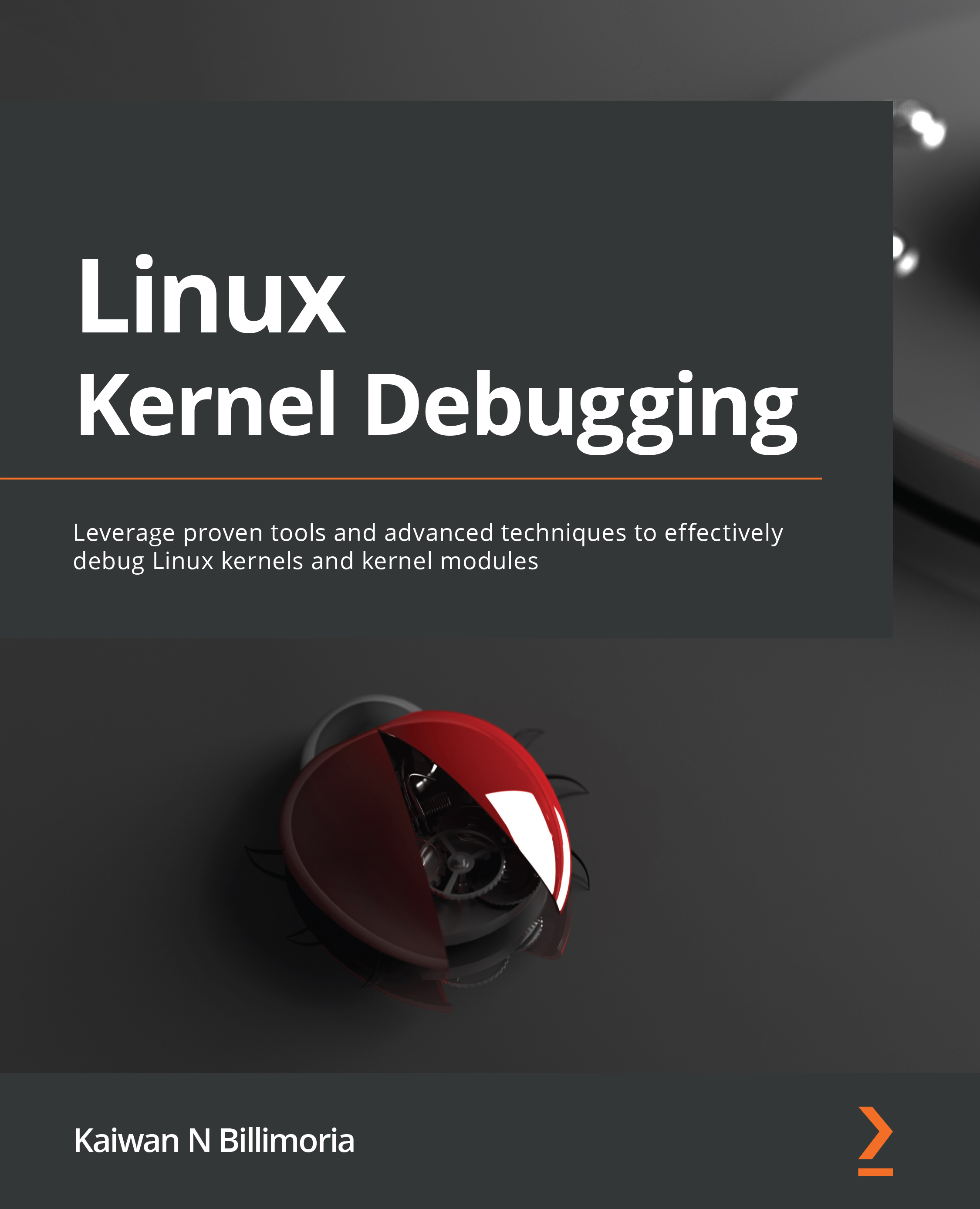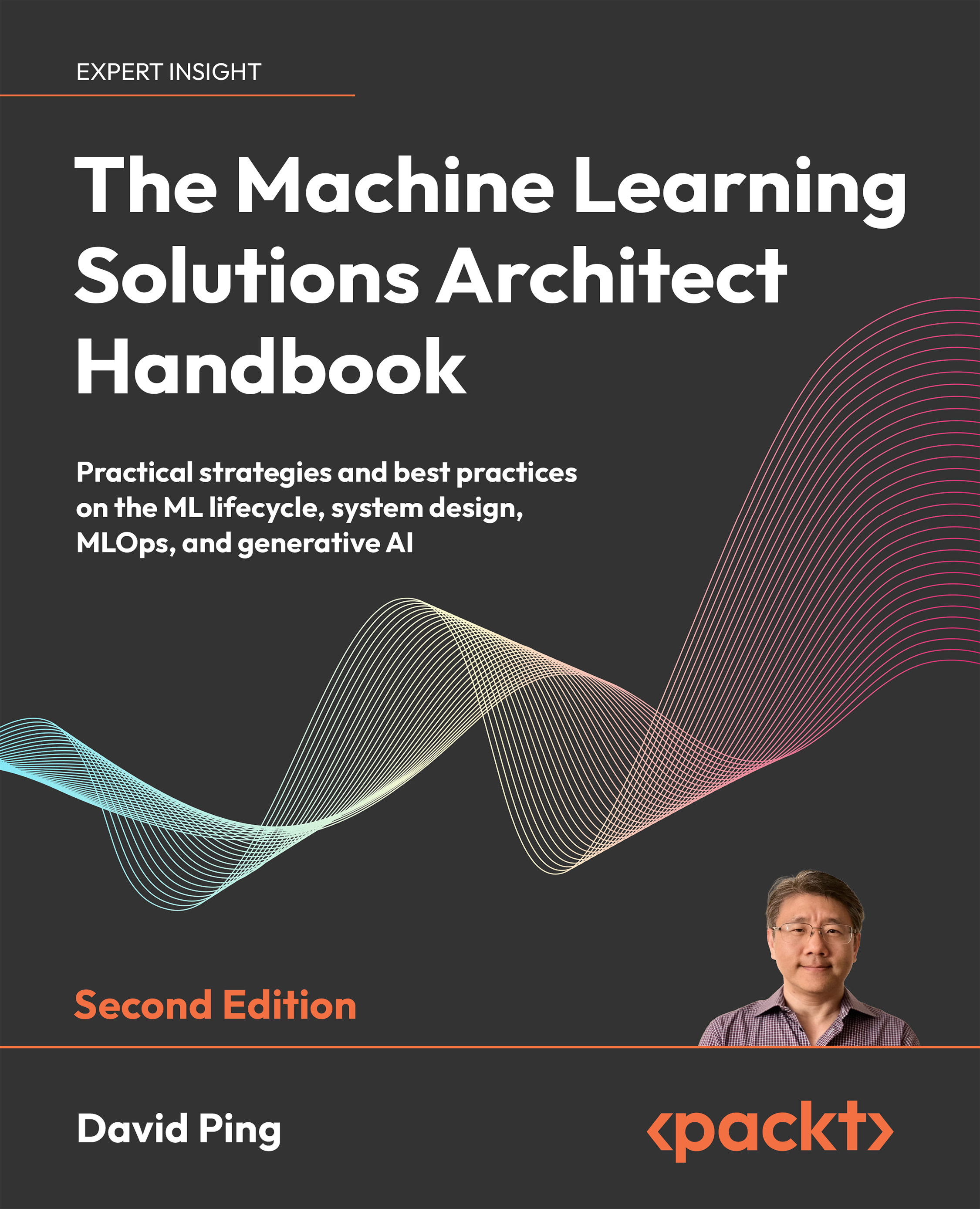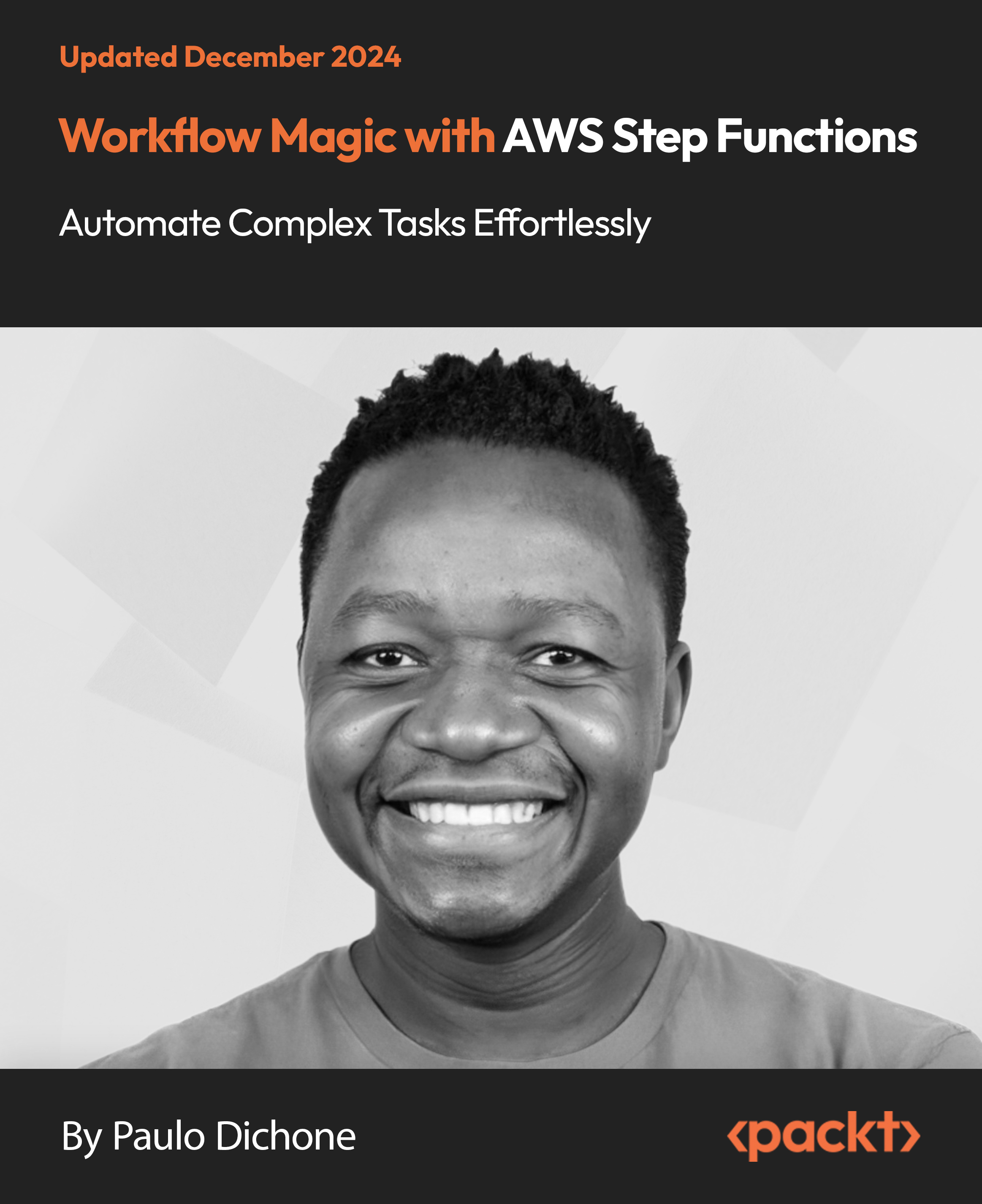Configuring the kernel is most critical step in the kernel build process. One of the many reasons Linux is a critically acclaimed OS is its versatility. It’s a common misconception to think that there is a separate Linux kernel code base for an enterprise-class server, a data center, a workstation, and a tiny, embedded Linux device – no, they all use the very same unified Linux kernel source! Thus, carefully configuring the kernel for a particular use case (server, desktop, embedded, or hybrid/custom) is a powerful feature and a requirement. This is precisely what we are delving into here.
You’ll probably find
Also, to build a kernel, you must carry out the kernel configuration step regardless. Even if you feel you do not require any changes to the existing or default config, it’s very important to run this step at least once as part of the build process. Otherwise, certain headers that are auto-generated here will be missing and cause issues later. At the very least, the make old[def]config step should be carried out. This will set up the kernel config to that of the existing system with answers to config options being requested from the user only for any new options.
Next, we cover a bit of required background on the kernel build system.
Note: you might find that if you’re completely new to configuring the kernel, the following details might feel a bit overwhelming at first. In this case, I suggest you skip it on first reading, move ahead with the practicalities of configuring the kernel, and then come back to this section.
.
Minimally understanding the Kconfig/Kbuild build system
The infrastructure that the Linux kernel uses to configure the kernel is known as the Kconfig system, and toKbuild infrastructure. Without delving into the gory details, the Kconfig + Kbuild system ties together the complex kernel configuration and build process by separating out the work into logical streams:
Kconfig – the infrastructure to configure the kernel; it consists of two logical parts:
The Kconfig language : it’s used to Kconfig[.*] files, which in effect specify the “menus” where kernel config options are selected.
The Kconfig parsers : tools that intelligently parse the Kconfig[.*] files, figure out make menuconfig, which internally invokes the mconf tool (the code’s under scripts/kconfig).
Kbuild – the support recursive make style build, originating at the kernel top-level Makefile , which, in turn recursively parses the content of hundreds of Makefiles embedded into sub-directories within the source (as required).
A diagram that attempts to convey information regarding this Kconfig/Kbuild system (in a simplified way) can be seen in Figure 2.8 . Several details aren’t covered yet; still, you can keep it in mind while reading the following materials.
To help you gain a better understanding, let’s look at a few of the key components that go into the Kconfig/Kbuild system:
The CONFIG_FOO symbols
The menu specification file(s), named Kconfig[.*]
The Makefile(s)
The overall kernel config file – .config – itself.
The purposes of these components are summarized as follows:
Kconfig/Kbuild component
Purpose in brief
Kconfig: Config symbol: CONFIG_FOO
Every kernel configurable FOO is represented by a CONFIG_FOO macro. Depending on the user’s choice, the macro will resolve to one of y, m, or n:
y=yes: this implies building the config or feature FOO into the kernel image itselfm=module: this implies building it as a separate object, a kernel module (a .ko file)n=no: this implies not building the feature
Note that CONFIG_FOO is an alphanumeric string. We will soon see a means to look up the precise config option name via the make menuconfig UI.
Kconfig:
Kconfig.* files
This is where the CONFIG_FOO symbol is defined. The Kconfig syntax specifies its type (Boolean, tristate, [alpha]numeric, and so on) and dependency tree. Furthermore, for the menu-based config UI (invoked via one of make [menu|g|x]config), it specifies the menu entries themselves. We will, of course, make use of this feature later.
Kbuild: Makefile(s)
The Kbuild system uses a recursive make Makefile approach. The Makefile in the root of the kernel source tree is called the top-level Makefile , typically with a Makefile within each sub-folder to build the source there. The 6.1 kernel source has over 2,700 Makefiles in all!
The .config file
Ultimately, the kernel configuration distills down to this file; .config is the final kernel config file. It’s generated and stored within the kernel source tree root folder as a simple ASCII text file. Keep it safe, as it’s a key part of your product. Note that the config filename can be overridden via the environment variable KCONFIG_CONFIG.
Table 2.3: Major components of the Kconfig+Kbuild build system
How the Kconfig+Kbuild system works – a minimal take
Now that we know a few
First, the user (you) configures the kernel using some kind of menu system provided by Kconfig .
The kernel config directives selected via this menu system UI are written into a few auto-generated headers and a final .config file, using a CONFIG_FOO={y|m} syntax, or, CONFIG_FOO is simply commented out (implying “don’t build FOO at all”).
Next, the Kbuild per-component Makefiles (invoked via the kernel top-level Makefile) typically specify a directive FOO like this:
obj-$(CONFIG_FOO) += FOO.o
A FOO component could be anything – a core kernel feature, a device driver, a filesystem, a debug directive, and so on. Recall, the value of CONFIG_FOO may be y, or m, or not exist; this accordingly has the build either build the component FOO into the kernel (when its value is y), or as a module (when its value is m)! If commented out, it isn’t built at all, simple. In effect, the above-mentioned Makefile directive, at build time, expands into one of these three for a given kernel component FOO:
obj-y += FOO.o # build the feature FOO into the kernel image
obj-m += FOO.o # build the feature FOO as a discrete kernel module (a # foo.ko file)
<if CONFIG_FOO is null> # do NOT build feature FOO
To see an instance of Kbuild file (more details on Kconfig files are in the Understanding the Kconfig* files section) in the root of the kernel source tree:
$ cat Kconfig
…
# Kbuild for top-level directory of the kernel
…
# Ordinary directory descending
# ---------------------------------------------------------------------------
obj-y += init/
obj-y += usr/
obj-y += arch/$(SRCARCH)/
obj-y += $(ARCH_CORE)
obj-y += kernel/
[ … ]
obj-$ (CONFIG_BLOCK) += block/
obj-$ (CONFIG_IO_URING) += io_uring/
obj-$ (CONFIG_RUST) += rust/
obj-y += $(ARCH_LIB)
[ … ]
obj-y += virt/
obj-y += $(ARCH_DRIVERS)
Interesting! We can literally see how the top-level Makefile will descend into other directories, with the majority being set to obj-y; in effect, build it in (in a few cases it’s parametrized, becoming obj-y or obj-m depending on how the user selected the option).
Great. Let’s move along now; the key thing to do is to get ourselves a working .config file. How can we do so? We do this iteratively. We begin with a “default” configuration – the topic of the following section – and carefully work our way up to a custom config.
Arriving at a default configuration
So, how do you decide on the initial kernel configuration to begin with? Several techniques exist; a few
Don’t specify anything; Kconfig will pull in a default kernel configuration (as all kernel configs have a default value)
Use the existing distribution’s kernel configuration
Build a custom configuration based on the kernel modules currently loaded in memory
The first approach has the benefit of simplicity. The kernel will handle the details, giving you a default configuration. The downside is that the default config can be very large (this is the case when building Linux for an x86_64-based desktop or server-type system); a huge number of options are turned on by default, just in case you need it, which can make the build time very long and the kernel image size very large. Typically, of course, you are then expected to manually configure the kernel to the desired settings.
This brings up the question, where is the default kernel config stored? The Kconfig system uses a priority list fallback scheme to retrieve a default configuration if none is specified. The priority list and its order (the first being the highest priority) is as follows:
.config/lib/modules/$(uname -r)/.config/etc/kernel-config/boot/config-$(uname -r)ARCH_DEFCONFIG (if defined)arch/${ARCH}/defconfig
From the list, you can see that the Kconfig system first checks for the presence of a .config file in the root of the kernel source tree; if found, it picks up all the config values from there. If it doesn’t exist, it next looks at the path /lib/modules/$(uname -r)/.config. If found, the values found in that file will be used as the defaults. If not found, it checks the next one in the preceding priority list, and so on… You can see this shown in Figure 2.8 .
For a more detailed look at the kernel’s Kconfig and Kbuild infrastructure, we suggest you refer to the following excellent docs:
A diagram (inspired by Cao Jin’s articles) that attempts to communicate the kernel’s Kconfig/Kbuild
Figure 2.8: The kernel’s Kconfig/Kbuild system in a simplified form
Right, let’s now get to figuring out how exactly to get a working kernel config!
Obtaining a good starting point for kernel configuration
This brings us to a really important point : while playing around with the kernel configuration is okay to do as a learning exercise, for a production system it’s critical that you base your custom
Here, to help you understand the nuances of selecting a valid starting point for kernel configuration, we will see three approaches to obtaining a starting point for a typical kernel configuration:
First, an easy (but sub-optimal) approach where you simply emulate the existing distribution’s kernel configuration.
Next, a more optimized approach where you base the kernel configuration on the existing system’s in-memory kernel modules. This is the localmodconfig approach.
Finally, a word on the approach to follow for a typical embedded Linux project.
Let’s examine each of these approaches in a bit more detail. In terms of configuring the kernel you’ve downloaded and extracted in the previous two steps, don’t do anything right now; read the sections that follow, and then, in the Getting going with the localmodconfig approach section, we’ll have you actually get started.
Kernel config using distribution config as a starting point
The typical target system for using
$ make mrproper
CLEAN scripts/basic
CLEAN scripts/kconfig
CLEAN include/config include/generated .config
To ensure we begin with a clean slate, we run make mrproper first; be careful, it cleans pretty much everything, including the .config if it exists.
Next, we perform the make defconfig step, which, as the make help command output shows (try it out! See Figure 2.10 ), gives us a new config:
$ make defconfig
HOSTCC scripts/basic/fixdep
HOSTCC scripts/kconfig/conf.o
[ … ]
HOSTLD scripts/kconfig/conf
*** Default configuration is based on 'x86_64_defconfig'
#
#
The building of the mconf utility itself is performed first (under scripts/kconfig), and then the config is generated. Here it is:
$ ls -l .config
-rw-rw-r-- 1 c2kp c2kp 136416 Apr 29 08:12 .config
There, done: we now have an “all-defaults” kernel config saved in .config!
What if there’s defconfig file for your arch under arch/${ARCH}/configs? Then, at least on x86_64, you can simply copy in the existing distro default kernel config:
cp /boot/config-$(uname -r) ${LKP_KSRC}/.config
Here, we simply copy the existing Linux distribution’s (here, it’s our Ubuntu 22.04 LTS guest VM) config file into the .config file in the root of the kernel source tree, thereby making the distribution config the starting point, which can then be further edited. As already mentioned, the downside of this quick approach is that the config tends to be large, thus resulting in a large-footprint kernel image.
Also, FYI, once the kernel config is generated in any manner (like via make defconfig), every kernel config FOO is shown as an empty file within include/config.
Tuned kernel config via the localmodconfig approach
The typical target
This second approach is more optimized than the previous one – a good one to use when the goal is to begin with a kernel config that is based on your existing running system and is thus (usually) relatively compact compared to the typical default config on a desktop or server Linux system.
Here, we provide the Kconfig system with a snapshot of the kernel modules currently running on the system by simply redirecting the output of lsmod into a temporary file and then providing that file to the build. This can be achieved as follows:
lsmod > /tmp/lsmod.now
cd ${LKP_KSRC}
make LSMOD=/tmp/lsmod.now localmodconfig
The lsmod utility simply lists all the kernel modules currently residing in system kernel memory. We will see more on this in Chapter 4 , Writing Your First Kernel Module – Part 1 .
We save itsLSMOD environment variable to the Makefile's localmodconfig target. The job of this target is to configure the kernel in a manner as to only include the base functionality plus the functionality provided by these kernel modules and leave out the rest, in effect giving us a reasonable facsimile of the current kernel (or of whichever kernel the lsmod output represents). We use precisely this technique to configure our 6.1 kernel in the upcoming Getting going with the localmodconfig approach section. We also show only this approach as step 1 (1 in the circle) in Figure 2.8 .
Kernel config for typical embedded Linux systems
The typical target system
Before going further, let me mention this: the initial discussion here will be shown to be the older approach to configuring (the AArch32 or ARM-32 arch) embedded Linux; we shall then see the “correct” and modern approach for modern platforms.
Interestingly, for the AArch32 at least, the kernel code base itself contains known, tested, and working kernel configuration files for various well-known hardware platforms.
Assuming our target is ARM-32 based, we merely must select the one that matches (or is the nearest match to) our embedded target board. These kernel config files are present within the kernel source tree in the arch/<arch>/configs/ directory. The config files are in the format <platform-name>_defconfig.
A quick peek is in order; see the following screenshot showing, for the ARM-32, the existing board-specific kernel code under arch/arm/mach-<foo> and platform config files under arch/arm/configs on the v6.1.25 Linux kernel code base:
Figure 2.9: The contents of arch/arm and arch/arm/configs on the 6.1.25 Linux kernel
Whoah, quitearch/arm/mach-<foo> represent hardware platforms (boards or machines ) that Linux has been ported to (typically by the silicon vendor); the board-specific code is within these directories.
Similarly, working default kernel config files for these platforms are also contributed by them and are under the arch/arm/configs folder of the form <foo>_defconfig; as can clearly be seen in the lower portion of Figure 2.9 .
Thus, for example, if you find yourself configuring the Linux kernel for a hardware platform having, say, an i.MX 7 SoC from NXP on it, please don’t start with an x86_64 kernel config file as the default. It won’t work. Even if you manage it, the kernel will not build/work cleanly. Pick the appropriate kernel config file: for our example here, perhaps the imx_v6_v7_defconfig file would be a good starting point. You can copy this file into .config in the
As another example, the Raspberry Pi (https://www.raspberrypi.org/ arch/arm/configs/bcm2835_defconfig. The filename reflects the fact that Raspberry Pi boards use a Broadcom 2835-based SoC. You can find details regarding kernel compilation for thehttps://www.raspberrypi.org/documentation/linux/kernel/building.md Chapter 3 , Building the 6.x Linux Kernel from Source – Part 2 , in the Kernel build for the Raspberry Pi section.
The modern approach – using the Device Tree
Okay, a word arch/arm/configs as well as the board-specific kernel code under arch/arm/mach-<foo>, where foo is the platform name. Well, the reality is that this approach – keeping board-specific config and kernel source files within the Linux OS code base – is considered to be exactly the wrong one for an OS! Linus has made it amply clear – the “mistakes” made in older versions of Linux, which happened when the ARM-32 was the popular arch, must never be repeated for other arches. Then how does one approach this? The answer, for the modern (32 and 64-bit) ARM and PPC architectures, is to use the modern Device Tree (DT ) approach.
Very basically, the DT holds all platform hardware topology details. It is effectively the board or platform layout; it’s not code, it’s a description of the hardware platform analogous to VHDL. BSP-specific code and drivers still need to be written, but now have a neat way to be “discovered” or enumerated by the kernel at boot when it parses the DTB (Device Tree Blob ) that’s DTC (Device Tree Compiler ) on the DT
So, nowadays, you’ll find that the majority of embedded projects (for ARM and PPC at least) will use the DT to good effect. It also helps OEMs and ODMs/vendors by allowing usage of essentially the same kernel with platform/model-specific tweaks built into the DT. Think of the dozens of Android phone models from popular OEMs with mostly the same stuff but just a few hardware differences; one kernel will typically suffice! This dramatically eases the maintenance burden. For the curious – the DT sources – the .dts files can be found here: arch/<arch>/boot/dts.
The lesson onarch/arm64/configs/: it has only one file, a defconfig) to AArch32. Even the DTS files (look under arch/arm64/boot/dts/) are well organized compared to AArch32:
6.1.25 $ ls arch/arm64/configs/
defconfig
6.1.25 $ ls arch/arm64/boot/dts/
actions/ amazon/ apm/ bitmain/ exynos/ intel/ marvell/ nuvoton/ realtek/ socionext/ tesla/ xilinx/ allwinner/ amd/ apple/ broadcom/ freescale/ lg/ mediatek/ nvidia/ renesas/ sprd/ ti/ altera/ amlogic/ arm/ cavium/ hisilicon/ Makefile microchip/ qcom/ rockchip/ synaptics/ toshiba/
So, with modern embedded projects and the DT, how is one to go about kernel/BSP tasks? Well, there are several approaches; the BSP work is:
Carried out by an in-house BSP or platform team.
Provided as a BSP “package” by a vendor (often the silicon vendor that you’ve partnered with) along with reference hardware.
Outsourced to an external company or consultant that you’ve partnered with. Several companies exist in this space – among them are Siemens (ex Mentor Graphics), Timesys, and WindRiver.
Often nowadays, with the project being built and integrated via sophisticated builder software like Yocto or Buildroot , the vendors contribute BSP layers, which
Design : A bit off-topic, but I think it’s important: when working on projects (especially embedded), teams have repeatedly shown the undesirable tendency to directly employ vendor SDK APIs to perform device-specific work in their apps and drivers. Now, at first glance, this might seem fine; it can become a huge burden when the realization dawns that, hey, requirements change, devices themselves change, and thus your tightly coupled software simply breaks! You had the apps (and drivers) tie into the device hardware with hardly any separation.
The solution, of course, is to loosely coupled architecture , with what’s essentially a HAL (Hardware Abstraction Layer ) to allowinformation-hiding idea, but can be difficult to ensure in practice; do always keep this in mind. The fact is, Linux’s device model encourages this loose coupling. The Further reading section has some good links on these design approaches, within the Generic online and book resources... section (here: https://github.com/PacktPublishing/Linux-Kernel-Programming_2E/blob/main/Further_Reading.md#generic-online-and-book-resources--miscellaneous-very-useful
Right, that concludes the three approaches to setting up a starting point for kernel configuration.
Seeing all available config options
As a matter of fact, withmake. See them by running make help in the root of your kernel source; they’re under the Configuration targets heading:
Figure 2.10: Output from make help on an x86_64 (6.1.25 kernel) with interesting lines highlighted
Let’s experiment with a oldconfig one to begin with:
$ make mrproper
[ … ]
$ make oldconfig
HOSTCC scripts/basic/fixdep
HOSTCC scripts/kconfig/conf.o
HOSTCC scripts/kconfig/confdata.o
[ … ]
HOSTLD scripts/kconfig/conf
#
#
[ … ]
* Restart config...
[ … ]
*
Control Group support (CGROUPS) [Y/?] y
Favor dynamic modification latency reduction by default (CGROUP_FAVOR_DYNMODS) [N/y/?] (NEW)
[ … ]
It works of course, but you’ll have to press the Enter key (a number of times, perhaps) to accept defaults for any and every newly detected kernel config… (or you can specify a value explicitly; we shall see more on these new kernel configs in the section that follows). This is quite normal, but a bit of an annoyance. There’s olddefconfig target; as its help line says – “Same as oldconfig but sets new symbols to their default value without prompting”:
$ make olddefconfig
#
#
.config:10301:warning: symbol value 'm' invalid for ANDROID_BINDER_IPC
.config:10302:warning: symbol value 'm' invalid for ANDROID_BINDERFS
#
#
Done.
Viewing and setting new kernel configs
Another .config.
$ make mrproper
$ cp /boot/config-5.19.0-41-generic .config
cp: overwrite '.config'? y
$
We have the .config. Now, think on it: we’re currently
The kernel provides two interesting mechanisms to see all new kernel configs:
listnewconfig – list new optionshelpnewconfig – list new options and help text
Running the first merely lists every new kernel config variable:
$ make listnewconfig
[ … ]
CONFIG_CGROUP_FAVOR_DYNMODS=n
CONFIG_XEN_PV_MSR_SAFE=y
CONFIG_PM_USERSPACE_AUTOSLEEP=n
[ … ]
CONFIG_TEST_DYNAMIC_DEBUG=n
There are lots of them – I got 108 new configs – so I’ve truncated the output here.
We can see all the new configs, though the output’s not very helpful in understanding what exactly they mean. Running the helpnewconfig target solves this – you can now see the “Help” (from the config option’s Kconfig file) for every new kernel config:
$ make helpnewconfig
[ … ]
CONFIG_CGROUP_FAVOR_DYNMODS:
This option enables the favordynmods mount option by default, which reduces the latencies of dynamic cgroup modifications such as task migrations and controller on/offs at the cost of making hot path operations such as forks and exits more expensive.
Say N if unsure.
Symbol: CGROUP_FAVOR_DYNMODS [=n]
Type : bool
Defined at init/Kconfig:959
Prompt: Favor dynamic modification latency reduction by default
[ … ]
CONFIG_TEST_DYNAMIC_DEBUG:
This module registers aDon’t worry about understanding the Kconfig syntax for now; we shall cover it in the Customizing the kernel menu, Kconfig, and adding our own menu item section.
The LMC_KEEP environment variable
Also, did you Figure 2.10 that the localmodconfig and localyesconfig targets can optionally include an environment variable named LMC_KEEP (LMC is LocalModConfig)?
Its meaning is straightforward: setting LMC_KEEP to some colon-delimited values has the Kconfig system preserve the original configs for the specified paths. An example might look like this: "drivers/usb:drivers/gpu:fs". In effect, it says, “Keep these modules enabled.”
This is a feature introduced in the 5.8 kernel (the commit’s here: https://github.com/torvalds/linux/commit/c027b02d89fd42ecee911c39e9098b9609a5ca0b
make LSMOD=/tmp/mylsmod \
LMC_KEEP="drivers/usb:drivers/gpu:fs" \
localmodconfig
Tuned config via the streamline_config.pl script
Interestingly, the kernelscripts/ directory. A good example with respect to what we’re discussing here is the scripts/kconfig/streamline_config.pl Perl script. It’s ideally suited to situations where your distro kernel has too many modules or built-in kernel features enabled, and you just want the ones that you’re using right now – the ones that the currently loaded modules provide, like localmodconfig. Run this script with all the modules you want loaded up, saving its output to, ultimately, .config. Then run make oldconfig and the config’s ready!
As a sidebar, here’s how the original author of this script – Steven Rostedt – describes what it does (https://github.com/torvalds/linux/blob/master/scripts/kconfig/streamline_config.pl
[…]
# Here's what I did with my Debian distribution.
#
# cd /usr/src/linux-2.6.10
# cp /boot/config-2.6.10-1-686-smp .config
# ~/bin/streamline_config > config_strip
# mv .config config_sav
# mv config_strip .config
# make oldconfig
[…]
You can try it if you wish.
Getting going with the localmodconfig approach
Now (finally!) let’s get hands-on and localmodconfig technique. As mentioned, this existing-kernel-modules-only approach is a good one when the goal is to obtain a starting point for kernel config on an x86-based system by keeping it tuned to the current host.
Don’t forget: the kernel configuration being performed right now is appropriate for your typical x86_64 desktop/server systems, as a learning approach. This approach merely provides a starting point, and even that might not be okay. For actual projects, you’ll have to carefully check and tune every aspect of the kernel config; having an audit of your precise hardware and software to support is key. Again, for embedded targets, the approach is different (as we discussed in the Kernel config for typical embedded Linux systems section).
Before going any .config:
make mrproper
As described previously, let’s first obtain a snapshot of the currently loaded kernel modules, and then have the build system operate upon it by specifying the localmodconfig target, like so:
lsmod > /tmp/lsmod.now cd ${LKP_KSRC}
make LSMOD=/tmp/lsmod.now localmodconfig
Now, when you run the make [...] localmodconfig command just shown, it’s entirely possible, indeed probable, that there will be a difference in the configuration options between the kernel you are currently configuring (version 6.1.25) and the kernel you are currently running on the build machine (for myself, the host kernel is $(uname -r) = 5.19.0-41-generic). In such cases, as explained in the Viewing and setting new kernel configs section, the Kconfig system will question you for each new config; pressing Enter accepts the default.
Now let’s make use of the localmodconfig command.
The prompt will be suffixed with (NEW), in effect telling you that this is a new kernel config option and that it wants your answer as to how to configure it.
Enter the following commands (if not already done):
$ uname -r
5.19.0-41-generic
$ lsmod > /tmp/lsmod.now
$ make LSMOD=/tmp/lsmod.now localmodconfig
HOSTCC scripts/basic/fixdep
HOSTCC scripts/kconfig/conf.o
[ ... ]
using config: '/boot/config-5.19.0-41-generic'
System keyring enabled but keys "debian/canonical-certs.pem" not found. Resetting keys to default value.
*
* Restart config...
*
* Control Group support
*
Control Group support (CGROUPS) [Y/?] y
Favor dynamic modification latency reduction by default (CGROUP_FAVOR_DYNMODS) [N/y/?] (NEW) ↵ ↵ ↵ ↵ ↵ ↵ ↵ #
#
$ ls -l .config
-rw-rw-r-- 1 c2kp c2kp 170136 Apr 29 09:56 .config
After pressing the Enter key (↵ Kconfig system writes the newly generated configuration to a file named .config in the
The preceding steps .config file via the localmodconfig approach. Before we conclude this section, here are a few additional points to note:
To ensure a completely clean slate, run make mrproper or make distclean in the root of the kernel source tree, useful when you want to restart the kernel build procedure from scratch; rest assured, it will happen one day! Note that doing this deletes the kernel configuration file(s) too. Keep a backup before you begin, if required.
Here, in this chapter, all the kernel configuration steps and the screenshots pertaining to it have been performed on an x86_64 Ubuntu 22.04 LTS guest VM, which we use as the host to ultimately build a brand-spanking-new 6.1 LTS Linux kernel. The precise names, presence, and content of the menu items seen, as well as the look and feel of the menu system (the UI), can and do vary based on (a) the architecture (CPU) and (b) the kernel version.
As mentioned earlier, on a production system or project, the platform or BSP team, or indeed the embedded Linux BSP vendor company if you have partnered with one, will provide a good known, working, and tested kernel config file. Use this as a starting point by copying it into the .config file in the root of the kernel source tree. Alternatively, builder software like Yocto or Buildroot might be employed.
As you gain experience with building the kernel, you will realize that the effort in setting up the kernel configuration correctly the first time is higher; and, of course, the time required for the very first build is a lengthy one. Once done correctly, though, the process typically becomes much simpler – a recipe to run repeatedly.
Now, let’s learn how to use a useful and intuitive UI to fine-tune our kernel configuration.
Tuning our kernel configuration via the make menuconfig UI
Okay, great, we now .config) generatedlocalmodconfig Makefile target, as shown in detail in the previous section, which is a good starting point. Typically, we now further fine-tune our kernel configuration. One way to do this – in fact, the recommended way – is via the menuconfig Makefile target. This target has the Kbuild system generate a pretty sophisticated C-based program executable (scripts/kconfig/mconf), which presents to the end user a neat menu-based UI. This is step 2 in Figure 2.8 . In the following output block, when (within the root of our kernel source tree), we invoke the command for the first time, the Kbuild system builds the mconf executable and invokes it:
$ make menuconfig
UPD scripts/kconfig/.mconf-cfg
HOSTCC scripts/kconfig/mconf.o
HOSTCC scripts/kconfig/lxdialog/checklist.o
[…]
HOSTLD scripts/kconfig/mconf
Of course, amenuconfig UI looks like on my VM.
Figure 2.11: The main menu for kernel configuration via make menuconfig (on x86-64)
By the way, you don’t need to be running your VM in GUI mode to use this approach; it even works on the terminal window when employing an SSH login shell from the host as well – another advantage of this UI approach to edit our kernel config!
As experienced make menuconfig for the first time on a freshly installed Ubuntu system:
$ make menuconfig
UPD scripts/kconfig/.mconf-cfg
HOSTCC scripts/kconfig/mconf.o
YACC scripts/kconfig/zconf.tab.c
/bin/sh: 1: bison: not found
scripts/Makefile.lib:196: recipe for target 'scripts/kconfig/zconf.tab.c' failed
make[1]: *** [scripts/kconfig/zconf.tab.c] Error 127
Makefile:539: recipe for target 'menuconfig' failed
make: *** [menuconfig] Error 2
$
Hang on, don’t panic. Read the failure messages carefully. The line after YACC [...] provides the clue: /bin/sh: 1: bison: not found. Ah! So, install bison with the following command:
sudo apt install bison
Now, all should be well. Well, almost; again, on a freshly baked Ubuntu guest, make menuconfig then complains that flex wasn’t installed. So, we installed it (you guessed it: via sudo apt install flex). Also, specifically on Ubuntu, you need the libncurses5-dev package installed. On Fedora, do sudo dnf install ncurses-devel.
If you read and followed Online Chapter , Kernel Workspace Setup , you would have all these prerequisite packages already installed. If not, please refer to it now and install all required packages. Remember, as ye sow…
Quick tip : running the <book_src>/ch1/pkg_install4ubuntu_lkp.sh Bash script will (on an Ubuntu system) install all required packages.
Moving along, theFigure 2.11 ; you’ll often see symbols prefixed to the menus (like [*], <>, -*-, (), and so on); these symbols and their meaning are as follows:
[.]: In-kernel feature, Boolean option. It’s either On or Off; the ‘.’ shown will be replaced by * or a space:
[*]: On, feature compiled and built in to the kernel image (y)[ ]: Off, not built at all (n)
<.>: A feature that could be in one of three states. This is known as tristate ; the . shown will be replaced by *, M, or a space):
<*>: On, feature compiled and built in the kernel image (y)<M>: Module, feature compiled and built as a kernel module (an LKM) (m)< >: Off, not built at all (n)
{.}: A dependency exists for this config option; hence, it’s required to be built or compiled as either a module (m) or to the kernel image (y).-*-: A dependency requires this item to be compiled in (y).(...): Prompt : an alphanumeric input is required. Press the Enter key while on this option and a prompt box appears.<Menu name> --->: A sub-menu follows. Press Enter on this item to navigate to the sub-menu.
Again, the empiricalmake menuconfig UI to see how it works. This is precisely what we’ll learn in the next section.
Sample usage of the make menuconfig UI
To get a feel for using themenuconfig target, let’s turn on a quite interesting kernel config. It’s named Kernel .config support and allows one to see the content of the kernel config while running that kernel! Useful, especially during development and testing. For security reasons, it’s typically turned off in production, though.
A couple of nagging questions remain:
As a learning [*] (or y), building it into the very fabric of the kernel. In effect, it will be always on. Okay, let’s get it done!
Fire up the kernel config UI:
make menuconfig
You should see a terminal UI as in Figure 2.11 . The very first item is usually a submenu labeled General Setup ---> ; press the Enter key while on it; this will lead you into the General Setup submenu, within which many items are displayed; navigate (by pressing the down arrow) to the item named Kernel .config support:
Figure 2.12: A screenshot of the General Setup menu items, with the relevant one highlighted (on x86-64)
We can see in the Kernel .config support, and, from its <M> prefix, that it’s a tristate menu item that’s set to the choice <M> for “module,” to begin with (by default).
Keeping this item (Kernel .config support) highlighted, use the right arrow key to navigate to the < Help > button on the bottom toolbar and press the Enter key while on the < Help > button. Or, simply press ? while on an option! The screen should now look something like this:
Figure 2.13: Kernel configuration via make menuconfig; an example Help screen (with the name of the kernel config macro highlighted)
The help screen is quite informative. Indeed, several of the kernel config help screens are very well populated and helpful. Unfortunately, some just aren’t.
Okay, next, press Enter while on the < Exit > button so that we go back to the previous
Change the value by pressing the spacebar; doing this has the current menu item’s value toggle between <*> (always on), < > (off), and <M> (module). Keep it on <*>, meaning “always on.”
Next, though procfs; the very next item below this one is the relevant one:
[ ] Enable access to .config through /proc/config.gz
You can see it’s turned off by default ([ ]); turn it on by navigating to it and pressing the spacebar. It now shows as [*]:
Figure 2.14: A truncated screenshot showing how we’ve turned on the ability to view the kernel config
Right, we’re done for now; press the right arrow or Tab key, navigate to the < Exit > button, and press Enter while on it; you’re back at the main menu screen. Repeat this, pressing < Exit > again; the UI asks you if you’d like to save this configuration. Select < Yes > (by pressing Enter while on the Yes button):
Figure 2.15: Save the modified kernel config prompt
The new kernel config is now saved within the .config file. Let’s quickly verify this. I hope you noticed that the exact name of the kernel configs we modified – which is the macro as seen by the kernel source – is:
CONFIG_IKCONFIG for the Kernel .config support option.CONFIG_IKCONFIG_PROC for the Enable access to .config through /proc/config.gz option.
How do we know? It’s in the top-left corner of the Help screen! Look again at Figure 2.13 .
Done. Of course, the actual effect won’t be seen until we build and boot from this kernel. Now, what exactly does turning this feature on achieve? When turned on, the currently running kernel’s configuration settings can be looked up at any time in two ways:
By running the scripts/extract-ikconfig script.
By directly reading the content of the /proc/config.gz pseudofile. Of course, it’s gzip compressed; first uncompress it, and then read it. zcat /proc/config.gz does the trick!
As a furthermake menuconfig, and within it make changes by following the format seen just below.
Format:
Kernel config we’re working with:
What it means
Where to navigate
Name of menu item (and kernel config macro CONFIG_FOO within parentheses)
Its default value
Value to change it to
Right, here’s what to try out; let’s begin with:
Local version:
Meaning: the string to append to the kernel version. Take uname –r as an example; in effect, it’s the “z” or EXTRAVERSION component in the w.x.y.z kernel version nomenclature).
Navigate to: General Setup .
Menu item: Local version – append to kernel release (CONFIG_LOCALVERSION) ; press Enter once here and you’ll get a prompt box.
Default value: NULL.
Change to: anything you like; prefixing a hyphen to the localversion is considered good practice; for example, -lkp-kernel.
Next:
Timer frequency. You’ll learn the details regarding this tunable in Chapter 10 , The CPU Scheduler – Part 1 :
Meaning: the frequency at which the timer (hardware) interrupt is triggered.
Navigate to: Processor type and features | Timer frequency (250 HZ) ---> . Keep scrolling until you find the second menu item.
Menu item: Timer frequency (CONFIG_HZ) .
Default value: 250 HZ.
Change
Look up the Help screens for each of the kernel configs as you work with them. Great; once done, save and exit the UI.
Verifying the kernel config within the config file
But where’s .config. That is, it’s saved in ${LKP_KSRC}/.config.
As mentioned earlier, every single kernel config option is associated with a config variable of the form CONFIG_<FOO>, where <FOO>, of course, is replaced with an appropriate name. Internally, these become macros that the build system and indeed the kernel source code uses.
Thus, to verify whether the kernel configs we just modified will take effect, let’s appropriately grep the kernel config file:
$ grep -E "CONFIG_IKCONFIG|CONFIG_LOCALVERSION|CONFIG_HZ_300" .config
CONFIG_LOCALVERSION="-lkp-kernel"
# CONFIG_LOCALVERSION_AUTO is not set
CONFIG_IKCONFIG=y
CONFIG_IKCONFIG_PROC=y
CONFIG_HZ_300=y
$
Aha! The configuration file now reflects the fact that we have indeed modified the relevant kernel configs; the values too show up.
Caution: it’s best to NOT attempt to edit the . config file manually. There are several inter-dependencies you may not be aware of; always use the Kbuild menu system (we suggest using make menuconfig) to edit it.
Having said that, there is also a non-interactive way to do so, via a script. We’ll learn about this later. Still, using the make menuconfig UI is really the best way.
So, by now, I expect you’ve modified the kernel config to suit the values just seen.
During our quick adventure with the Kconfig/Kbuild system so far, quite a lot has occurred under the hood. The next section examines some remaining points: a little bit more regarding Kconfig/Kbuild, searching within the menu system, cleanly visualizing the differences between the original and modified kernel configuration files, using a script to edit the config, security concerns and tips on addressing them; plenty still to learn!
Kernel config – exploring a bit more
The creation .config file within the root of the kernel source tree via the make menuconfig UI or other methods is not the final step in how the Kconfig system works with the configuration. No, it now proceeds to internally invoke a hidden target called syncconfig, which was earlier misnamed silentoldconfig. This target has Kconfig generate a few header files that are further used in the setup to build the kernel.
These files include some meta-headers under include/config, as well as the include/generated/autoconf.h header file, which stores the kernel config as C macros, thus enabling both the kernel Makefiles and kernel code to make decisions based on whether a kernel feature is available.
Now that we’ve covered sufficient ground, take another look at Figure 2.8 , the high-level diagram (inspired by Cao Jin’s articles) that attempts to communicate the kernel’s Kconfig/Kbuild system. This diagram, in the Kconfig portion, only shows the common make menuconfig UI; note that several other UI approaches exist, which are make config and make {x|g|n}config. Those are not shown here.
Searching within the menuconfig UI
Moving along, what menuconfig UI system has a Search Configuration Parameter feature. Just as with the famous vi editor (yes, [g]vi[m] is still our favorite text editor!), press the / (forward slash) key to have a search dialog pop up, then enter your search term with or without CONFIG_ preceding it, and select the < Ok > button to have it go on its way.
The following couple of screenshots show the search dialog and the result dialog. As an example, we searched for the term vbox:
Figure 2.16: Kernel configuration via make menuconfig: searching for a config parameter
The result dialog in Figure 2.17 for
The config directive. Just prefix CONFIG_ onto whatever it shows in Symbol:.
The Type of config (Boolean, tristate, alphanumeric, and so on).
The Prompt string.
Importantly, so you can find it, its Location in the menu system.
Its internal dependencies (Depends on:) if any.
The Kconfig file and line number n within it (Defined at <path/to/foo.Kconfig*:n>) where this particular kernel config is defined. We’ll cover more on this in coming sections.
Any config option it auto-selects (Selects:) if it itself is selected.
The following is a partial screenshot of the result dialog:
Figure 2.17: Kernel configuration via make menuconfig: truncated screenshot of the result dialog from the preceding search
All the information driving the menu display and selections is present in an ASCII text file used by the Kbuild system – this file is typically named Kconfig. There are actually several of them. Their Defined at ... line.
Looking up the differences in configuration
The moment the .config kernel .config.old. Knowing this, we can always differentiate the two to see the changes we have just wrought. However, using your typical diff utility to do so makes the differences quite hard to interpret. The kernel helpfully provides a better way, a console-based script that specializes in doing precisely this. The scripts/diffconfig script within the kernel source tree is useful for this. Pass it the --help parameter to see a usage screen.
Let’s try it out:
$ scripts/diffconfig .config.old .config
HZ 250 -> 300
HZ_250 y -> n
HZ_300 n -> y
LOCALVERSION "" -> "-lkp-kernel"
$
If you modified the kernel configuration changes as shown in the preceding section, you should see an output like that shown in the preceding code block via the kernel’s diffconfig script. It clearly shows us exactly which kernel config options we changed and how. In fact, you don’t even need to pass the .config* parameters; it uses these by default.
Using the kernel’s config script to view/edit the kernel config
On occasion, there’s a need to make menuconfig UI. Here we learn that there’s perhaps an easier, and more importantly, non-interactive and thus scriptable , way to achieve the same – via a Bash script within the kernel source: scripts/config.
Running it without any parameters will result in a useful help screen being displayed; do check it out. An example will help regarding its usage.
The ability to look up the current kernel config’s very useful, so let’s ensure these kernel configs are turned
$ scripts/config --disable IKCONFIG --disable IKCONFIG_PROC
$ grep IKCONFIG .config
# CONFIG_IKCONFIG is not set
# CONFIG_IKCONFIG_PROC is not set
$ scripts/config --enable IKCONFIG --enable IKCONFIG_PROC
$ grep IKCONFIG .config
CONFIG_IKCONFIG=y
CONFIG_IKCONFIG_PROC=y
Voila, done.
Careful though: this script can modify the .config but there’s no guarantee that what you ask it to do is actually correct. The validity of the kernel config will only be checked when you next build it. When in doubt, first check all dependencies via the Kconfig* files or by running make menuconfig, then use scripts/config accordingly, and then test the build to see if all’s well.
Configuring the kernel for security
Before kernel security . While user-space-security-hardening technologies have vastly grown, kernel-space-security-hardening technologies are playing catch-up. Careful configuration of the kernel’s config options does indeed play a key role in determining the security posture of a given Linux kernel; the trouble is, there are so many options and opinions that it’s often hard to check what’s a good idea security-wise and what isn’t.
Alexander Popov has written a very useful Python script named kconfig-hardened-check. It can be run to check and compare a given kernel configuration, via the usual config file, to a set of predetermined hardening preferences sourced from various Linux kernel security
You can kconfig-hardened-check project from its GitHub repository at https://github.com/a13xp0p0v/kconfig-hardened-check Linux Kernel Debugging book does cover using this script in more detail. Below, a screenshot of its help screen will help you get started with it:
Figure 2.18: A screenshot showing the super kconfig-hardened-check script’s help screen
A quick, useful tip: using the kconfig-hardened-check script, one can easily generate a security-conscious kernel config file like this (here, as an example, for the AArch64):
kconfig-hardened-check -g ARM64 > my_kconfig_hardened
(The output file is called the config fragment.) Now, practically speaking, what if you have an already existing kernel config file for your product? Can we merge both? Indeed we can! The kernel provides a script to do just this: scripts/kconfig/merge_config.sh. Run it, passing as parameters the pathname to the original (perhaps non-secure) kernel config file and then the path to the just-generated secure kernel config fragment; the result is the merger of both (additional parameters to merge_config.sh allow you to control it further; do check it out.
An example can be found here: https://github.com/a13xp0p0v/kconfig-hardened-check#generating-a-kconfig-fragment-with-the-security-hardening-options
Also, you’re sure to come across the fact that new-ish GCC plugins exist (CONFIG_GCC_PLUGINS) providing some cool arch-specific security features. For example, auto-initialization of local/heap variables, entropy generation at boot, and so on. However, they often General architecture-dependent options | GCC plugins , as the support isn’t installed by default. On x86 at least, try installing the gcc-<ver#>-plugin-dev package, where ver# is the GCC version number, and then retry configuring.
Miscellaneous tips – kernel config
A
You’re sure to come across many other useful kernel config settings and scripts, including those for hardening the kernel; keep a keen eye out.
Alright! You have now completed the first three steps of the Linux kernel build – quite a thing. Of course, we will complete the remaining four steps of the kernel build process in the following chapter. We will end this chapter with a final section on learning another useful skill – how to customize the kernel UI menu.
 United States
United States
 Great Britain
Great Britain
 India
India
 Germany
Germany
 France
France
 Canada
Canada
 Russia
Russia
 Spain
Spain
 Brazil
Brazil
 Australia
Australia
 Singapore
Singapore
 Hungary
Hungary
 Ukraine
Ukraine
 Luxembourg
Luxembourg
 Estonia
Estonia
 Lithuania
Lithuania
 South Korea
South Korea
 Turkey
Turkey
 Switzerland
Switzerland
 Colombia
Colombia
 Taiwan
Taiwan
 Chile
Chile
 Norway
Norway
 Ecuador
Ecuador
 Indonesia
Indonesia
 New Zealand
New Zealand
 Cyprus
Cyprus
 Denmark
Denmark
 Finland
Finland
 Poland
Poland
 Malta
Malta
 Czechia
Czechia
 Austria
Austria
 Sweden
Sweden
 Italy
Italy
 Egypt
Egypt
 Belgium
Belgium
 Portugal
Portugal
 Slovenia
Slovenia
 Ireland
Ireland
 Romania
Romania
 Greece
Greece
 Argentina
Argentina
 Netherlands
Netherlands
 Bulgaria
Bulgaria
 Latvia
Latvia
 South Africa
South Africa
 Malaysia
Malaysia
 Japan
Japan
 Slovakia
Slovakia
 Philippines
Philippines
 Mexico
Mexico
 Thailand
Thailand