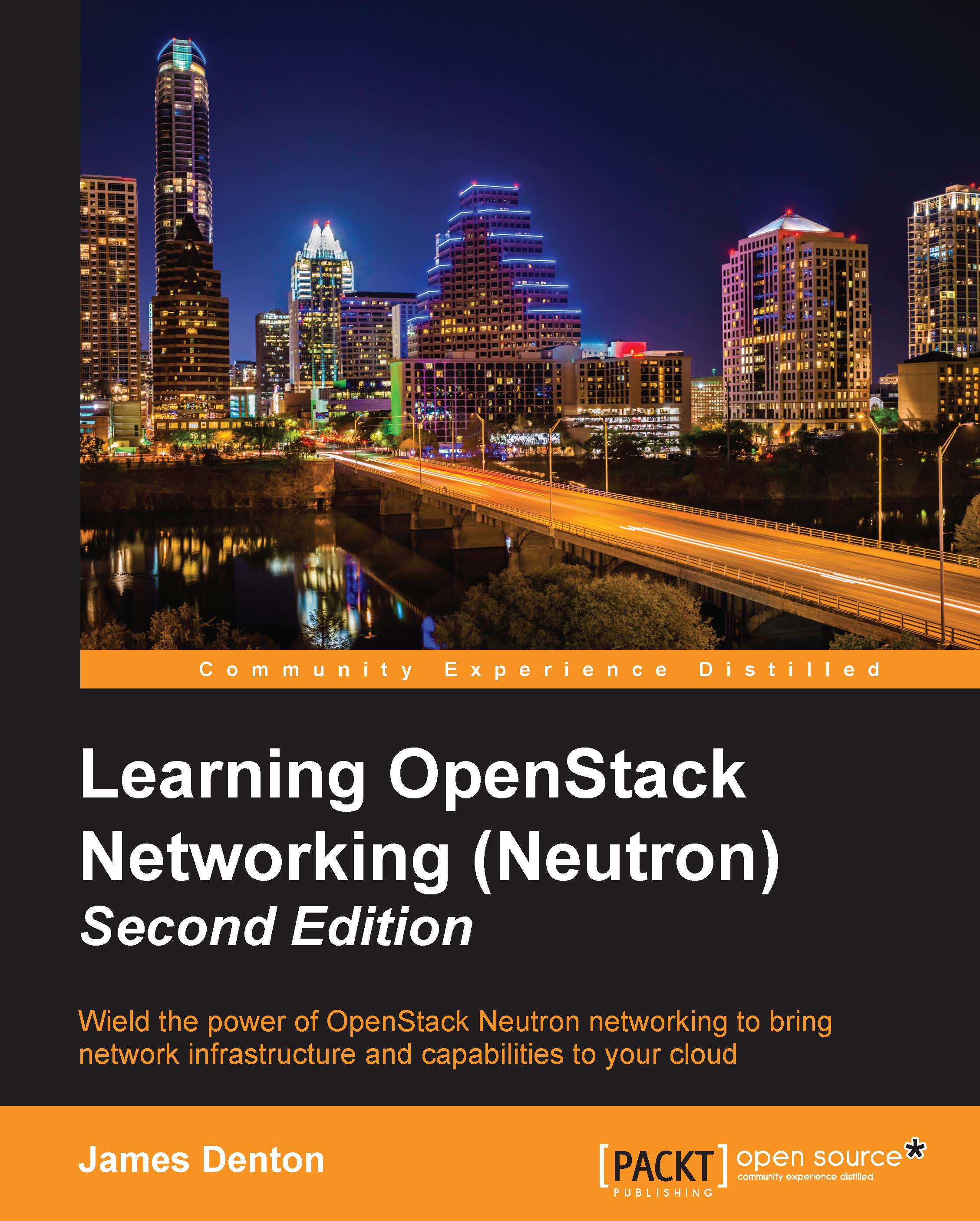Working with security groups in the dashboard
Within the Horizon dashboard, security groups are managed within the Access & Security section under the Compute tab:
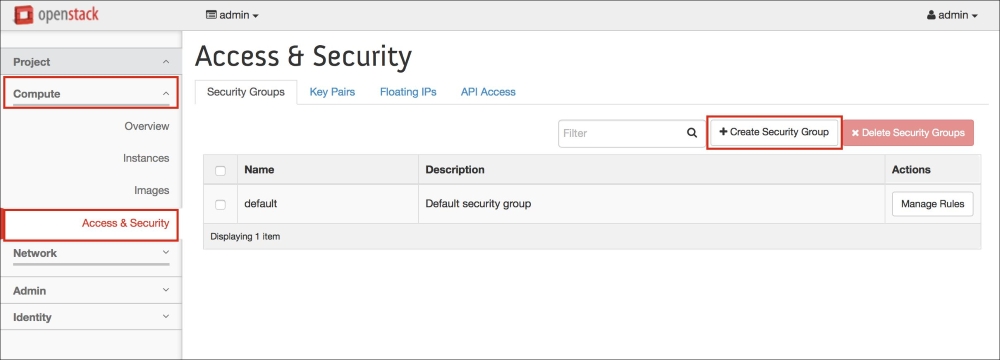
Figure 6.13
Creating a security group
To create a security group, perform the following steps.
Click on the Create Security Group button in the upper right-hand corner of the screen. A window will appear that will allow you to create a security group, which is similar to the following screenshot:
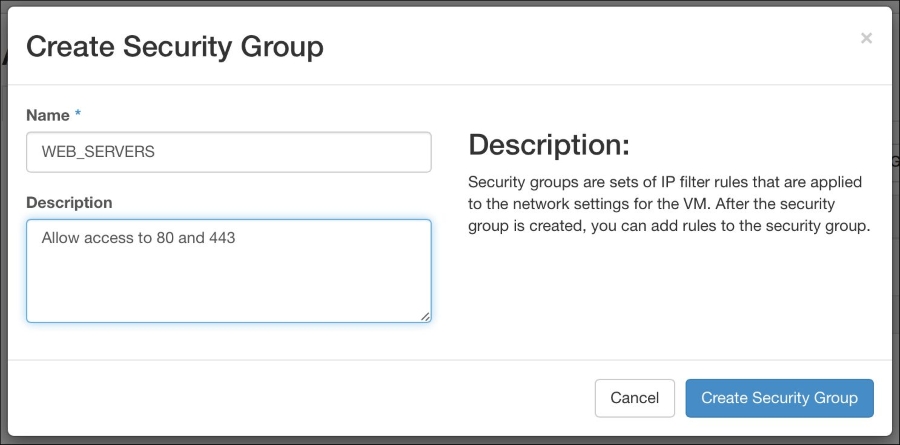
Figure 6.14
The Name field is required. When you are ready to proceed, click on the blue Create Security Group button to create the security group.
Managing security group rules
Once created, you will be returned to the Access & Security section, where you can add rules to the security group by clicking on the Manage Rules button of the corresponding group:
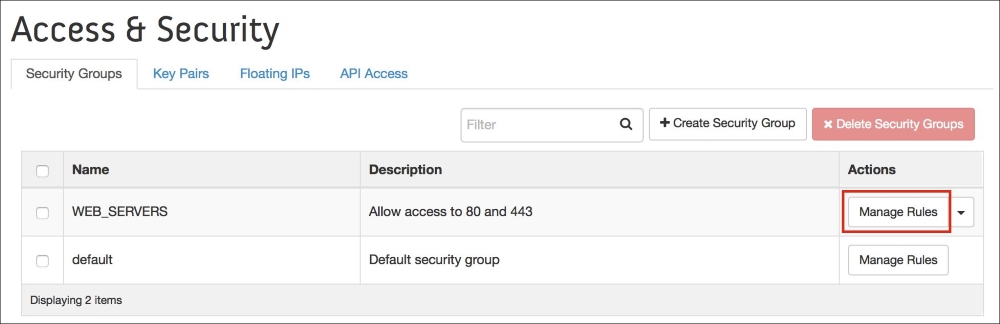
Figure 6.15
To delete a rule, click on the red Delete Rule button next to the corresponding security group rule. To add a rule, click on the Add Rule button in the upper right-hand corner...