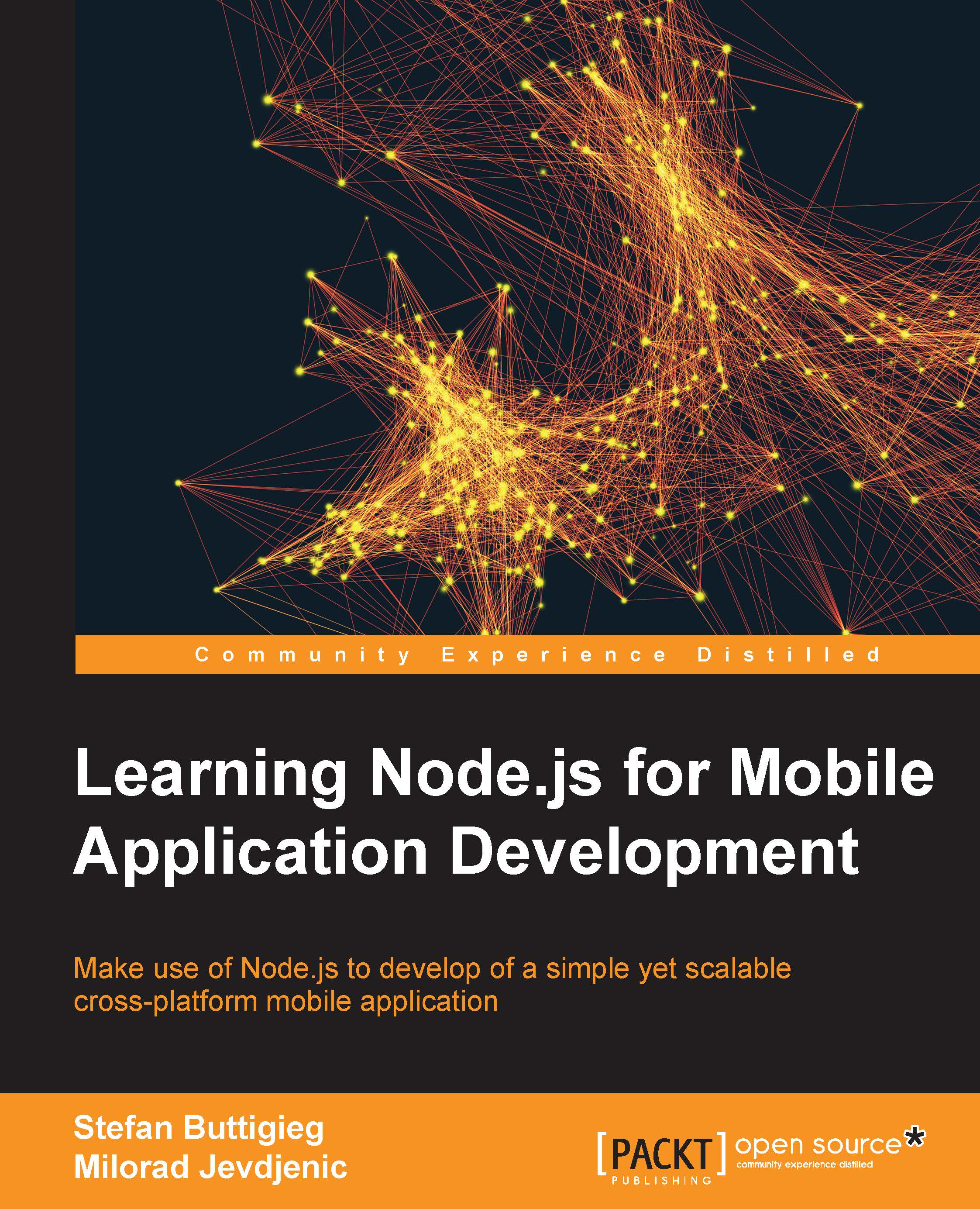Setting up the Android Software Development Kit
The process of setting up the Android Software Development Kit (SDK) has improved vastly with the introduction of Android Studio, as a number of software packages come pre-installed with the Android Studio install package. As a part of the preparation for getting started with our Android projects, it will be very helpful to understand how one can install (or even uninstall) SDKs within Android Studio.
There are a number of ways of accessing the SDK Manager. This can be done from the main toolbar of Android Studio:

Otherwise, it can be accessed from the Start menu by navigating to Configure—SDK Manager:
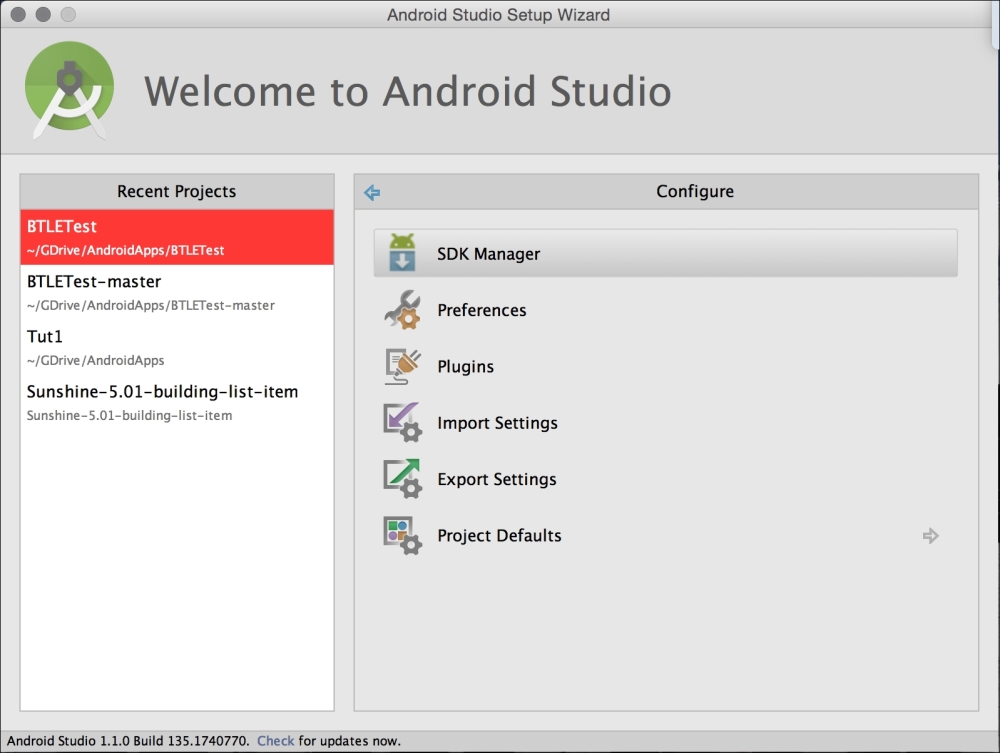
This is what the SDK Manager looks like. If you need to install a package, you need to check the mark of that particular package, click on Install packages, and then finally accept the licenses: