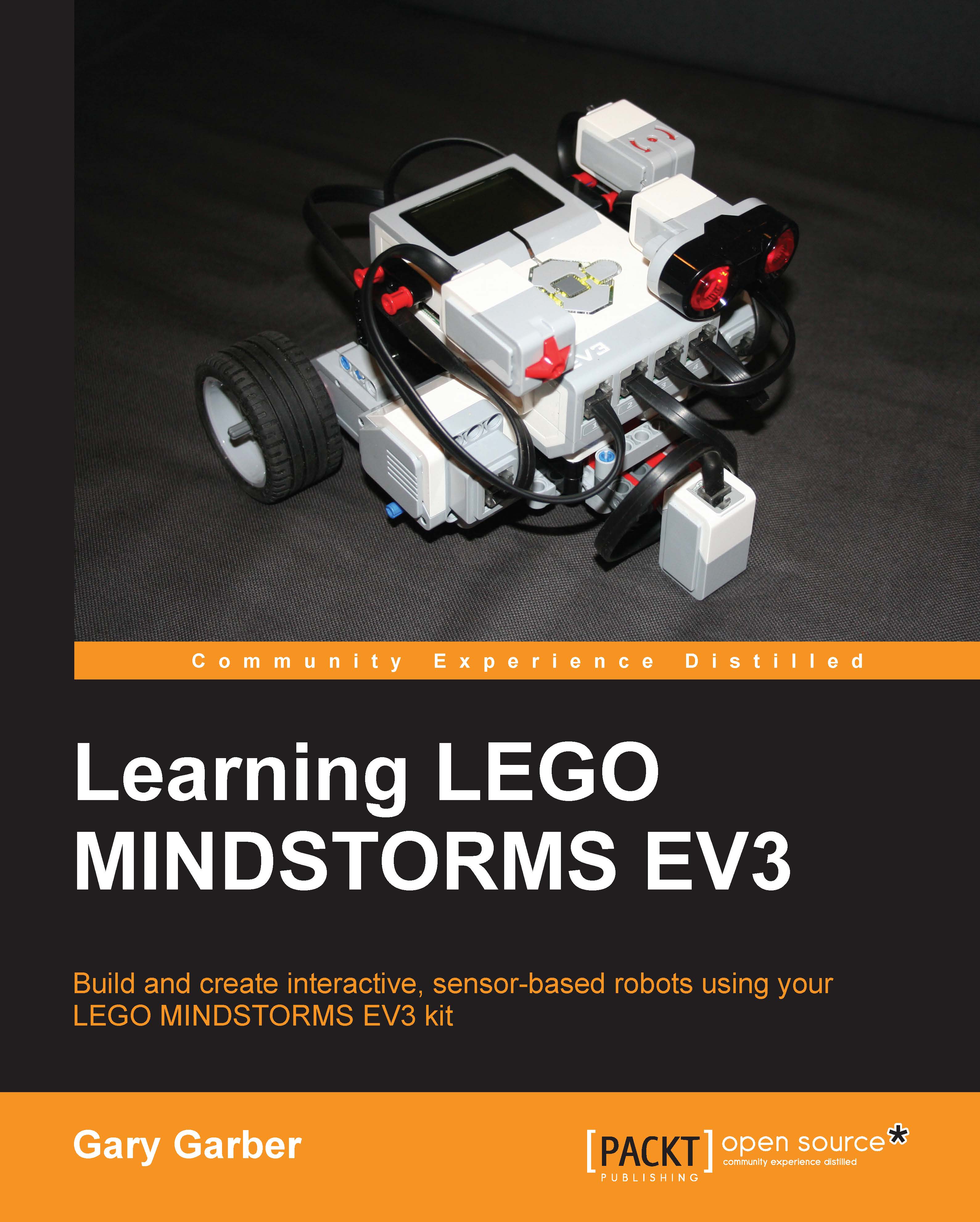Commenting on your code
Although not part of the Content Editor, annotating the actual programming code is incredibly important. Not only does this serve as a record of your own work, but also others who read your programs will understand what you are thinking. And, as you work through iterations of your programming, commenting allows you to mark any changes you make to the program. Traditional computer languages have comment lines to explain the code. As a visual programming language, the EV3 MINDSTORMS software allows you to add comment boxes near the relevant algorithms. If you click on the Comment icon I have circled in red in the following screenshot, a small comment box will appear. You will need to increase the size of the comment box in order to type words into it. You can then move the comment box around the programming window to the appropriate place in your code.