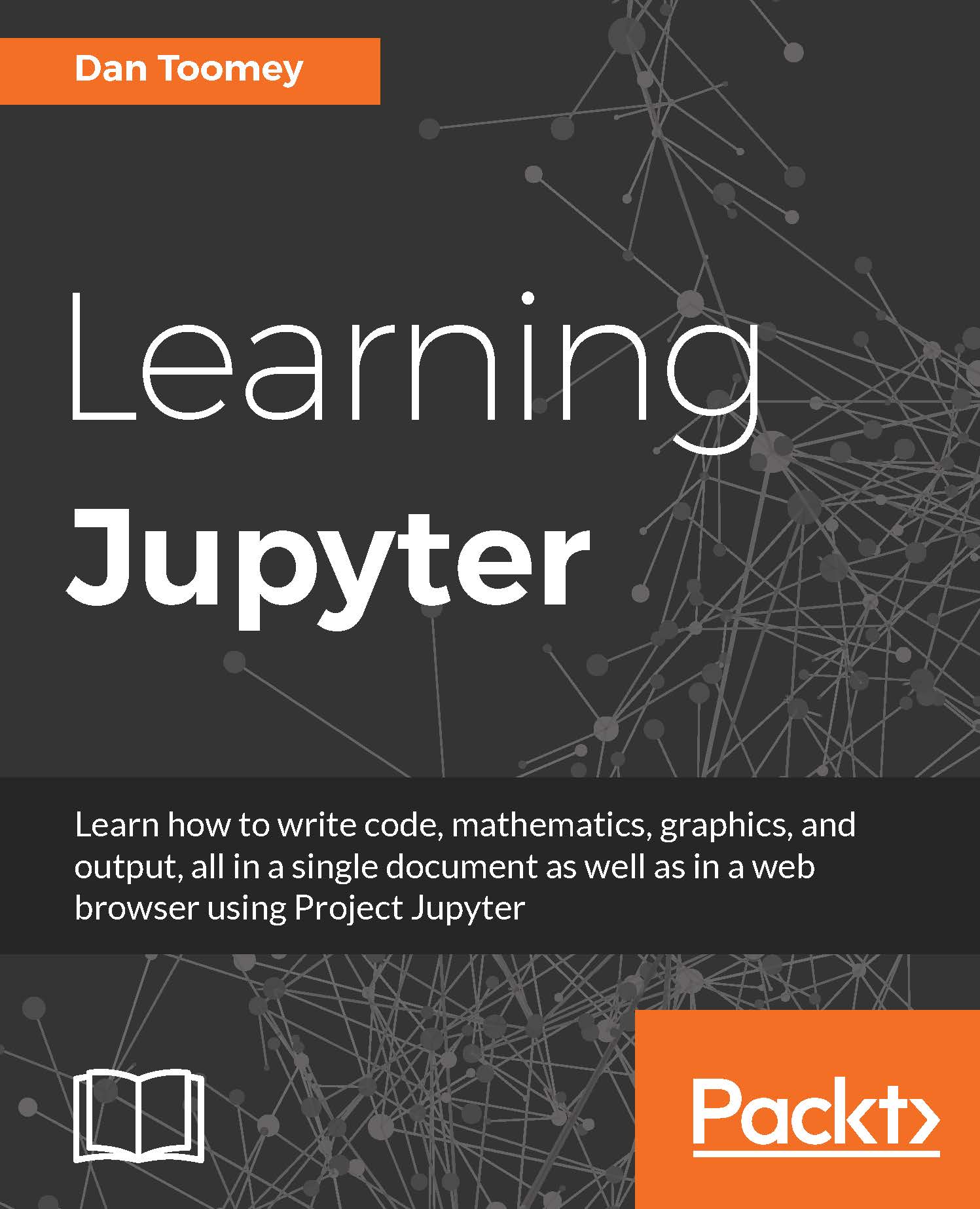Adding Julia scripting to your installation
We will install on Mac and Windows. There are separate steps for making Julia scripting available in your Jupyter installation.
Adding Julia scripts to Jupyter on a Mac
If you are running on a Mac, you are in luck. The Mac installation of Jupyter includes Julia 0.4.5, as can be seen in the New menu:

Adding Julia scripts to Jupyter on Windows
If you are running on a Windows machine, there are a few steps to get Julia on Jupyter. Remember, this environment was really developed for Linux.
First, we need to install Julia on your Windows machine. Navigate to the Julia download page (http://julialang.org/downloads/), download the correct version, which is Julia 0.4.5 for Windows (in my case, I used the Windows self-extracting EXE file for 32-bit machines), and run the installation with standard defaults.
Note
You must run the Julia installation as Administrator on your machine. After downloading the file, open the Downloads folder, right-click on the Julia...