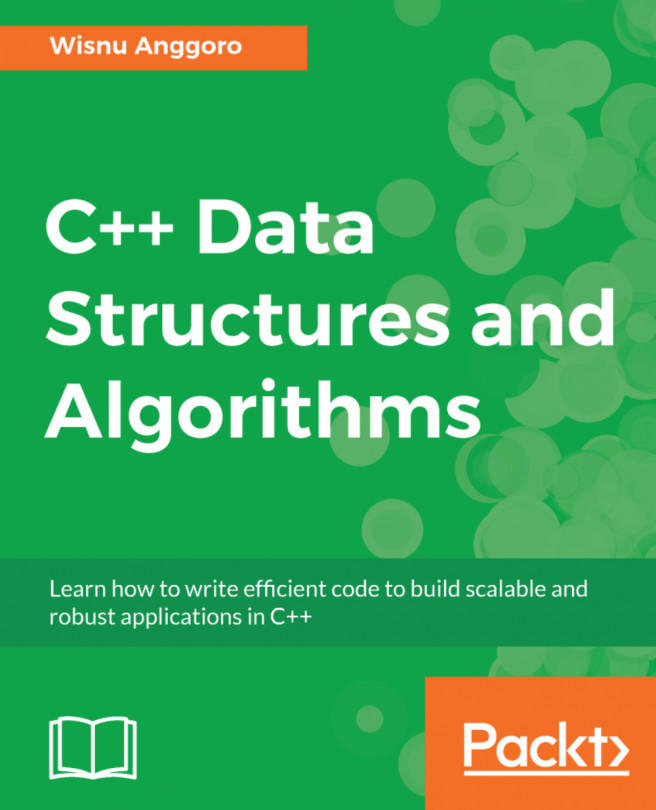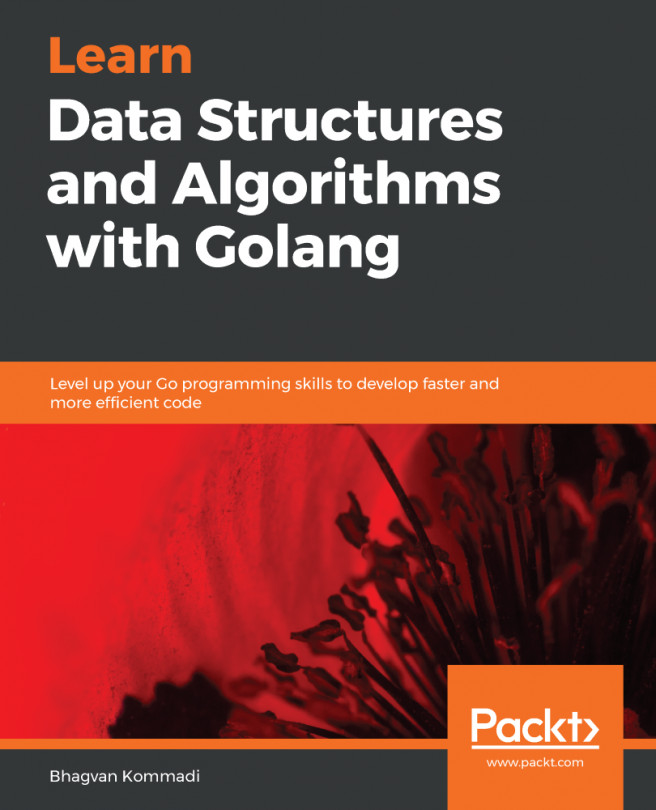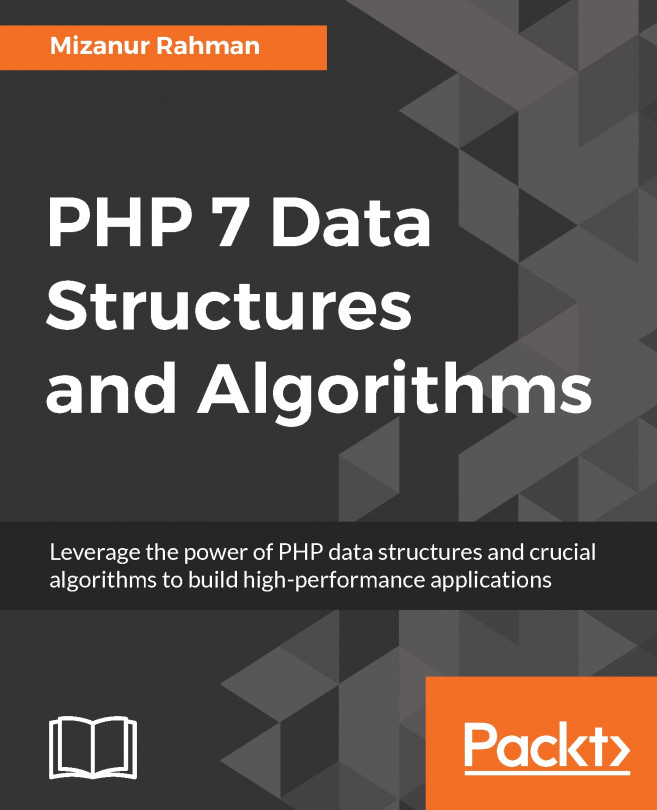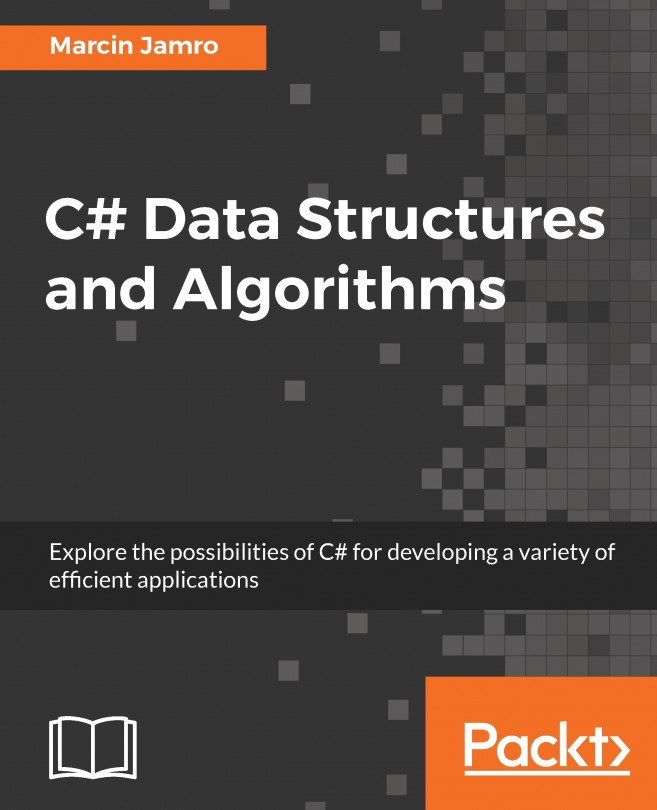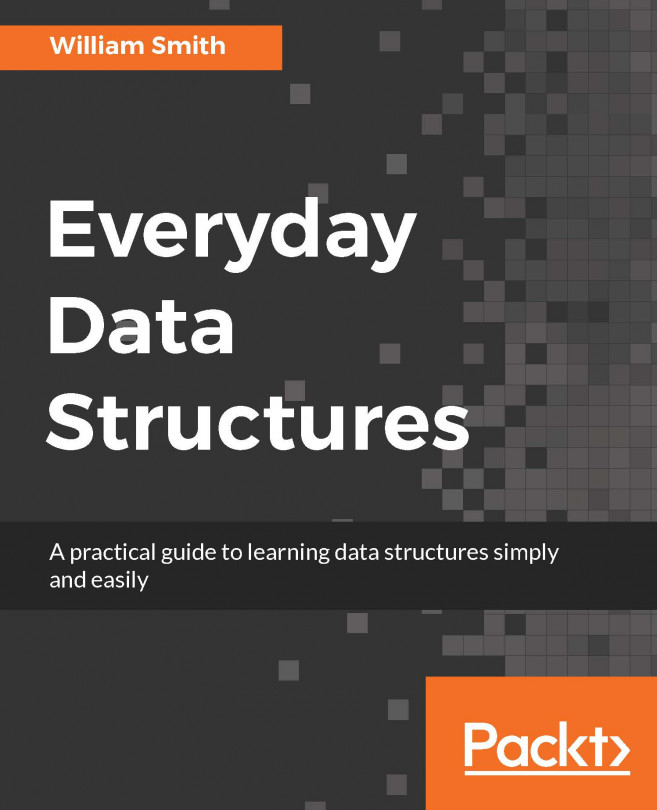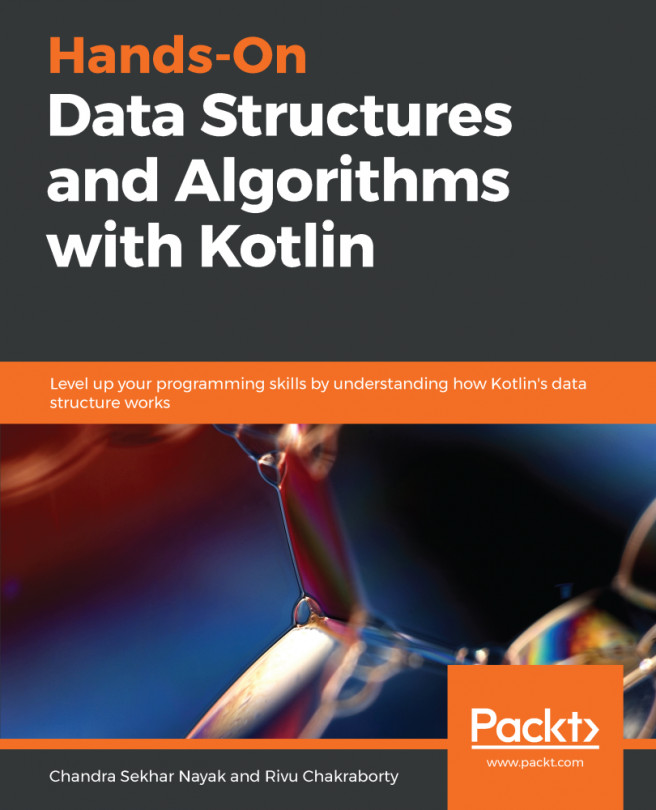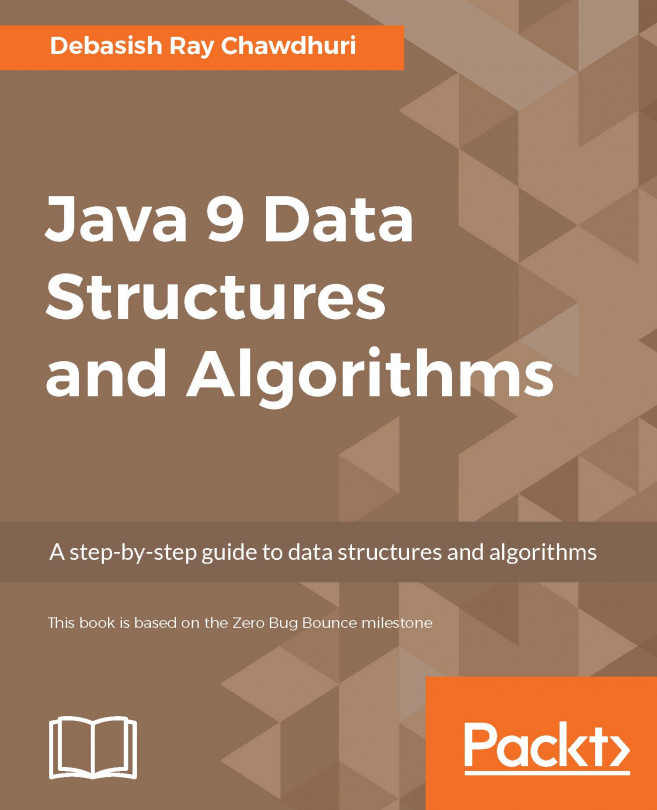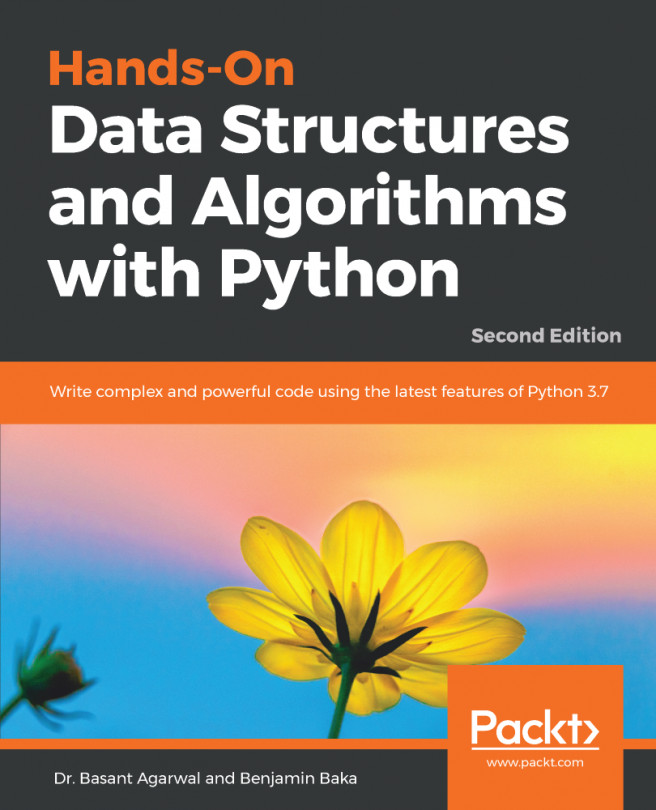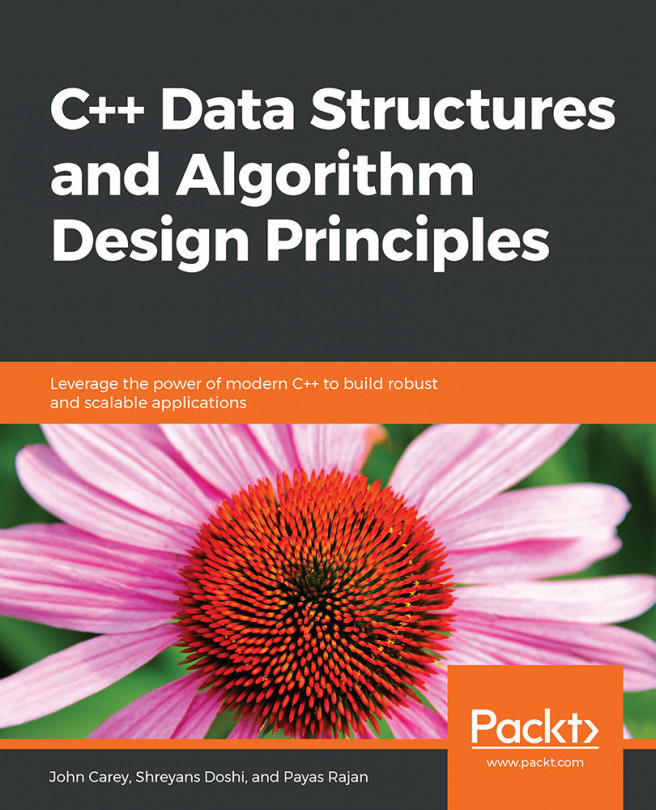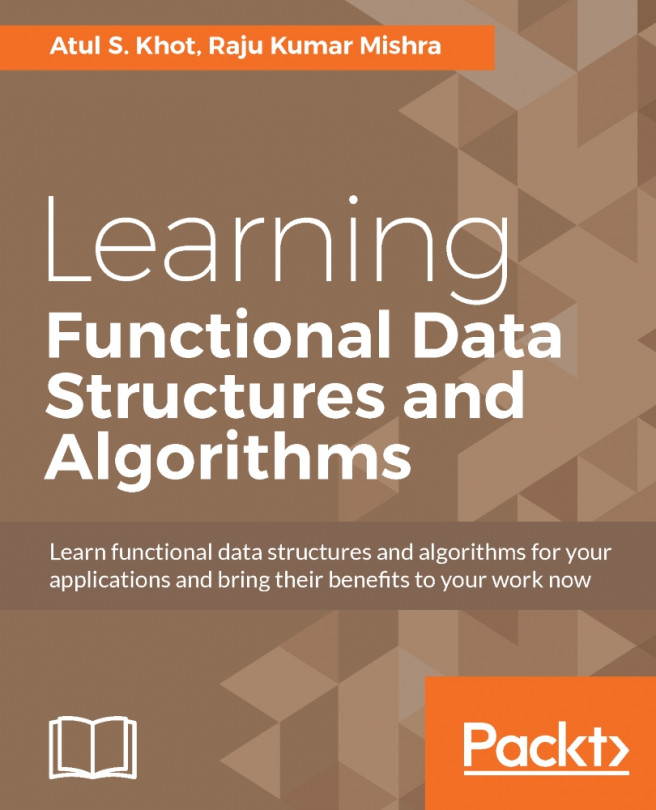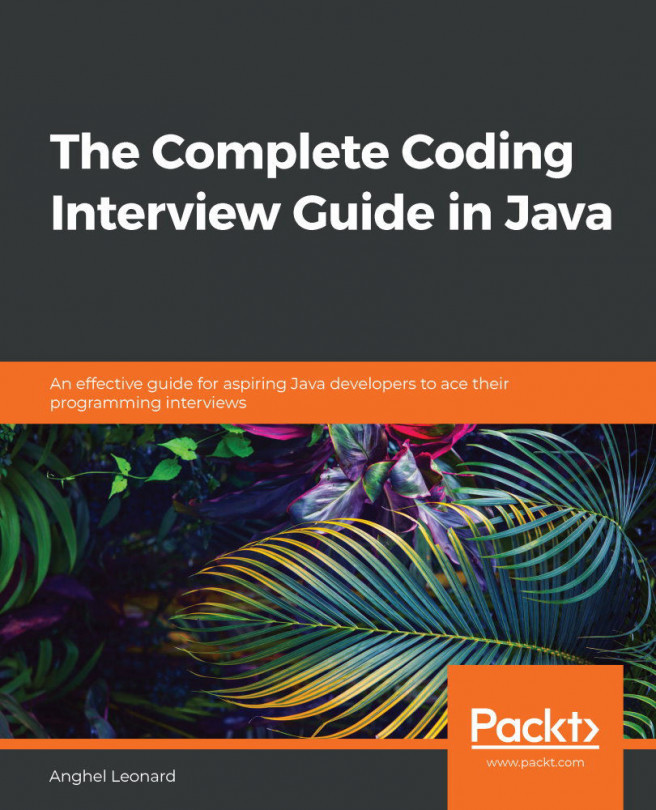We need operators when performing any operation in a programming language. JavaScript also has arithmetic, assignment, comparison, logical, bitwise, and unary operators, among others. Let's take a look at these:
var num = 0; // {1}
num = num + 2;
num = num * 3;
num = num / 2;
num++;
num--;
num += 1; // {2}
num -= 2;
num *= 3;
num /= 2;
num %= 3;
console.log('num == 1 : ' + (num == 1)); // {3}
console.log('num === 1 : ' + (num === 1));
console.log('num != 1 : ' + (num != 1));
console.log('num > 1 : ' + (num > 1));
console.log('num < 1 : ' + (num < 1));
console.log('num >= 1 : ' + (num >= 1));
console.log('num <= 1 : ' + (num <= 1));
console.log('true && false : ' + (true && false)); // {4}
console.log('true || false : ' + (true || false));
console.log('!true : ' + (!true));
In line {1}, we have the arithmetic operators. In the following table, we have the operators and their descriptions:
|
Arithmetic operator
|
Description
|
|
+
|
Addition
|
|
-
|
Subtraction
|
|
*
|
Multiplication
|
|
/
|
Division
|
|
%
|
Modulus (remainder of a division operation)
|
|
++
|
Increment
|
|
--
|
Decrement
|
In line {2}, we have the assignment operators. In the following table, we have the operators and their descriptions:
|
Assignment operator
|
Description
|
|
=
|
Assignment
|
|
+=
|
Addition assignment (x += y) == (x = x + y)
|
|
-=
|
Subtraction assignment (x -= y) == (x = x - y)
|
|
*=
|
Multiplication assignment (x *= y) == (x = x * y)
|
|
/=
|
Division assignment (x /= y) == (x = x / y)
|
|
%=
|
Remainder assignment (x %= y) == (x = x % y)
|
In line {3}, we have the comparison operators. In the following table, we have the operators and their descriptions:
|
Comparison operator
|
Description
|
|
==
|
Equal to
|
|
===
|
Equal to (both value and object type)
|
|
!=
|
Not equal to
|
|
>
|
Greater than
|
|
>=
|
Greater than or equal to
|
|
<
|
Less than
|
|
<=
|
Less than or equal to
|
Finally, in line {4}, we have the logical operators. In the following table, we have the operators and their descriptions:
|
Logical operator
|
Description
|
|
&&
|
And
|
|
||
|
Or
|
|
!
|
Not
|
JavaScript also supports bitwise operators, which are shown as follows:
console.log('5 & 1:', (5 & 1));
console.log('5 | 1:', (5 | 1));
console.log('~ 5:', (~5));
console.log('5 ^ 1:', (5 ^ 1));
console.log('5 << 1:', (5 << 1));
console.log('5 >> 1:', (5 >> 1));
The following table contains a more detailed description of the bitwise operators:
|
Bitwise operator
|
Description
|
|
&
|
And
|
|
|
|
Or
|
|
~
|
Not
|
|
^
|
Xor
|
|
<<
|
Left shift
|
|
>>
|
Right shift
|
The typeof operator returns the type of the variable or expression. For example, have a look at the following code:
console.log('typeof num:', typeof num);
console.log('typeof Packt:', typeof 'Packt');
console.log('typeof true:', typeof true);
console.log('typeof [1,2,3]:', typeof [1,2,3]);
console.log('typeof {name:John}:', typeof {name:'John'});
The output will be as follows:
typeof num: number
typeof Packt: string
typeof true: boolean
typeof [1,2,3]: object
typeof {name:John}: object
According to the specification, there are two data types in JavaScript:
- Primitive data types: Null, undefined, string, number, boolean, and symbol
- Derived data types/objects: JavaScript objects, including functions, arrays, and regular expressions
JavaScript also supports the delete operator, which deletes a property from an object:
var myObj = {name: 'John', age: 21};
delete myObj.age;
console.log(myObj); //outputs Object {name: "John"}
In this book's algorithms, we will be using some of these operators.