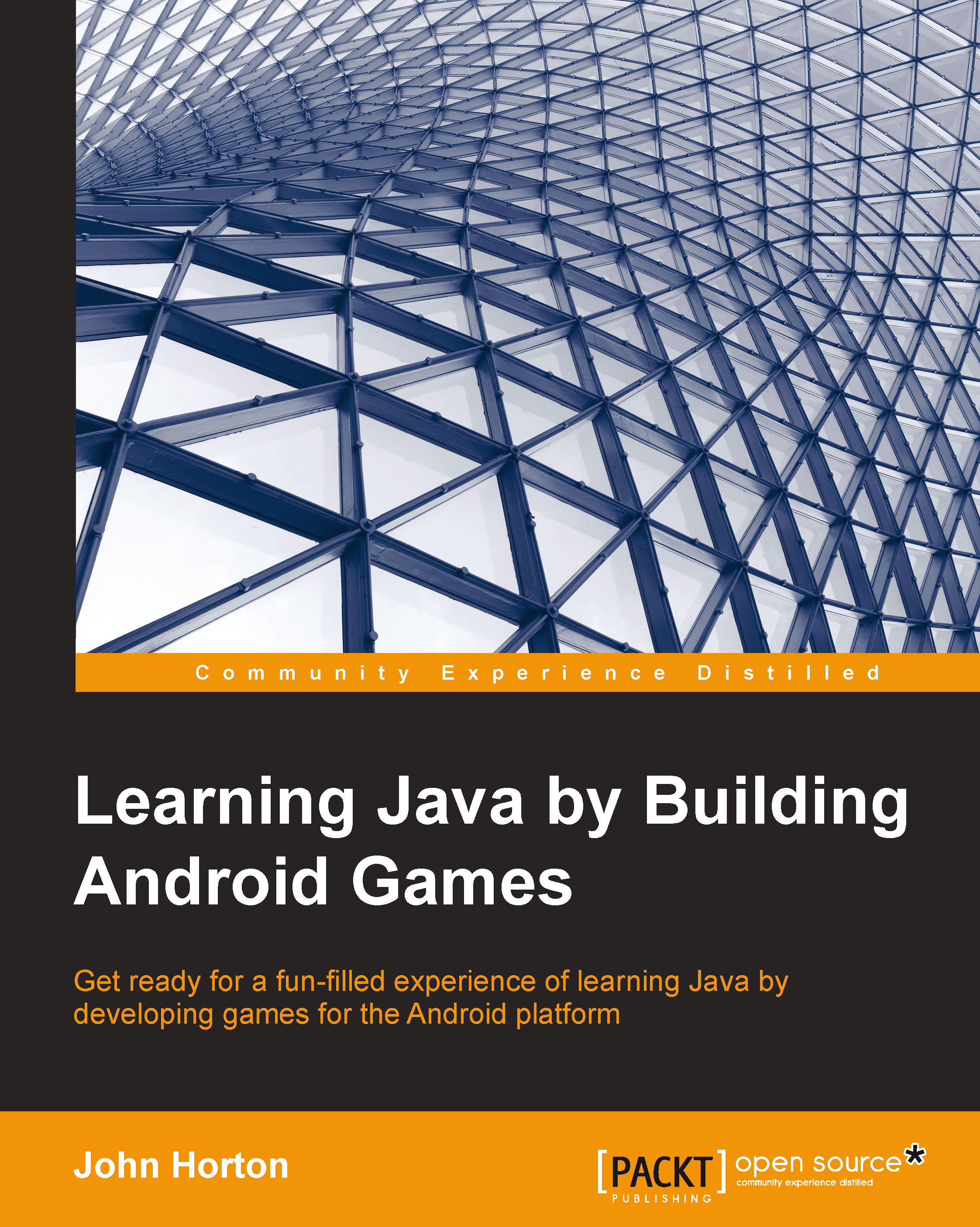Our first game project
Now we will get straight down to actually doing something with Android Studio. Run Android Studio by double-clicking on the Android Studio icon either on your desktop's start menu or in the folder where you installed it.
Note
If you get any errors in a dialog box mentioning Privilege elevation, then try running Android Studio with administrator privileges. To do this, find the Android Studio icon by clicking on the Windows Start button and searching for Android Studio. Now right-click on the icon and click on Run as administrator. Do this every time you run Android Studio.
Preparing Android Studio
So with Android Studio and Java installed, we just need to add the latest versions of the Android API that we will use to make our first game. Here is what to do to install the API:
- From the menu bar at the top of the Android Studio UI, navigate to Tools | Android | SDK Manager. Scroll down in the Android SDK Manager window and select the checkbox for Android 4.4.2 (API...