SCD3 - store something if not everything
To implement SCD3 using wizard, please follow the steps mentioned here:
- In the Designer, go to
Tools | Mapping Designer | Mapping | Wizard | Slowly Changing Dimensionsas shown in the following screenshot:
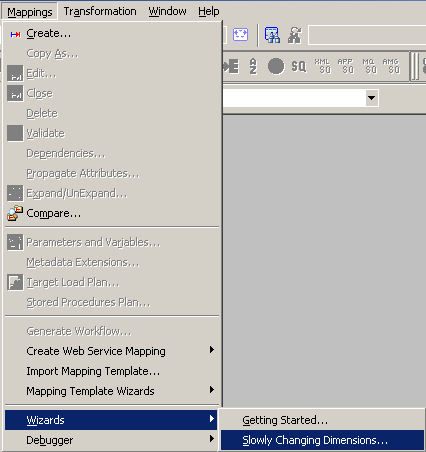
- A new window will pop up asking the name (
m_SCD3) of the new SCD mapping. Also select the type of SCD you wish to implement. SelectType 3 Dimension - keep the current and previous value in the targetas we are implementing SCD3, and click onNext:
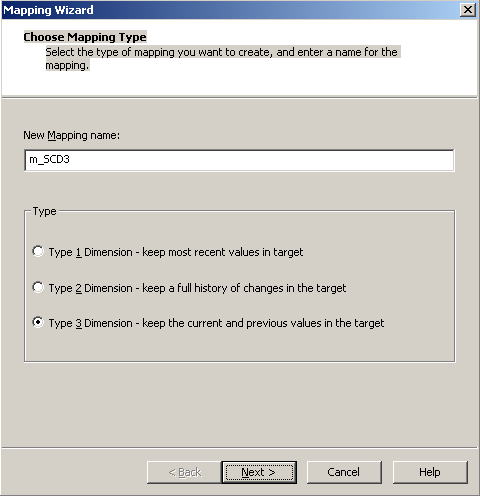
- The next screen will ask you to select the source. Select a source from the drop-down. We are using
EMP_FILE.txtas the source file for our reference. We will name the targetEMPLOYEE_SCD3for our reference in this book. Click onNext:
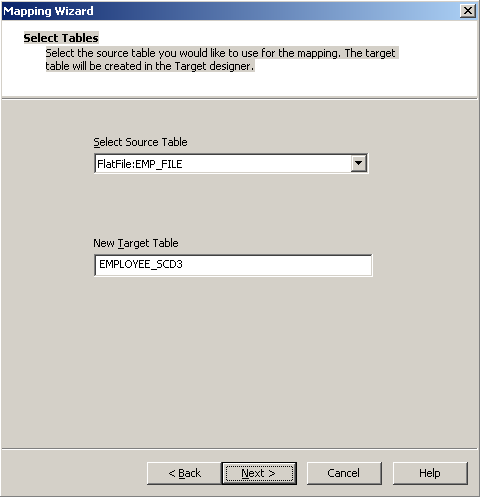
- In the next window, select
EMPLOYEE_IDasLogical Key Field. Also, addLOCATIONunderFields to compare for changes,and click onNext:
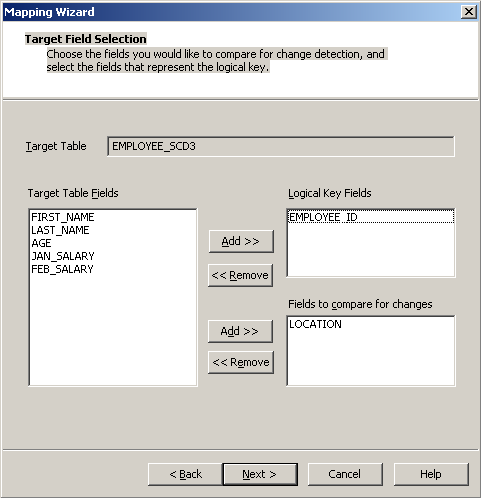
- In the next window, select the target columns you wish to compare to detect changes. In our case, the
LOCATIONcolumn in the target will be...






















































