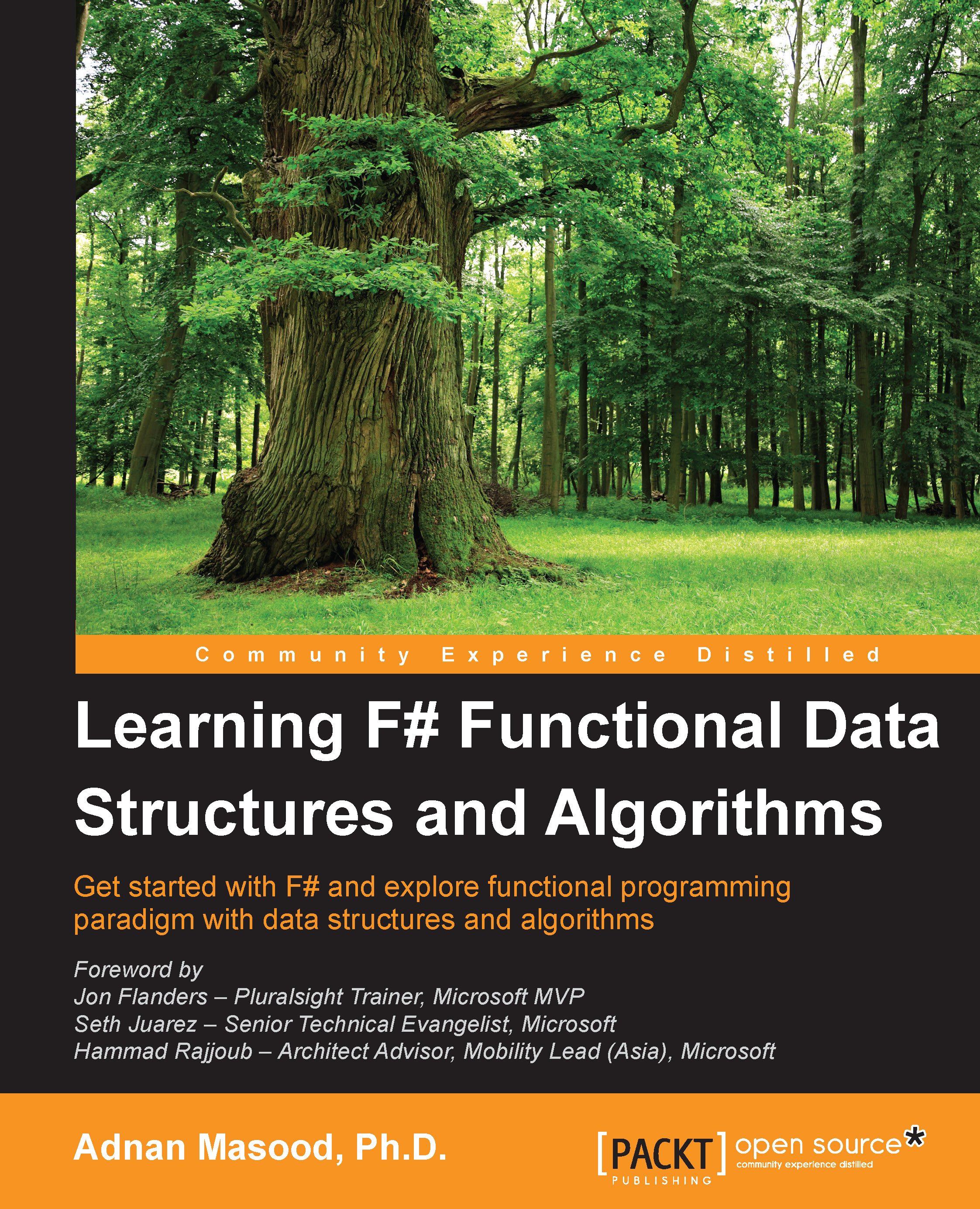Your first F# project
Going through installation screens and showing how to click Next would be discourteous to our reader's intelligence. Therefore we will skip step-by-step installation for other more verbose texts. Let's start with our first F# project in Visual Studio.
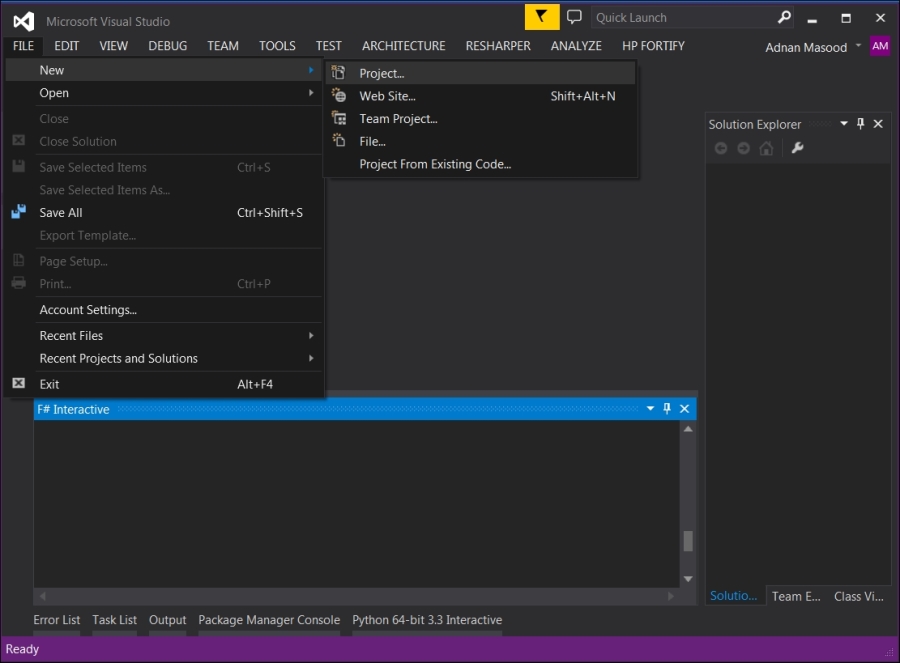
In the preceding screenshot, you can see the F# interactive window at the bottom. Here we have selected FILE | New | Project because we are attempting to open a new project of F# type. There are a few project types available, including console applications and F# library. For ease of explanation, let's begin with a Console Application as shown in the next screenshot:
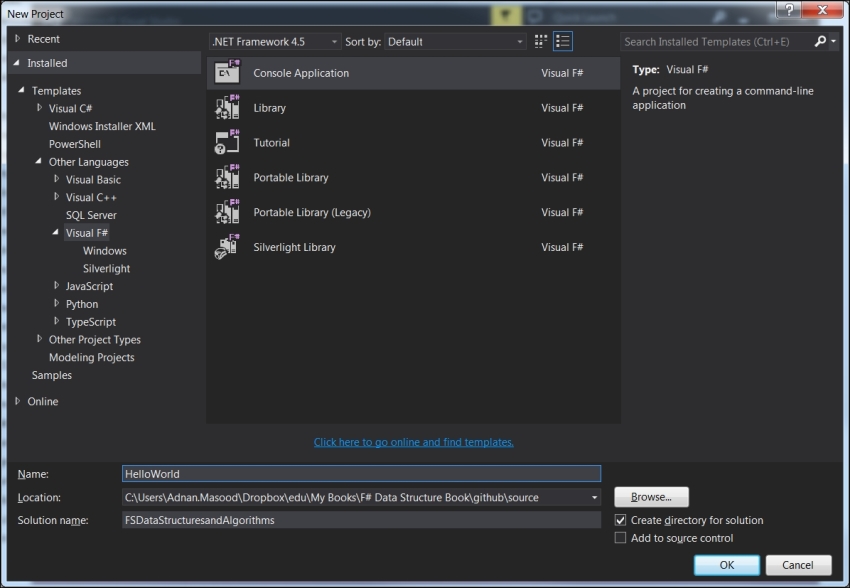
Alternatively, from within Visual Studio, we can use FSharp Interactive. FSharp Interactive (FSI) is an effective tool for testing out your code quickly. You can open the FSI window by selecting View | Other Windows | F# Interactive from the Visual Studio IDE as shown in the next screenshot:
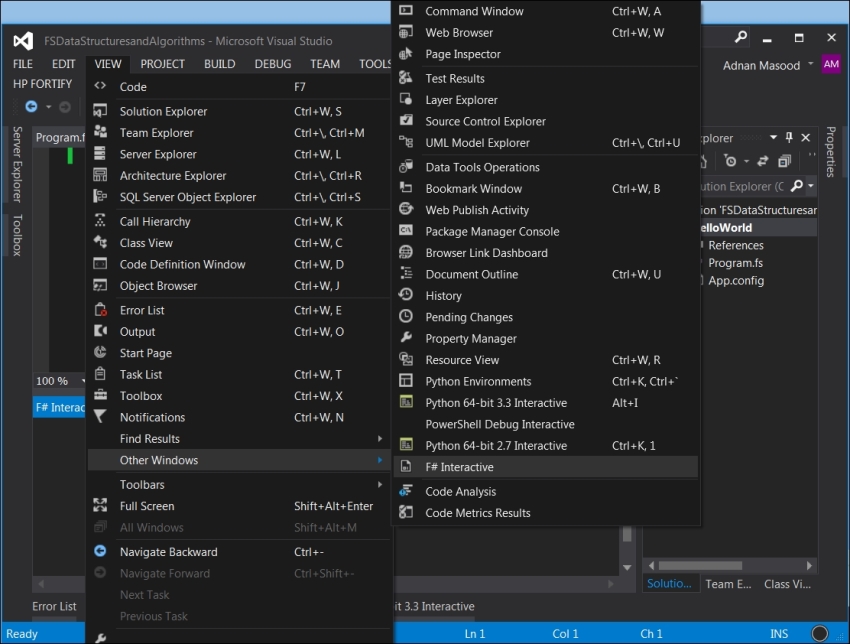
FSI lets you run code from a console which is similar to a shell. You...