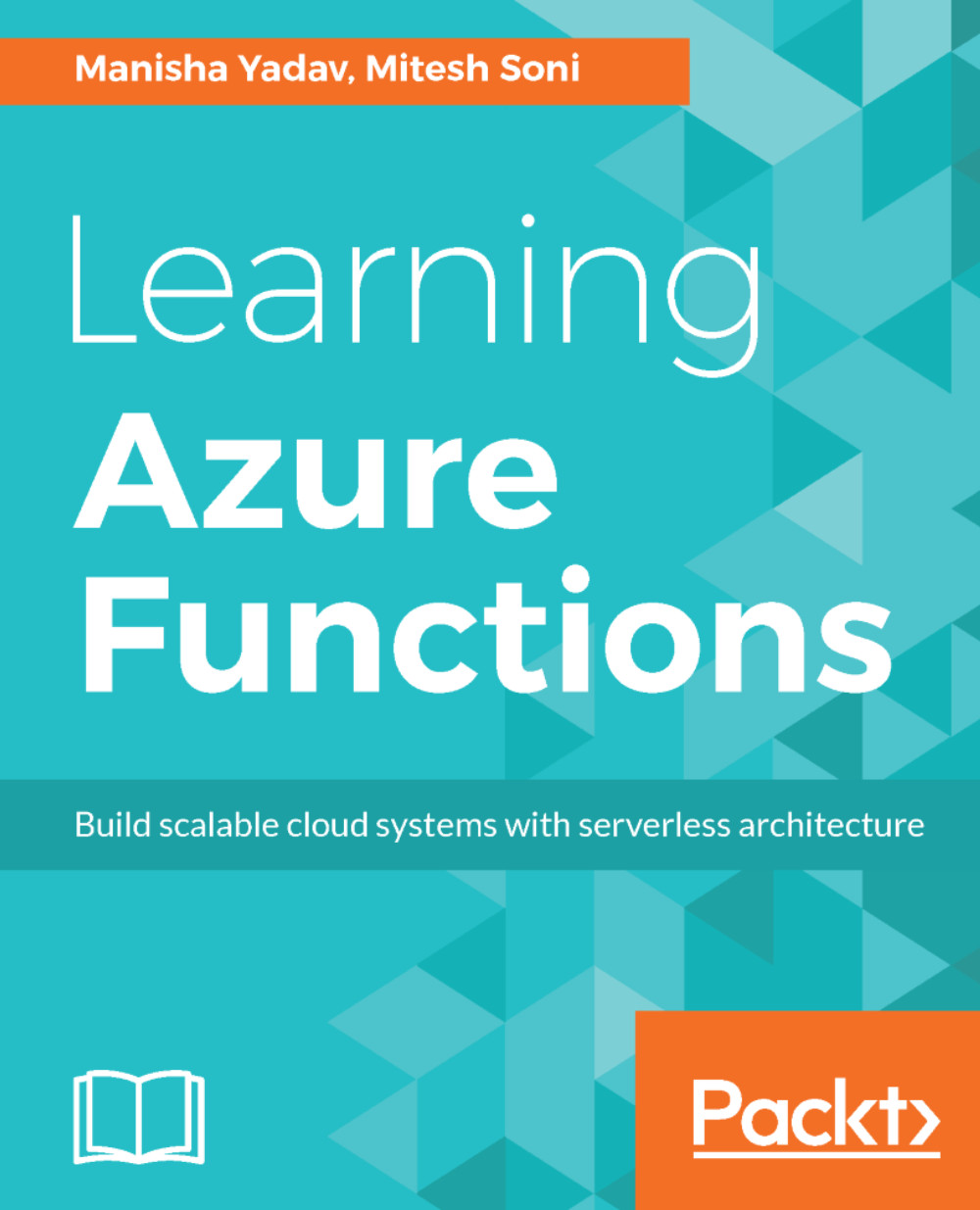Continuous Integration
Continuous Integration is one of the most popular and core DevOps practices. Continuous Integration is a practice where code is committed to a shared repository such as Git, and the committed code is verified against static code analysis, automated build, and unit test cases.
- Let's create a build definition.
- Click on the Git repository and click on
Set up build:
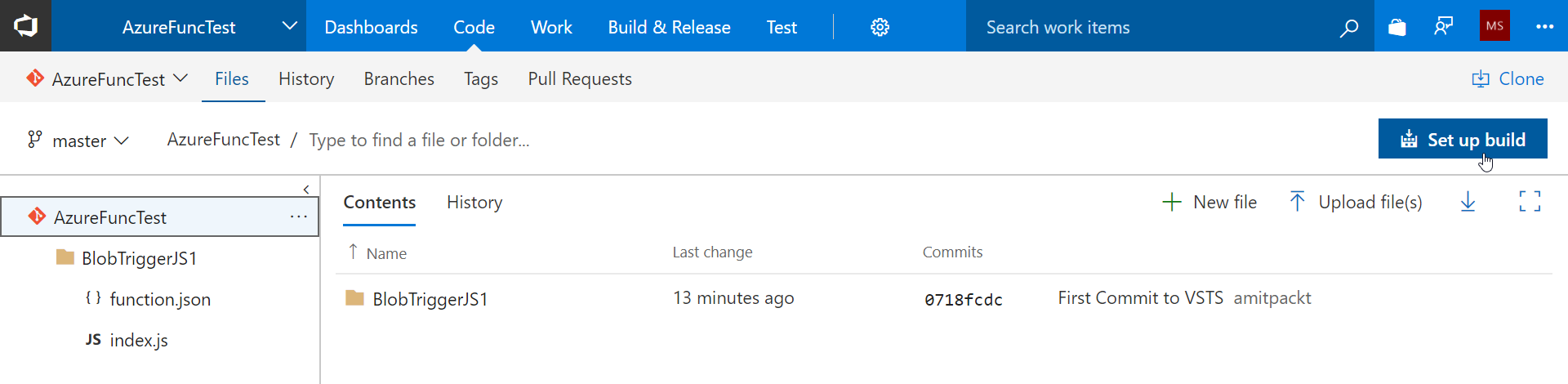
- Select a template
Azure Web Appand click onApply:
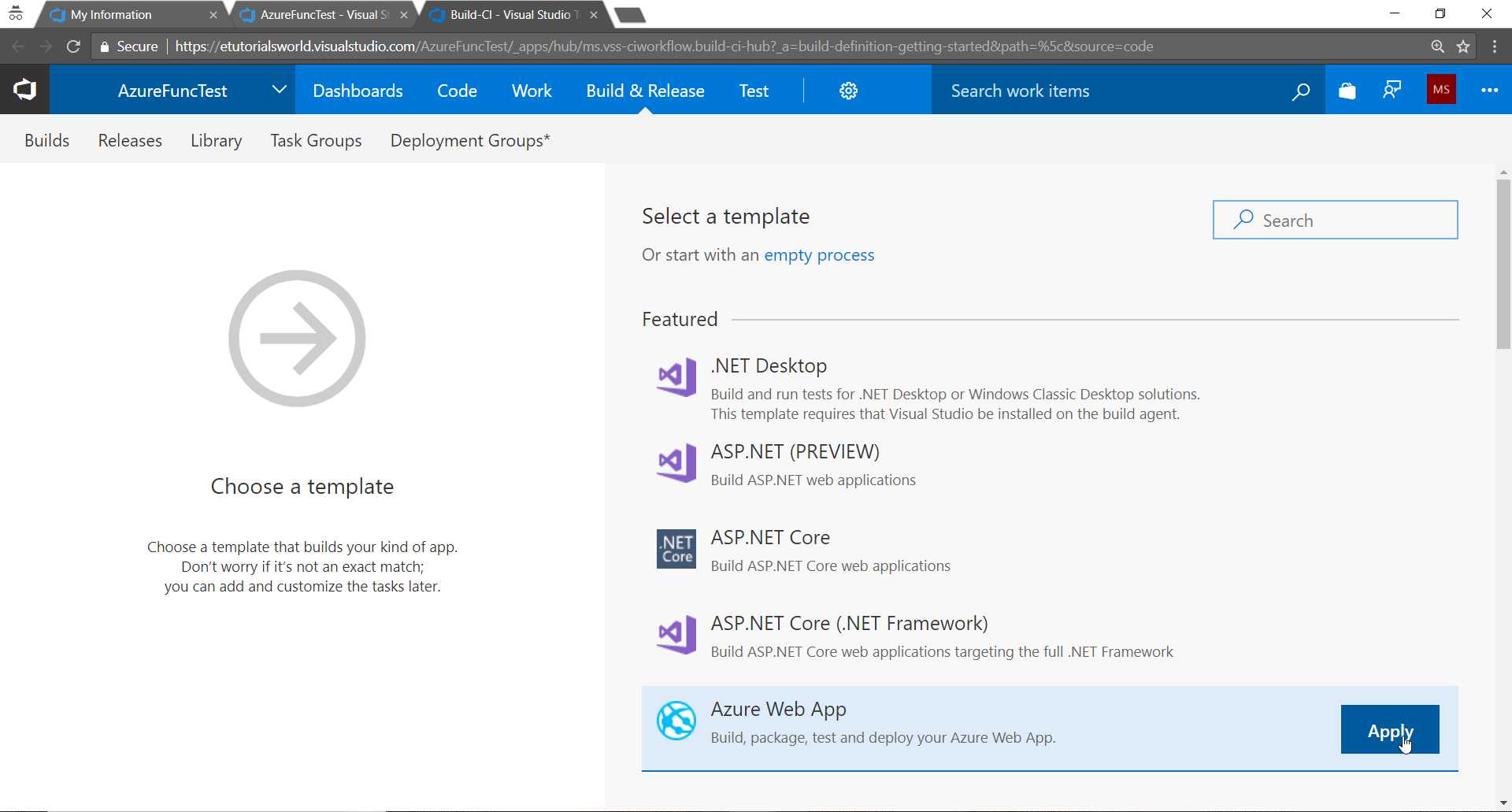
- Keep only
Get sourcesandPublish Artifacttasks. - Click on
Add Taskand addCopy Filestask to the Build definition:
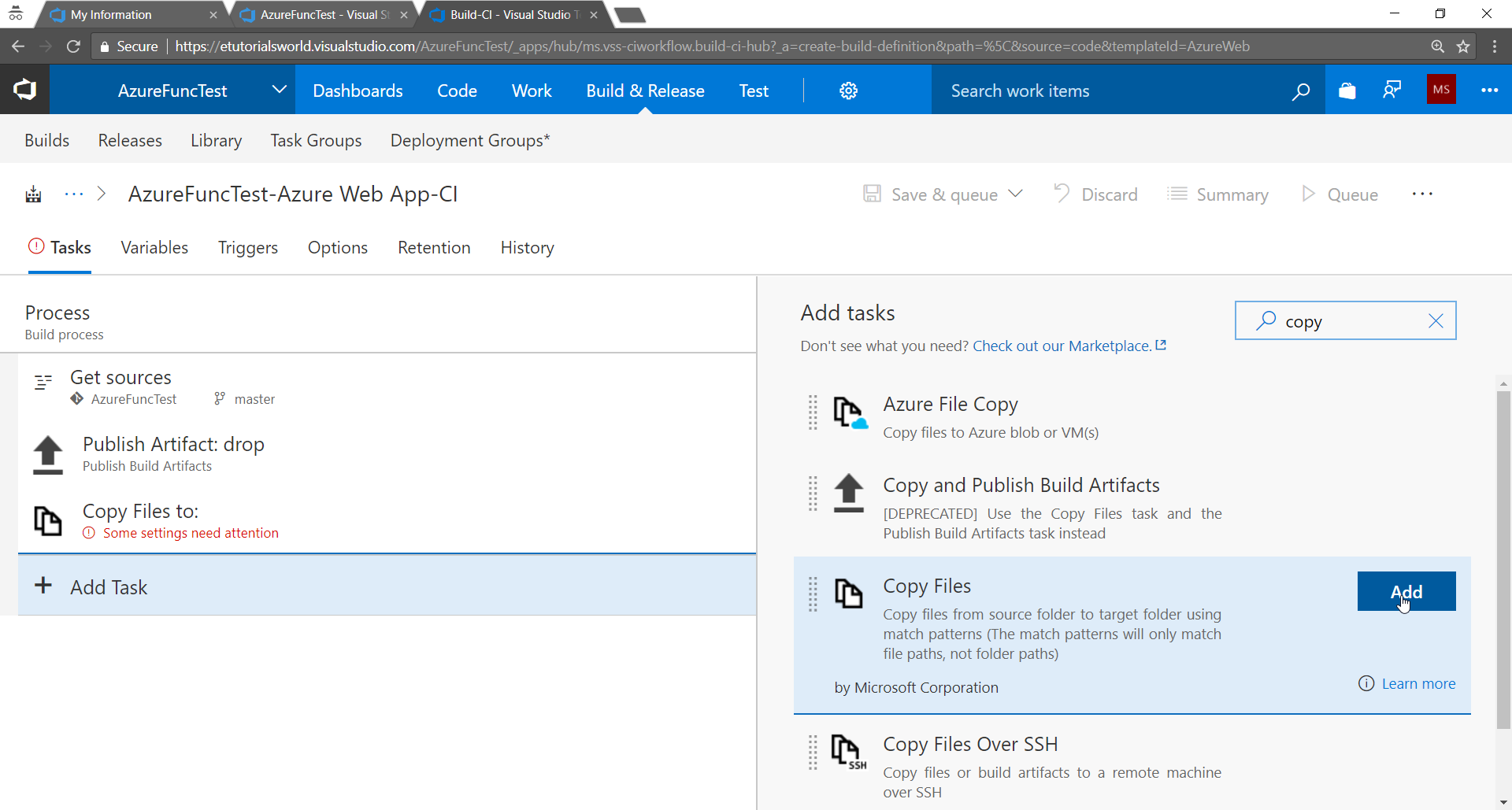
- We want to copy all the files available from the Azure Functions project.
- Provide the details for
Target Folder:
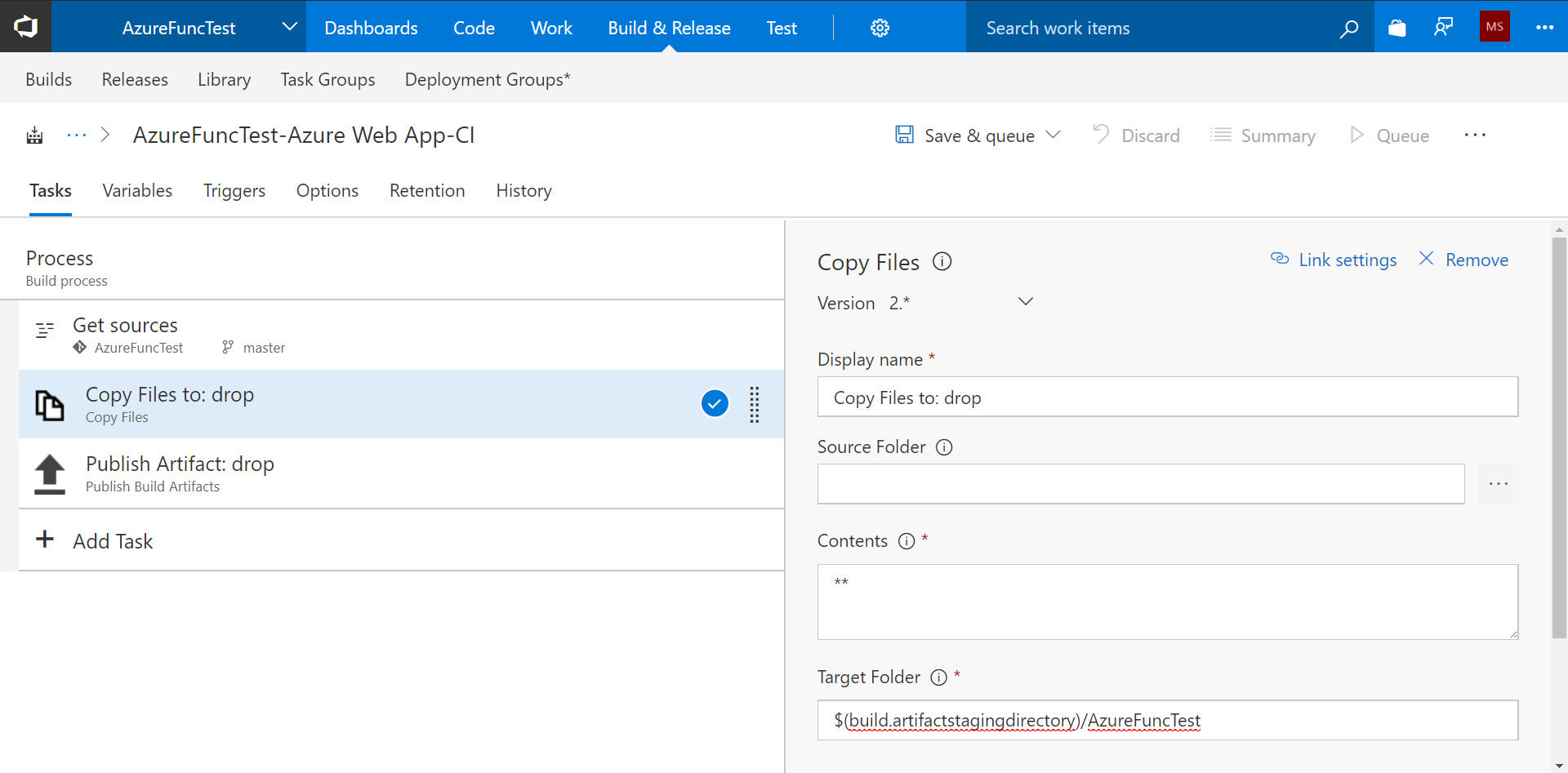
Publish Artifactis used to make available files to be used in the Release definition:
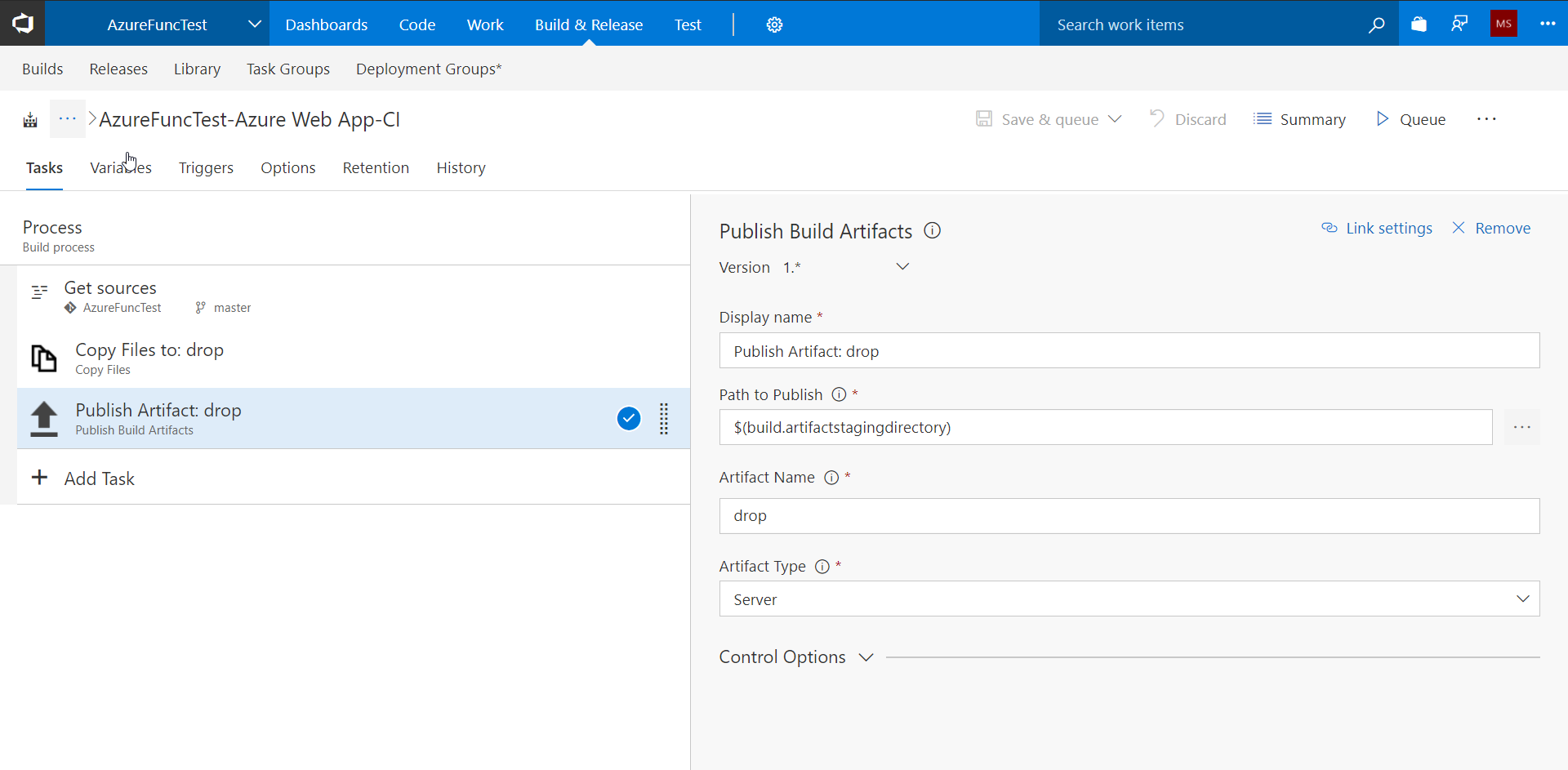
- In the
Triggerssection, enable the Continuous Integration trigger. Now, if any new code is checked in, then Continuous Integration will take place:
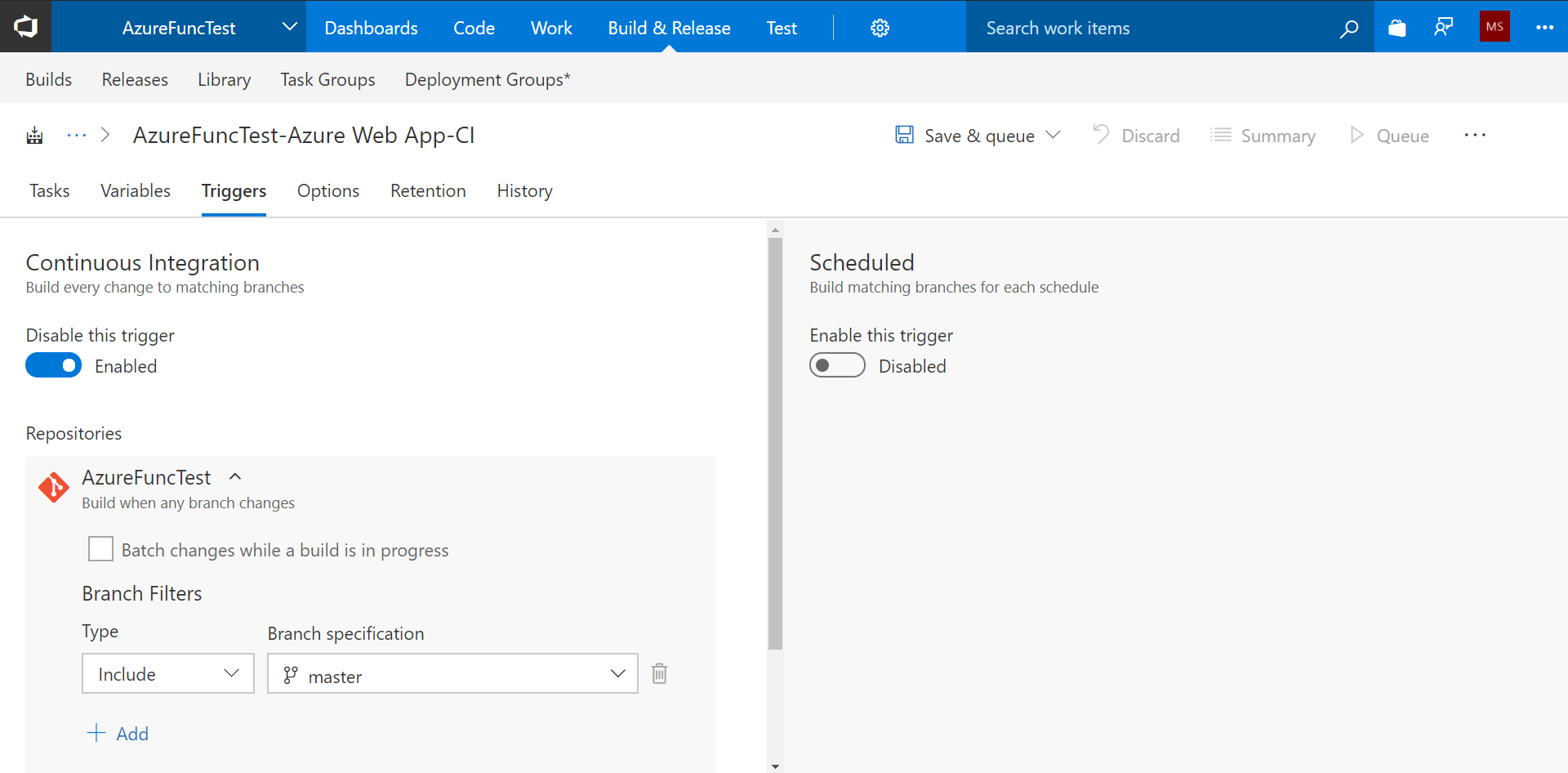
- Click on
Save. Our Build definition is ready.
In the next section, we will create the Release definition.