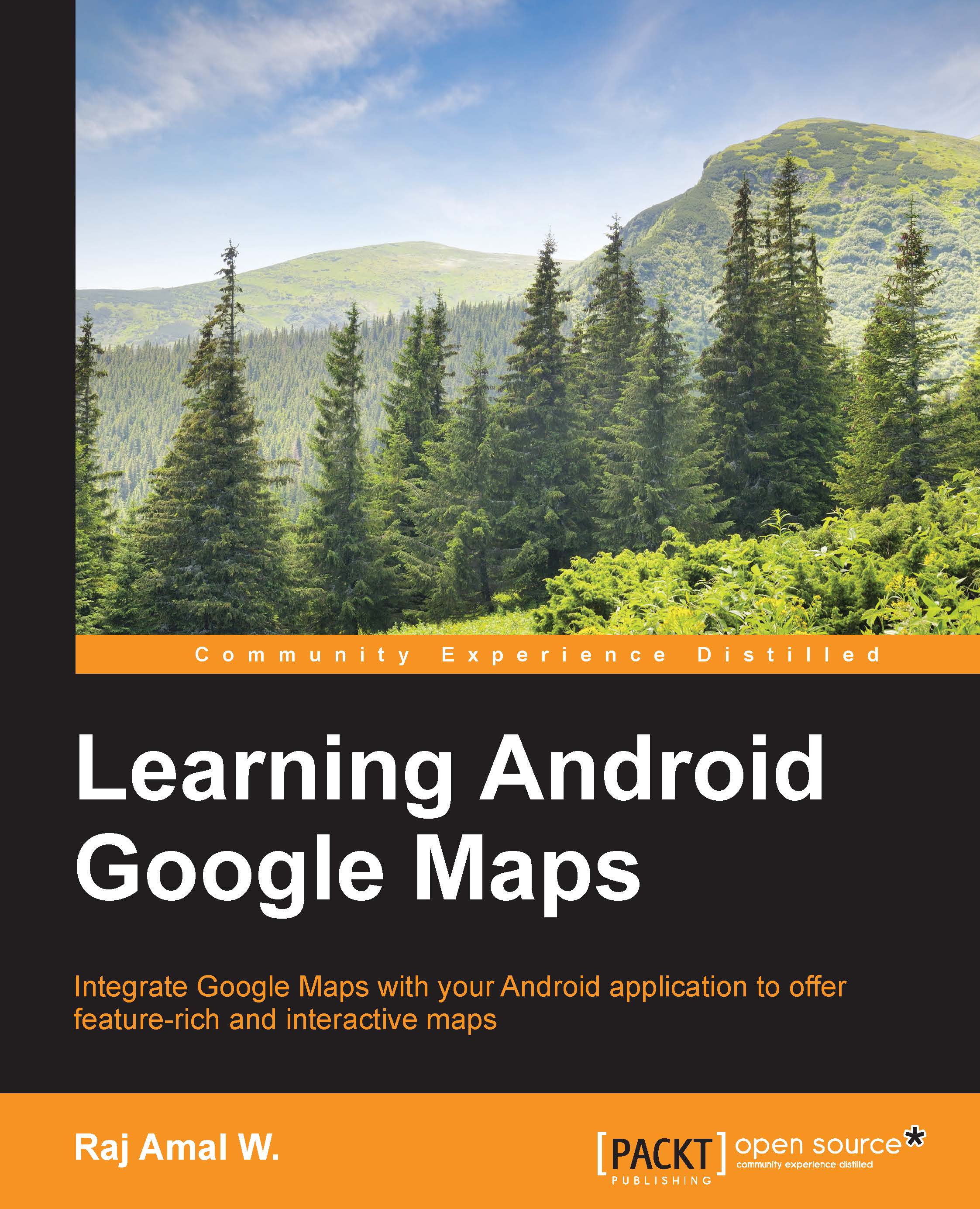Creating our first map application
Creating our map application with Android Studio is very simple. Android Studio has inbuilt templates that help us to create our map application easily through some simple steps. The first method to do this is by editing the layout from the Android studio inbuilt template. Select File | New Project.
In the next screen, select the target Android SDK version and minimum Android SDK version that your application supports.
In the following screen, select activity as Google Maps Activity and select Next, as shown in the following image:
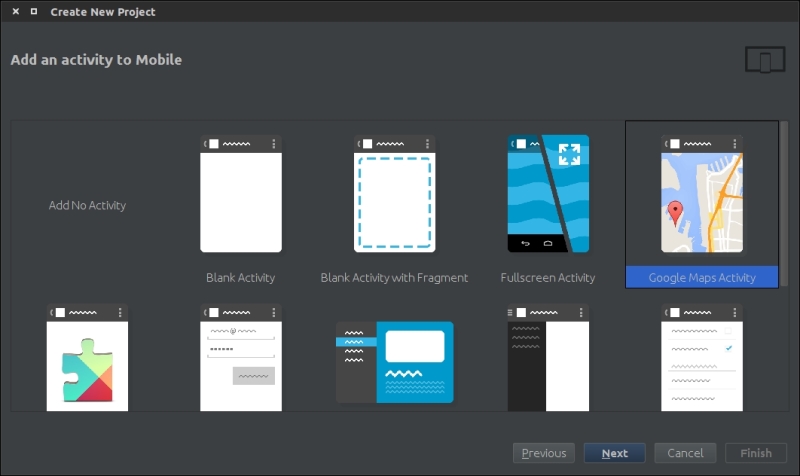
In the following screenshot, enter a name for activity and layout:
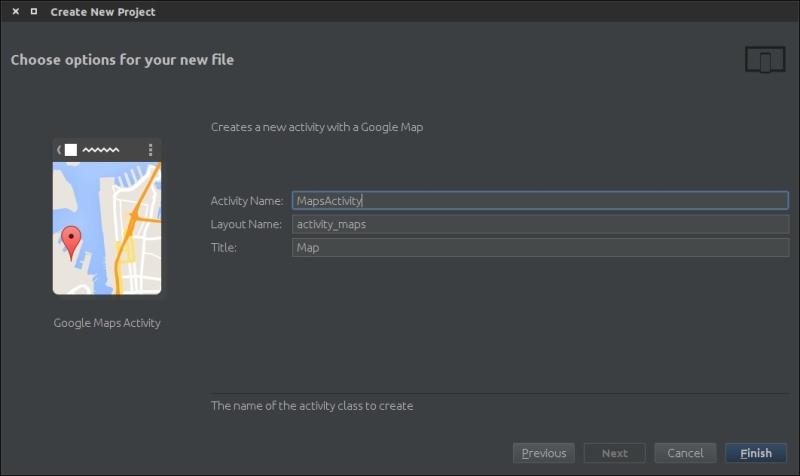
Finally, select Finish. Our map project will be created and all the permissions of the other components are added by default. Our job is to paste the API key to the google_maps_api.xml file, which is present in the folder res/values.
However, if you create an application in Eclipse, you need to add the permissions and other components manually and also configure Google...