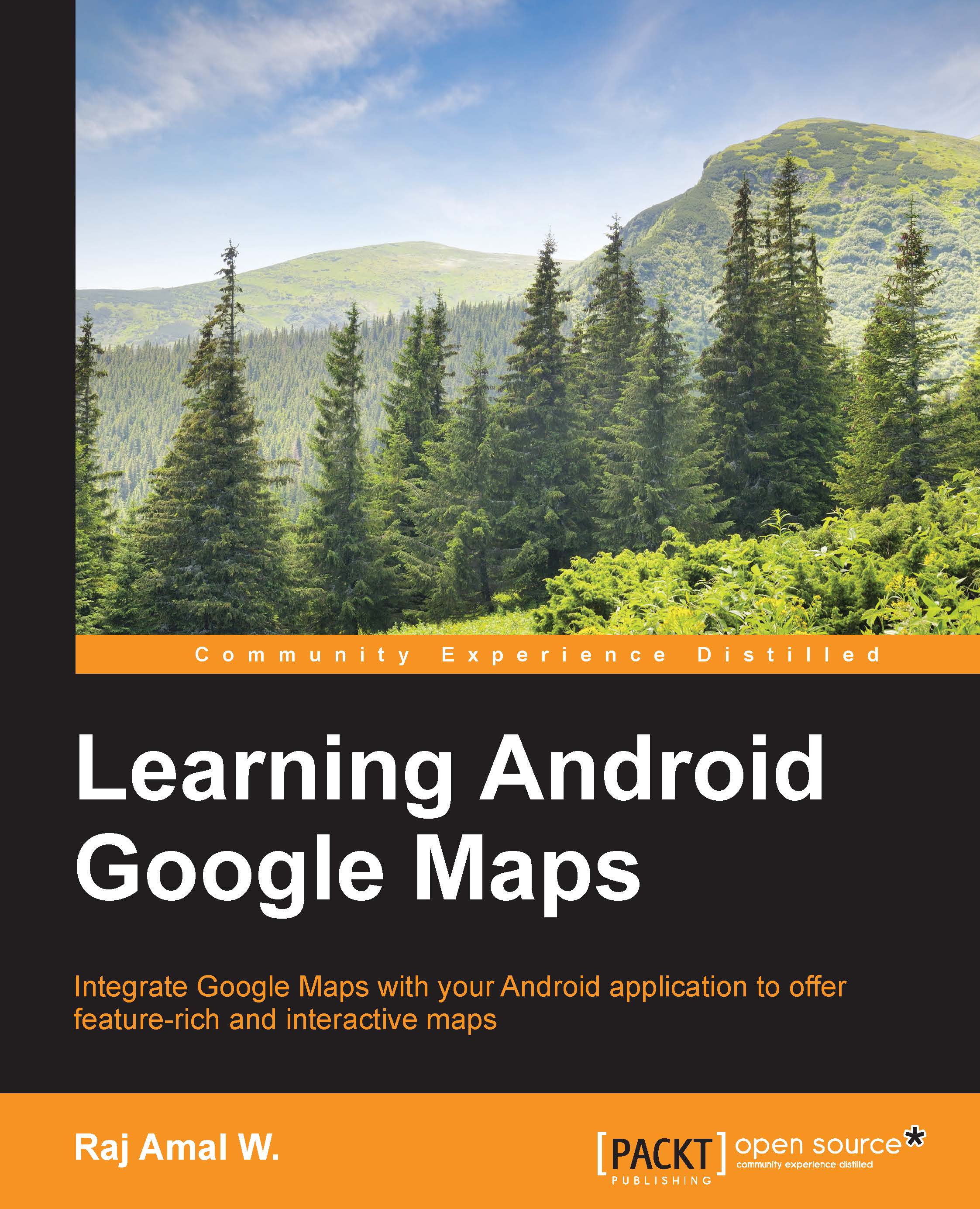Configuring Google Play services
Google Play services include the classes required for our map application. So, it is required to set it up properly. It differs for Eclipse with the ADT plugin and Gradle-based Android Studio. Let's take a look at both separately. It will be simple.
Android Studio
Configuring Google Play services with Android Studio is very simple. You need to add a line of code to your build.gradle file, which contains the Gradle build script required to build our project. There are two build.gradle files. You must add the code to the inner app folder's build.gradle file. The following screenshot shows the structure of the project:
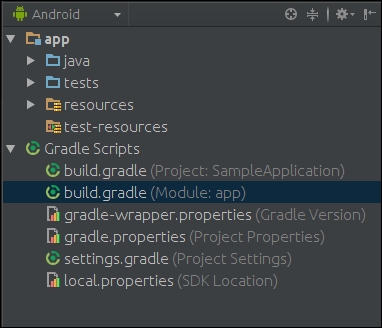
The code should be added to the second Gradle build file that contains our app module's configuration. Add the following code to the dependencies in the Gradle build file:
compile 'com.google.android.gms:play-services:7.5.0
The structure will be similar to the following code:
dependencies {
compile 'com.google.android.gms:play-services:7.5.0'
...