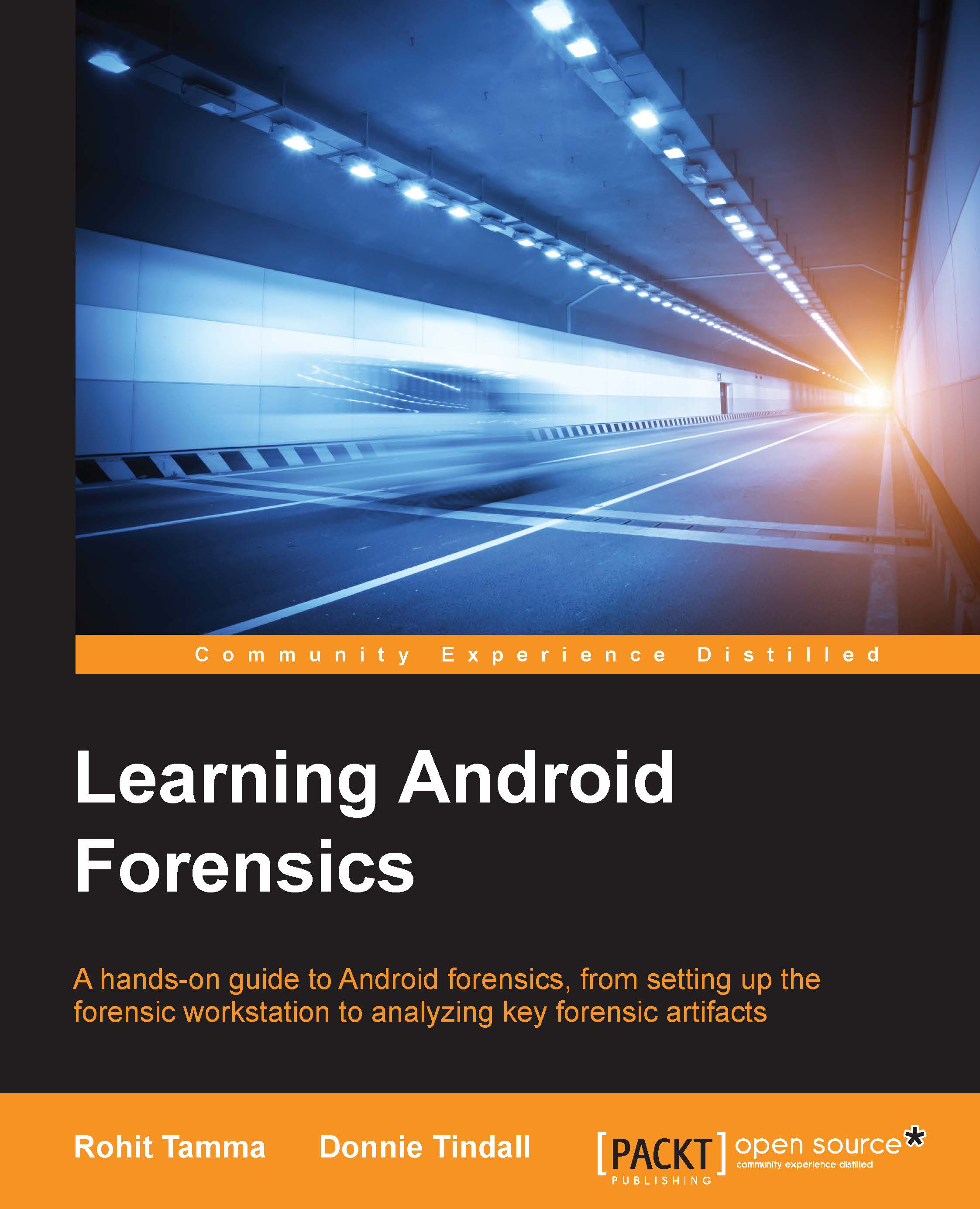Android Debug Bridge
In Android forensics, Android Debug Bridge (ADB) plays a very crucial role. It is present at <sdk_path>/platform-tools. In order to work with ADB, the USB-debugging option needs to be enabled. On a Samsung phone, you can access this by going to Settings | Developer options; as shown in the following screenshot:

The USB debugging option in Android
However, this may not be the case with all the devices, as different devices have different environments and configuration features. Sometimes, the examiner might have to use certain techniques to access the developer options on a few devices. These techniques are device specific and need to be researched and determined by the forensic analyst, based on the device type and model.
Note
On some devices, the Developer options menu is hidden and can be turned on by tapping on the Build Number field (navigate to Settings | About Device) seven times.
Once the USB debugging option is selected, the device will run the adb daemon ...