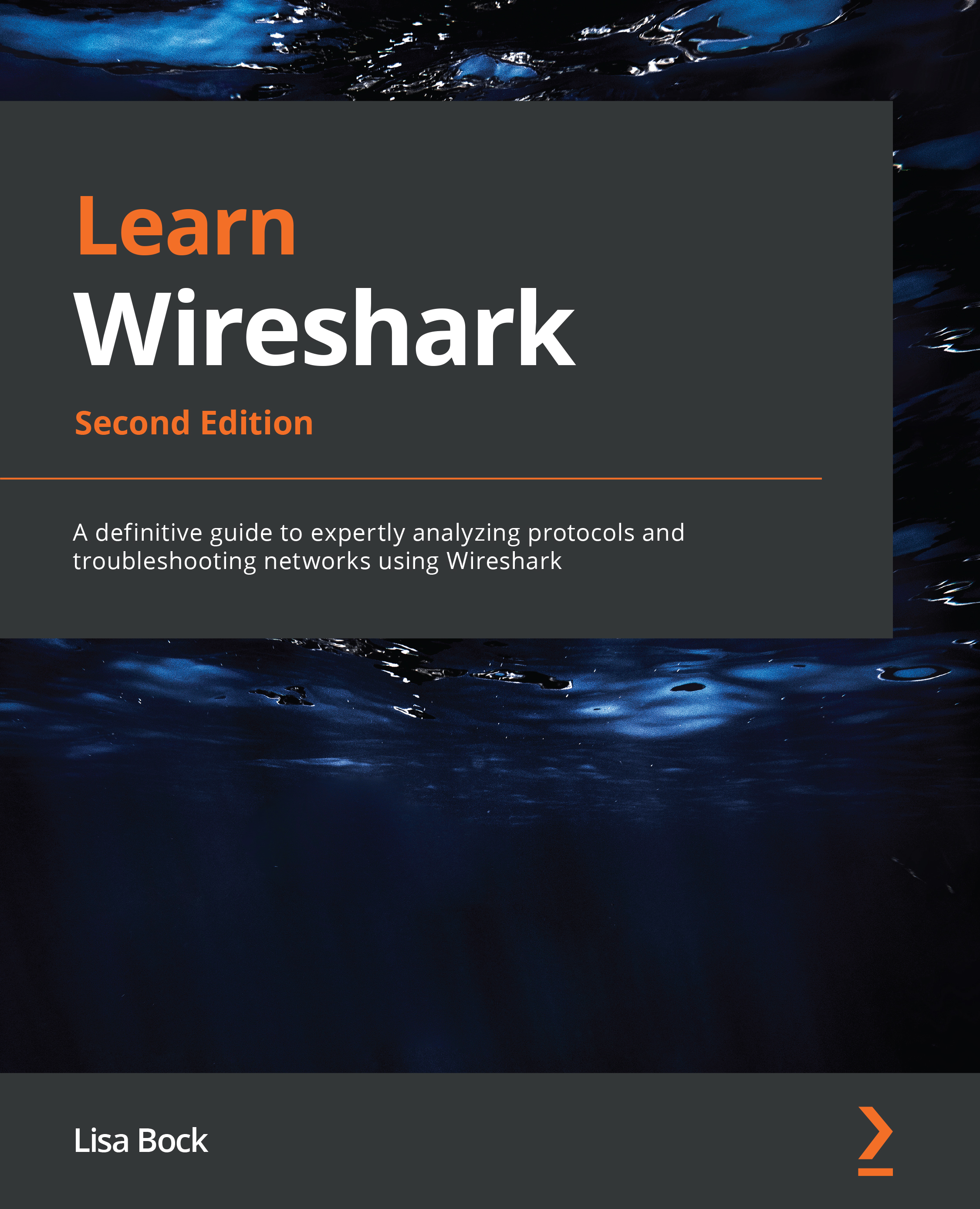Learning various capture methods
When capturing traffic with Wireshark, most of us are familiar with the main interface, where we go to the lower part of the screen to see what interfaces are active by viewing the sparklines. Once here, you can select an active interface and begin capturing traffic. In addition, you can put in a capture filter and begin capturing traffic.
In addition to the welcome screen, you can go to the Capture drop-down menu and then select Options to do advanced configuration before capturing traffic. Across the top, you will see three tabs, Input, Output, and Options, as shown in the following screenshot:
Figure 5.2 — Capture options
Let's start with a discussion on how to set up a capture by selecting an input interface.
Providing input
In the Capture Options dialog box, the Input tab will show a list of available interfaces on your device. Across the top, you will see various column headers, which include Interfaces...