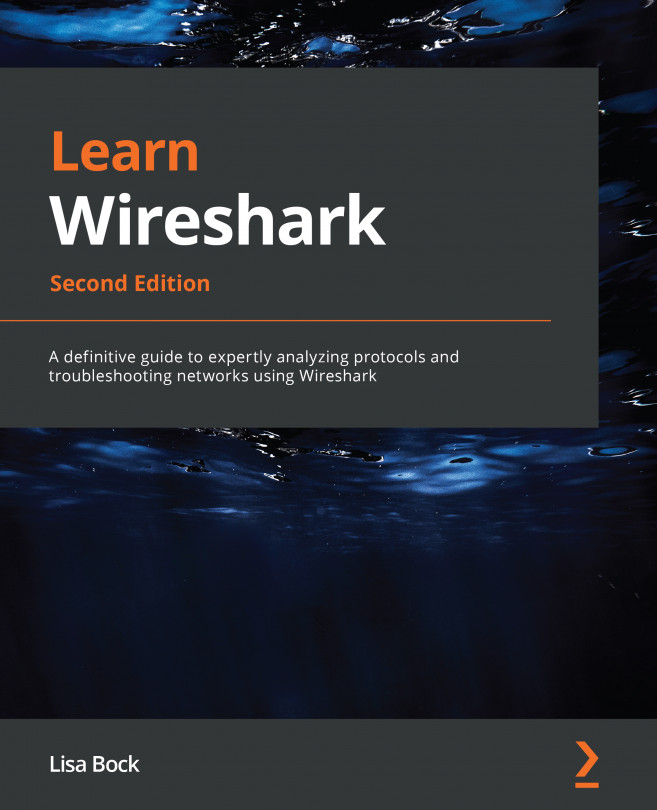Opening the Wireshark welcome screen
Once you launch Wireshark, you'll find the menu choices across the top of the Wireshark welcome screen. If you don't have a capture file loaded, you will see that all of the menu choices are available. However, the icons might be dimmed, as shown in the following screenshot:
Figure 4.1 – The Wireshark welcome screen
The icons will become active once you have a file open or are actively capturing packets.
Once in the welcome screen, you'll most likely either launch a file or begin capturing traffic. So, let's start with the many options that are available when opening a packet capture.
Selecting a file
Beneath the icons and the display filter, you'll see a banner that reads Welcome to Wireshark. Underneath the banner, you will see the Open label, which will identify any previously opened packet captures that are available.
If you right-click on a file, you have the following options...