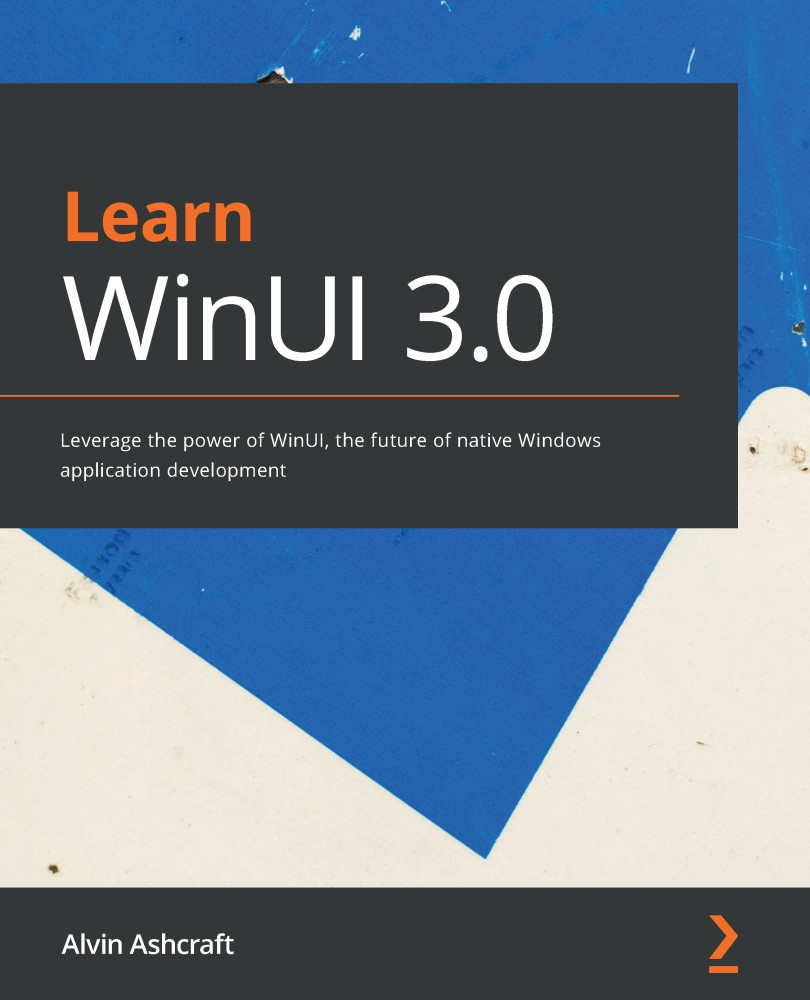Creating a Blazor Wasm application
It's time to start building the Blazor application that we'll be running in our WinUI application. We are going to use the .NET command-line interface (CLI) and Visual Studio Code to create the Blazor project. You can also use Visual Studio 2019 if you prefer the full-featured IDE:
- Start by opening a Command Prompt with your terminal application of choice. I will be using Windows Terminal (https://www.microsoft.com/p/windows-terminal/9n0dx20hk701) with PowerShell 7 (https://docs.microsoft.com/en-us/powershell/scripting/overview):

Figure 12.3 – Running PowerShell 7 in Windows Terminal
- Use the terminal to change the current folder to the location where you keep your projects. My location will be
C:\Users\alvinashcraft\source\repos. - Use the following command to create a new Blazor WebAssembly project named
BlazorTasksand hit Enter:dotnet new blazorwasm -o BlazorTasks. The .NET CLI will create the new project, and you...