Starting a new WinUI project with Template Studio
In this section, we are going to create a new WinUI project with Template Studio for WinUI. We’ll install the extension, create the project with several pages and features selected, and then run the project to explore what is provided before we add any of our own code. In the next section, we’ll dive a little deeper into the generated code to see where we would start extending and enhancing the project if we were building a production application:
- To start, open Visual Studio and select Continue without code to open the IDE without loading a solution:
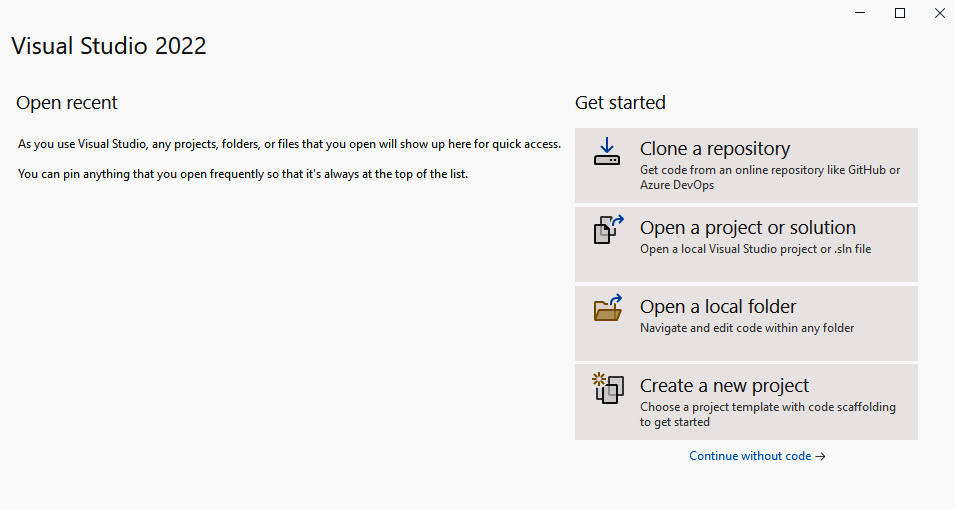
Figure 10.2 – The Visual Studio 2022 launch dialog
- In the menu, select Extensions | Manage Extensions to open the Manage Extensions dialog:
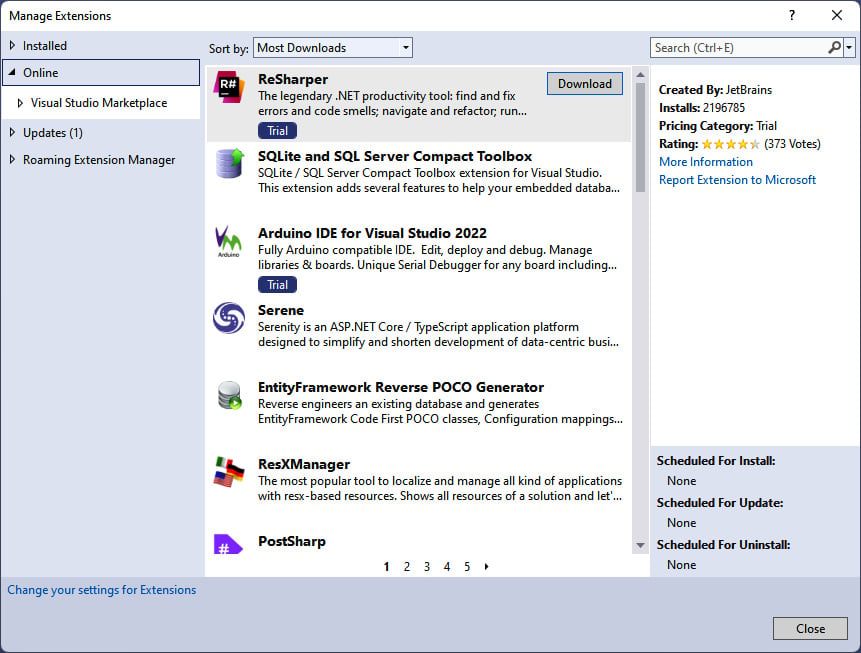
Figure 10.3 – The Manage Extensions dialog in Visual Studio
- In the Search field, search for
template studio. In the list of search results...































































