In this lab, we are going to establish a connection to a data source that isn't local to our PowerApp. For simplicity, the data source will be an Excel spreadsheet that will need to be stored within cloud storage such as OneDrive.
Activity 1: Preparing the data source
Before we use a connector, the first thing that we need to do is prepare a data source. To demonstrate this, we will use Microsoft Excel and store the data source within OneDrive. Let's get started:
- Create an Excel workbook and save it to OneDrive as Assets.xlsx.
- Right-click the tab at the bottom of the screen named Sheet1:
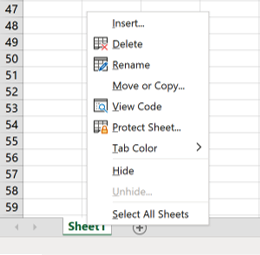
- Select Rename and change the name of the tab to Categories:
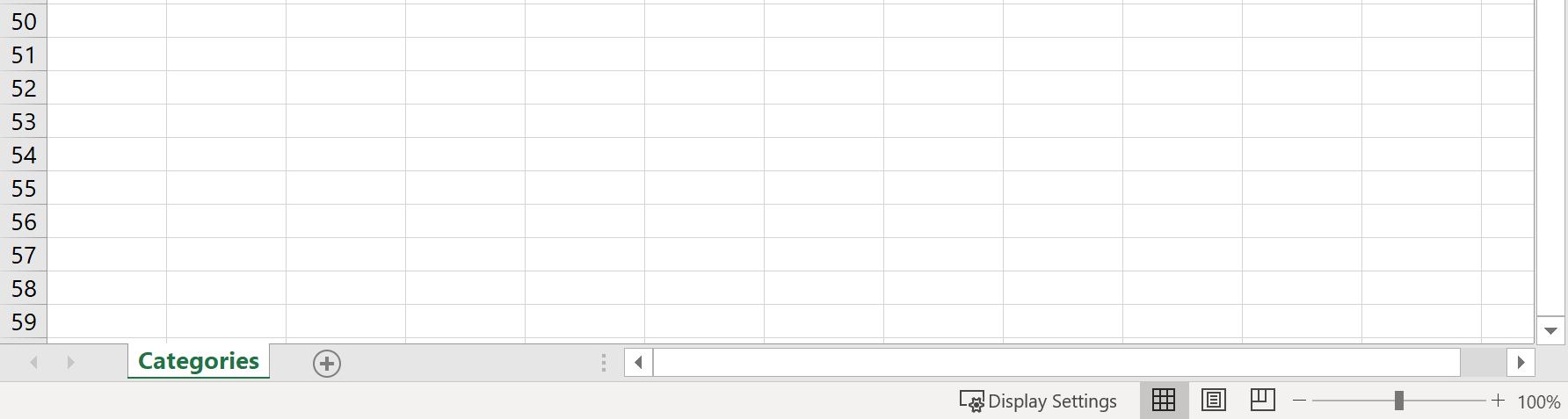
- On the Categories tab, add some data, as follows:
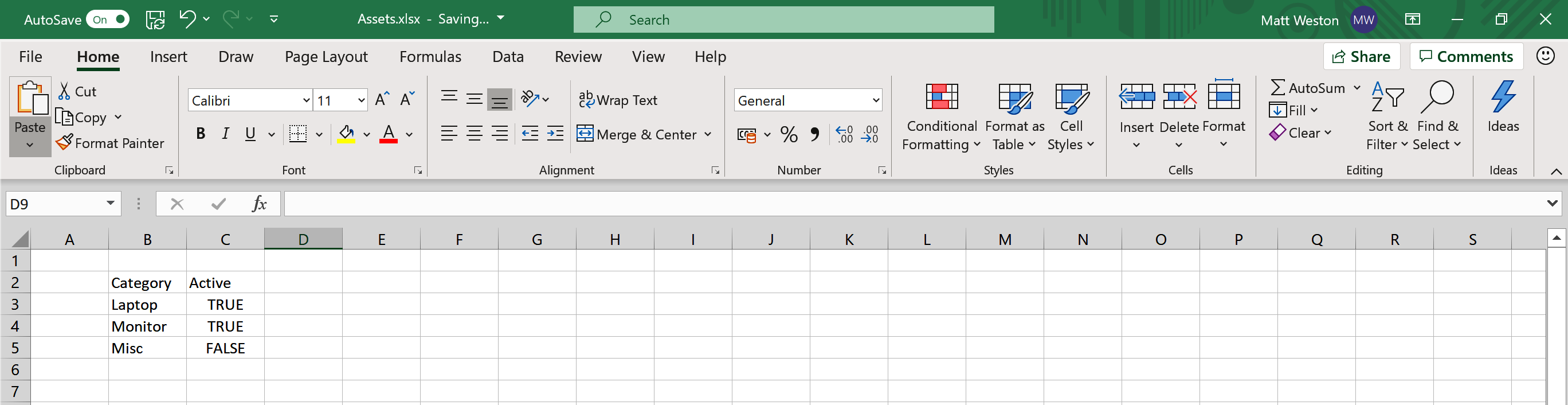
- Ensure that you have a cell containing data selected, for example, the Category cell, and select Format as Table from the Styles group in the ribbon. Select any formatting you like:

- Select the cell range that corresponds to your data, leave My table has headers ticked...









































































