Icons are one of the key ways in which you can add graphical and visual depth to your apps. The icons menu contains a number of icons, as well as geometric shapes that can be laid on top of each other to create effects. There are a large number of icons, many of which will satisfy the graphical requirements of your app without you having to develop your own images.
Within PowerApps, icons are used to provide various elements of functionality, for example, to sort, search, apply filters, or to open a menu.
The shape icons are generally used for creating styling and visual effects within PowerApps so that we can add header areas, backgrounds, or zones within our apps:
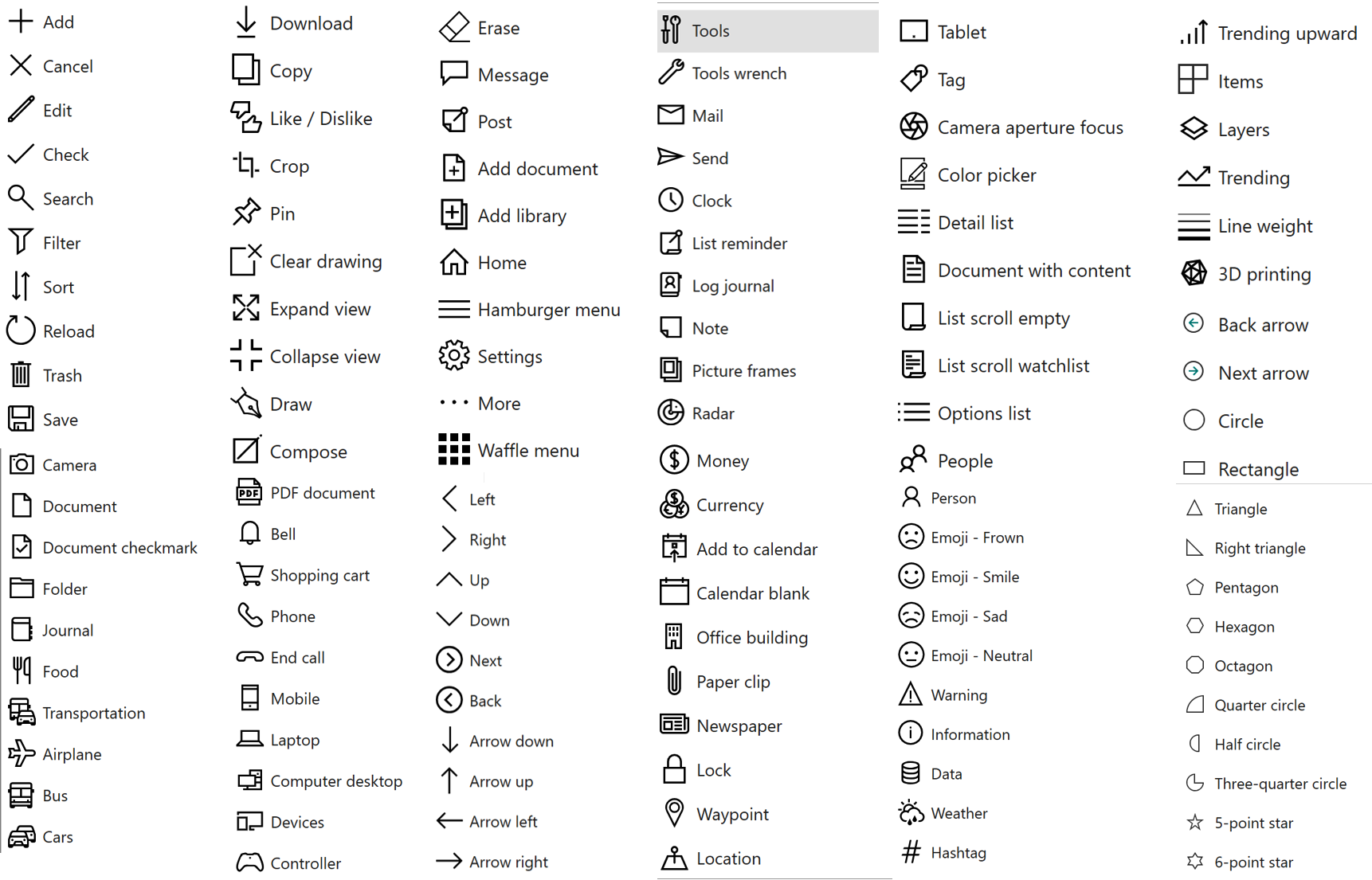
Each of the icons is effectively SVG in nature, which means you can make them as large or as small as you like without any distortion taking place. This also means that you can apply your own background and foreground colors to give...









































































