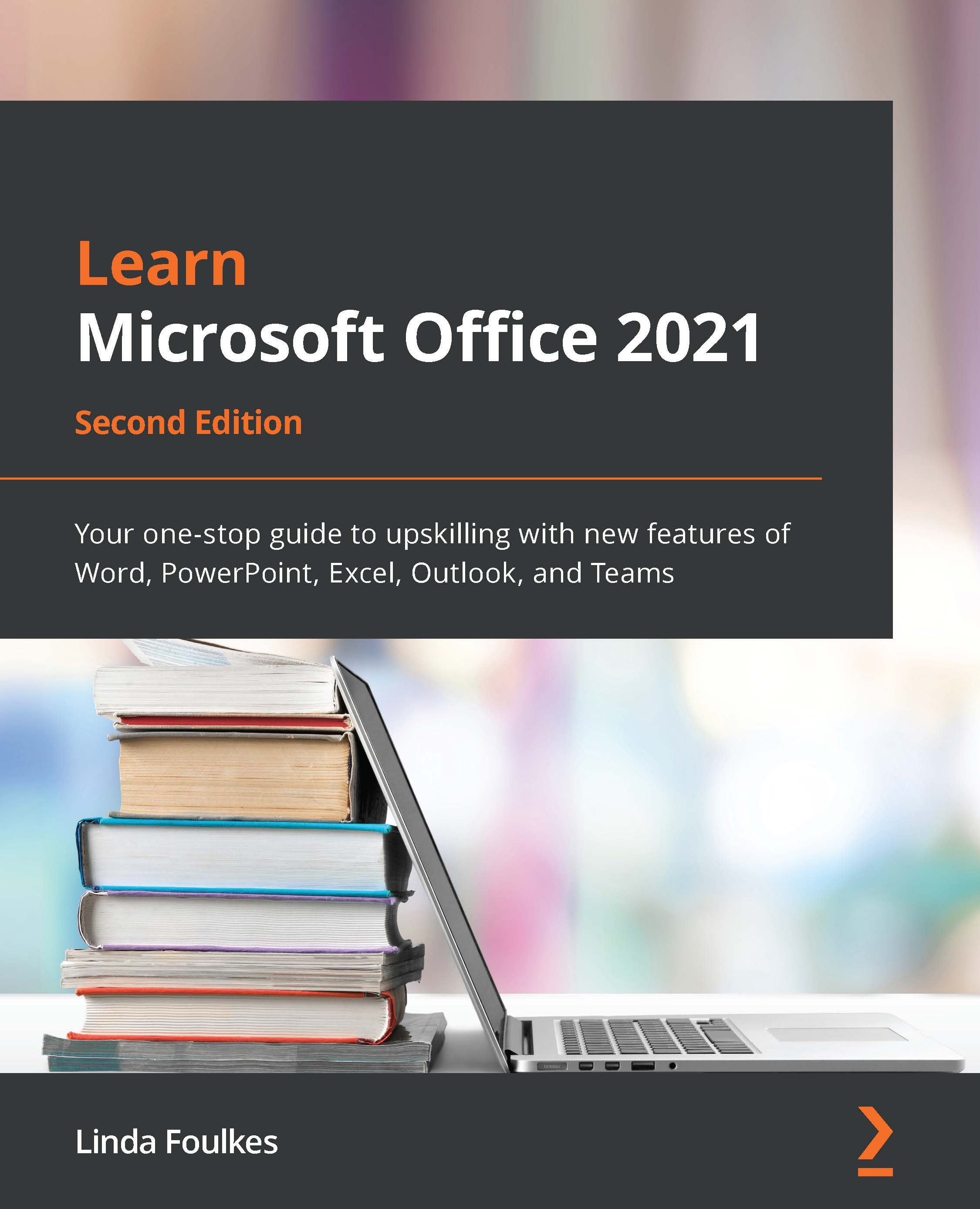Exploring slide show options and custom shows
In this topic, you will learn how to set up a slide show using various options. The Loop continuously option is perfect for those conference marketing scenarios when you would like the show to run continuously on a monitor, and the Presenter View is great as you can view your speaker notes on your device while presenting to an audience.
You will be shown how to show all or specific slides in a presentation, as well as adjust slide timings and set slides to use these timings when presenting. The benefits of custom slide shows will be explained here.
Setting up a slide show
- Click on the Slide Show tab on the ribbon.
- Select the Set Up Slide Show icon.
- In the dialog box, select Show type as Presented by a speaker (full screen), as illustrated in the screenshot after the following information box:
Note
This is normally full screen, but there are other options, including Browsed at a kiosk, which is used when running business...